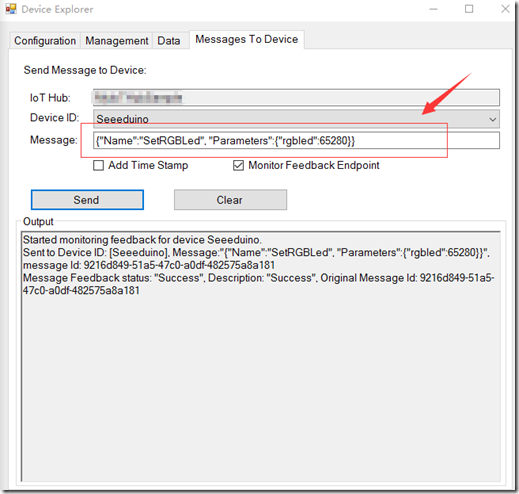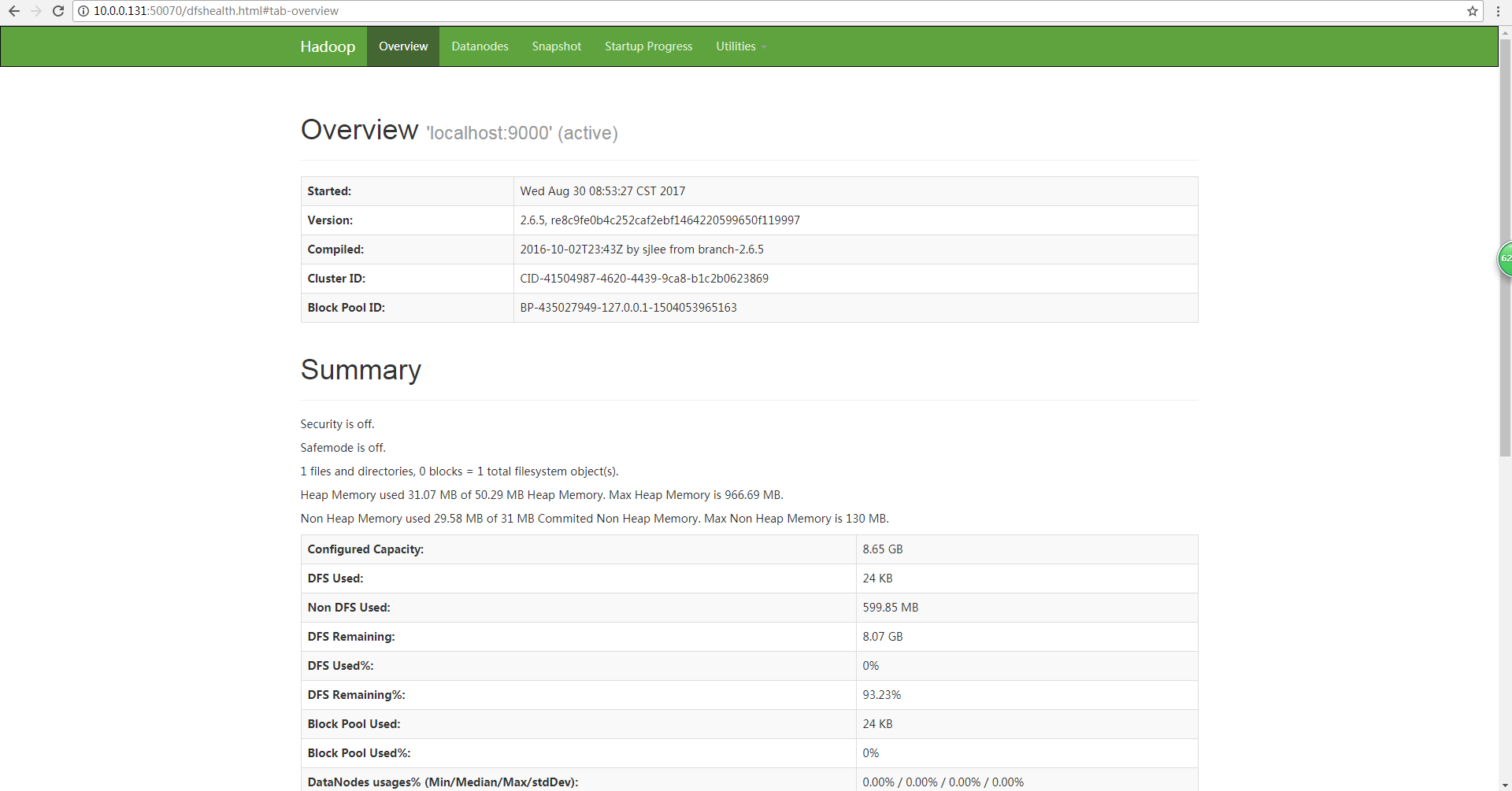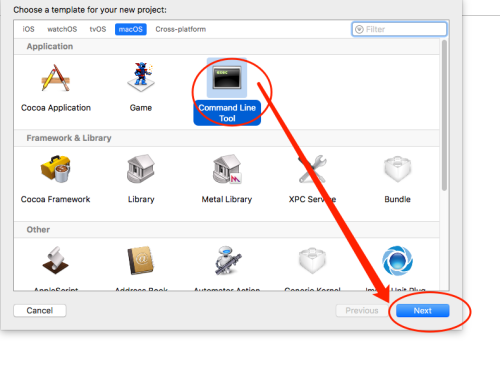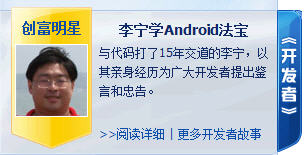ASP.NET MVC 3 Beta初体验之WebGrid
ASP.NET MVC 3 Beta中除了推出一种新的视图引擎Razor。还推出了几种新的HtmlHelper。我比较关注的是WebGrid,这篇文章将介绍一下WebGrid的使用。WebGrid提供了分页和排序的功能,在此之前在MVC中分页和排序时需要自己去写的。这篇文章将分别介绍在aspx视图引擎和Razor视图引擎中如何使用它。 我通过ADO.NET Entity Data Model从NORTHWND的Products中表中取数据。在Controller中取数据: public class HomeController : Controller { public ActionResult Index() { NORTHWNDEntities entity = new NORTHWNDEntities(); return View( entity.Products.ToList()); } } 在aspx视图引擎中使用WebGrid代码如下: < div id ="grid" > <% var grid = new WebGrid(source: Model, defaultSort: " ProductName " , rowsPerPage: 5 ); %> <% = grid.GetHtml( tableStyle: " grid " , headerStyle: " head " , alternatingRowStyle: " alt " , columns: grid.Columns( grid.Column(format: (item) => Html.ActionLink( " Edit " , " Edit " , new { id = item.ProductID })), grid.Column(format: (item) => Html.ActionLink( " Delete " , " Delete " , null , new { onclick = string .Format( " deleteRecord('Employee', '{0}') " , item.ProductID), @class = " Delete " , href = " JavaScript:void(0) " })), grid.Column( " ProductName " , " 产品名称 " ), grid.Column( " QuantityPerUnit " , " 每单位数量 " ), grid.Column( " UnitPrice " , " 单价 " ), grid.Column( " UnitsInStock " , " 库存单位 " ), grid.Column( " UnitsOnOrder " , " 订单单位 " ), grid.Column( " ReorderLevel " , " 重新排序级别 " ), grid.Column( " Discontinued " , " 已停产 " ) ) ) %> </ div > 在Razor中使用WebGrid代码如下: < div id ="grid" > @{ var grid = new WebGrid(source: Model, defaultSort: "ProductName", rowsPerPage: 10); } @grid.GetHtml( tableStyle: "grid", headerStyle: "head", alternatingRowStyle: "alt", columns: grid.Columns( grid.Column(format: (item) => Html.ActionLink("Edit", "Edit", new { id = item.ProductID })), grid.Column(format: (item) => Html.ActionLink("Delete", "Delete", null, new { onclick = string.Format("deleteRecord('Product', '{0}')", item.ProductID), @class = "Delete", href = "JavaScript:void(0)" })), grid.Column("ProductName","产品名称"), grid.Column("QuantityPerUnit","每单位数量"), grid.Column("UnitPrice","单价"), grid.Column("UnitsInStock", "库存单位"), grid.Column("UnitsOnOrder","订单单位"), grid.Column("ReorderLevel","重新排序级别"), grid.Column("Discontinued","已停产") ) ) </ div > WebGrid构造函数如下: public WebGrid(IEnumerable<dynamic> source, IEnumerable<string> columnNames = null, string defaultSort = null, int rowsPerPage = 10, bool canPage = true, bool canSort = true, string ajaxUpdateContainerId = null, string fieldNamePrefix = null, string pageFieldName = null, string selectionFieldName = null, string sortFieldName = null, string sortDirectionFieldName = null); 常见参数意思是: 1、source 表示数据源 2、columnNames表示显示的列 3、defaultSort 默认按什么排序 4、rowsPerPage 每页多少行数据 5、canPage 是否能排序 上面两段代码的意思是定义了一个既分页又能排序的grid。 运行: 在看看两个view的完整代码: aspx: <% @ Page Title = "" Language = " C# " MasterPageFile = " ~/Views/Shared/Site.Master " Inherits = " System.Web.Mvc.ViewPage<List<WebGridAspx.Models.Products>> " %> < asp:Content ID = " Content1 " ContentPlaceHolderID = " TitleContent " runat = " server " > 产品列表 </ asp:Content > < asp:Content ID = " Content2 " ContentPlaceHolderID = " MainContent " runat = " server " > < script type = " text/javascript " > function deleteRecord(a, b) { alert( " 删除: " + b); } </ script > < h2 > 产品列表 </ h2 > < div id = " grid " > <% var grid = new WebGrid(source: Model, defaultSort: " ProductName " , rowsPerPage: 5 ); %> <%= grid.GetHtml( tableStyle: " grid " , headerStyle: " head " , alternatingRowStyle: " alt " , columns: grid.Columns( grid.Column(format: (item) => Html.ActionLink( " Edit " , " Edit " , new { id = item.ProductID })), grid.Column(format: (item) => Html.ActionLink( " Delete " , " Delete " , null , new { onclick = string .Format( " deleteRecord('Employee', '{0}') " , item.ProductID), @class = " Delete " , href = " JavaScript:void(0) " })), grid.Column( " ProductName " , " 产品名称 " ), grid.Column( " QuantityPerUnit " , " 每单位数量 " ), grid.Column( " UnitPrice " , " 单价 " ), grid.Column( " UnitsInStock " , " 库存单位 " ), grid.Column( " UnitsOnOrder " , " 订单单位 " ), grid.Column( " ReorderLevel " , " 重新排序级别 " ), grid.Column( " Discontinued " , " 已停产 " ) ) ) %> </ div > </ asp:Content > Razor: 代码 @model List < WebGridRazor.Models.Products > @{ View.Title = " 产品列表 " ; } < p > < h2 > 产品列表 </ h2 > < div id = " grid " > @{ var grid = new WebGrid(source: Model, defaultSort: " ProductName " , rowsPerPage: 3 ); } @grid.GetHtml( tableStyle: " grid " , headerStyle: " head " , alternatingRowStyle: " alt " , columns: grid.Columns( grid.Column(format: (item) => Html.ActionLink( " Edit " , " Edit " , new { id = item.ProductID })), grid.Column(format: (item) => Html.ActionLink( " Delete " , " Delete " , null , new { onclick = string .Format( " deleteRecord('Product', '{0}') " , item.ProductID), @class = " Delete " , href = " JavaScript:void(0) " })), grid.Column( " ProductName " , " 产品名称 " ), grid.Column( " QuantityPerUnit " , " 每单位数量 " ), grid.Column( " UnitPrice " , " 单价 " ), grid.Column( " UnitsInStock " , " 库存单位 " ), grid.Column( " UnitsOnOrder " , " 订单单位 " ), grid.Column( " ReorderLevel " , " 重新排序级别 " ), grid.Column( " Discontinued " , " 已停产 " ) ) ) </ div > </ p > Razor去掉了那些模板页的代码,使代码看起来更整洁。比较喜欢Razor。 总结:本文很简单,介绍了一下ASP.NET MVC 3 Beta中新功能WebGrid,由于这种方式WebGrid是在内存中分页和排序的,所以不适合大数据量。 代码:http://files.cnblogs.com/zhuqil/MvcApplication11.rar 本文转自麒麟博客园博客,原文链接:http://www.cnblogs.com/zhuqil/archive/2010/10/17/ASP-NET-MVC-3-Beta-WebGrid.html,如需转载请自行联系原作者