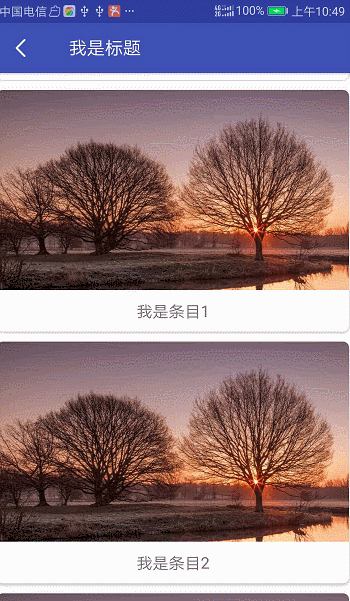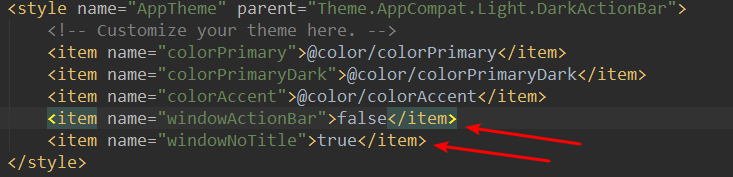这次带来的是结合CoordinatorLayout、AppBarLayout、CollapsingToolbarLayout和FloatingActionButton打造炫酷的视觉差效果。
实现步骤
一:需要在主题文件中将Activity的标题栏去掉
二:编写Activity的布局文件
<?xml version="1.0" encoding="utf-8"?>
<android.support.design.widget.CoordinatorLayout xmlns:android="http://schemas.android.com/apk/res/android"
xmlns:app="http://schemas.android.com/apk/res-auto"
xmlns:tools="http://schemas.android.com/tools"
android:layout_width="match_parent"
android:layout_height="match_parent"
tools:context=".MainActivity">
<android.support.design.widget.AppBarLayout
android:id="@+id/appbar"
android:layout_width="match_parent"
android:layout_height="wrap_content">
<android.support.design.widget.CollapsingToolbarLayout
android:layout_width="match_parent"
app:contentScrim="@color/colorPrimary"
app:expandedTitleMarginStart="15dp"
app:collapsedTitleTextAppearance="@style/ToolbarTextStyle" //设置收缩时的标题样式
app:expandedTitleTextAppearance="@style/CollapseexpandedTextStyle" //设置展开时的标题样式
app:layout_scrollFlags="scroll|exitUntilCollapsed" //这个属性使得CollapsingToolbarLayout在滑动的时候显示隐藏
android:layout_height="wrap_content">
<ImageView
android:layout_width="match_parent"
android:src="@mipmap/bg"
android:scaleType="fitXY"
app:layout_collapseMode="parallax" //这个属性使得ImageView在CollapsingToolbarLayout展开的时候显示
android:layout_height="200dp" />
<android.support.v7.widget.Toolbar
android:layout_width="match_parent"
android:id="@+id/toolbar"
app:layout_collapseMode="pin" //这个属性使得Toolbar在CollapsingToolbarLayout收缩的时候显示
android:layout_height="50dp">
</android.support.v7.widget.Toolbar>
</android.support.design.widget.CollapsingToolbarLayout>
</android.support.design.widget.AppBarLayout>
<android.support.v7.widget.RecyclerView
android:layout_width="match_parent"
android:id="@+id/recycle"
app:layout_behavior="@string/appbar_scrolling_view_behavior" //这个属性是让控件在AppBarLayout下边
android:layout_height="match_parent">
</android.support.v7.widget.RecyclerView>
<android.support.design.widget.FloatingActionButton
android:layout_width="wrap_content"
android:src="@drawable/ic_logo"
app:layout_anchor="@id/appbar" //这个属性是让FloatingActionButton以AppBarLayout为锚点,同时这也是使FloatingActionButton实现显示隐藏的关键
app:layout_anchorGravity="bottom|end" //在AppBarLayout的右下方
app:borderWidth="0dp"
app:rippleColor="#E23B74"
app:elevation="6dp"
app:pressedTranslationZ="12dp"
android:clickable="true"
android:layout_marginRight="10dp"
android:layout_height="wrap_content" />
</android.support.design.widget.CoordinatorLayout>
style/ToolbarTextStyle和style/CollapseexpandedTextStyle
<style name="CollapseexpandedTextStyle" parent="TextAppearance.AppCompat">
<item name="android:textColor">#fff</item>
<item name="android:textSize">23sp</item>
</style>
<style name="ToolbarTextStyle" parent="TextAppearance.AppCompat">
<item name="android:textColor">#fff</item>
<item name="android:textSize">18sp</item>
</style>
三:编写Activity代码
public class MainActivity extends AppCompatActivity {
Toolbar toolbar;
RecyclerView recyclerView;
AppBarLayout appBarLayout;
private BaseQuickAdapter<String, BaseViewHolder> baseQuickAdapter;
@Override
protected void onCreate(Bundle savedInstanceState) {
super.onCreate(savedInstanceState);
setContentView(R.layout.activity_main);
toolbar=findViewById(R.id.toolbar);
appBarLayout=findViewById(R.id.appbar);
toolbar.setTitle("我是标题");
setSupportActionBar(toolbar);
// 设置条目(可以省略)========================
recyclerView=findViewById(R.id.recycle);
recyclerView.setLayoutManager(new LinearLayoutManager(this));
final ArrayList<String> strings = new ArrayList<>();
for(int x=0;x<10;x++){
strings.add("我是条目"+x);
}
baseQuickAdapter = new BaseQuickAdapter<String, BaseViewHolder>(R.layout.item, strings) {
@Override
protected void convert(BaseViewHolder helper, String item) {
helper.setText(R.id.tv_title, item);
}
};
baseQuickAdapter.openLoadAnimation(BaseQuickAdapter.SLIDEIN_LEFT);
baseQuickAdapter.setOnItemChildClickListener(new BaseQuickAdapter.OnItemChildClickListener() {
@Override
public void onItemChildClick(BaseQuickAdapter adapter, View view, int position) {
}
});
recyclerView.setAdapter(baseQuickAdapter);
// ==================================================
appBarLayout.addOnOffsetChangedListener(new AppBarStateChangeListener() {
@Override
public void onStateChanged(AppBarLayout appBarLayout, State state) {
if( state == State.EXPANDED ) {
//展开状态
toolbar.setNavigationIcon(R.drawable.ic_backfour);
}else if(state == State.COLLAPSED){
//折叠状态
toolbar.setNavigationIcon(R.drawable.ic_back);
}else {
//中间状态
toolbar.setNavigationIcon(R.drawable.ic_back);
}
}
});
}
private abstract static class AppBarStateChangeListener implements AppBarLayout.OnOffsetChangedListener {
public enum State {
EXPANDED,
COLLAPSED,
IDLE
}
private State mCurrentState = State.IDLE;
@Override
public final void onOffsetChanged(AppBarLayout appBarLayout, int i) {
if (i == 0) {
if (mCurrentState != State.EXPANDED) {
onStateChanged(appBarLayout, State.EXPANDED);
}
mCurrentState = State.EXPANDED;
} else if (Math.abs(i) >= appBarLayout.getTotalScrollRange()) {
if (mCurrentState != State.COLLAPSED) {
onStateChanged(appBarLayout, State.COLLAPSED);
}
mCurrentState = State.COLLAPSED;
} else {
if (mCurrentState != State.IDLE) {
onStateChanged(appBarLayout, State.IDLE);
}
mCurrentState = State.IDLE;
}
}
public abstract void onStateChanged(AppBarLayout appBarLayout, State state);
}
}