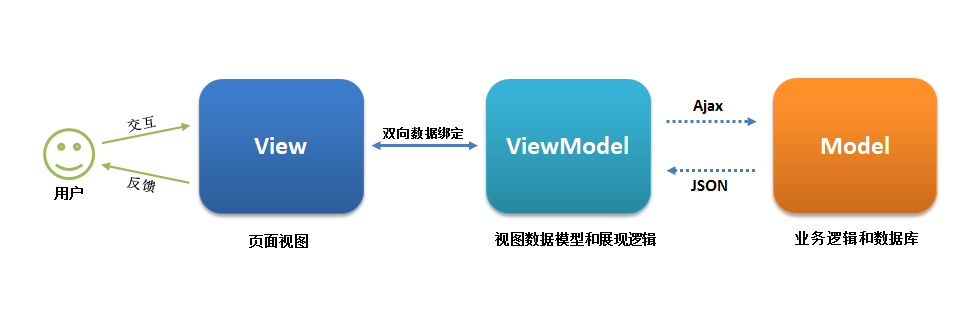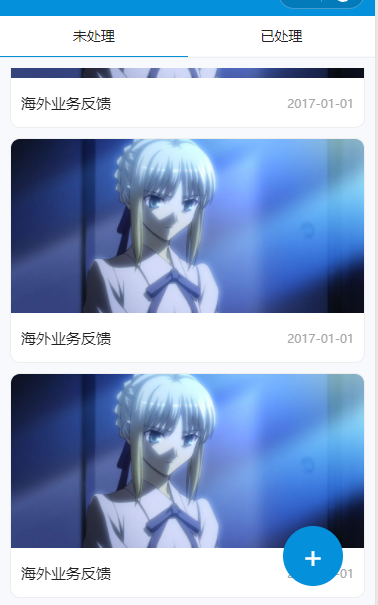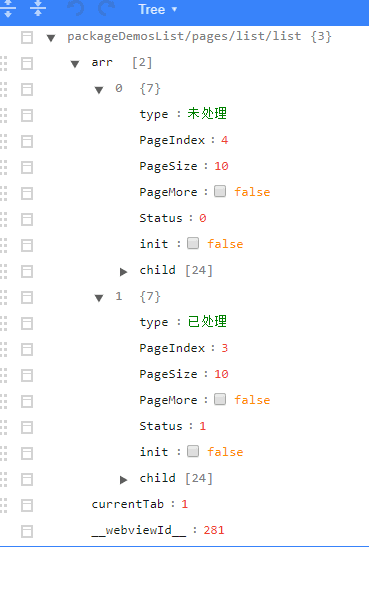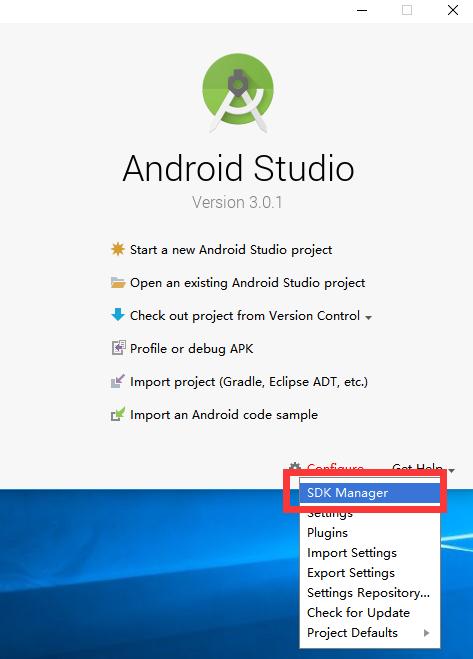map、reduce处理数据结构及常见案例
随着三大前端框架和小程序的流行,MVVM大行其道,而其中的核心是 ViewModel 层,它就像是一个中转站(value converter),负责转换 Model 中的数据对象来让数据变得更容易管理和使用,该层向上与视图层进行双向数据绑定,向下与 Model 层通过接口请求进行数据交互,起呈上启下作用,因此处理数据结构就变得非常重要了。
前端发展的历史
在上个世纪的1989年,欧洲核子研究中心的物理学家Tim Berners-Lee发明了超文本标记语言(HyperText Markup Language),简称HTML,并在1993年成为互联网草案。从此,互联网开始迅速商业化,诞生了一大批商业网站。
最早的HTML页面是完全静态的网页,它们是预先编写好的存放在Web服务器上的html文件。浏览器请求某个URL时,Web服务器把对应的html文件扔给浏览器,就可以显示html文件的内容了。如果要针对不同的用户显示不同的页面,显然不可能给成千上万的用户准备好成千上万的不同的html文件,所以,服务器就需要针对不同的用户,动态生成不同的html文件。一个最直接的想法就是利用C、C++这些编程语言,直接向浏览器输出拼接后的字符串。这种技术被称为CGI:Common Gateway Interface。
很显然,复杂的HTML是不可能通过拼字符串得到的。于是,人们又发现,其实拼字符串的时候,大多数字符串都是HTML片段,是不变的,变化的只有少数和用户相关的数据,所以,又出现了新的创建 动态HTML的方式:ASP、JSP和PHP——分别由微软、SUN和开源社区开发。
但是,一旦浏览器显示了一个HTML页面,要更新页面内容,唯一的方法就是重新向服务器获取一份新的HTML内容。如果浏览器想要自己修改HTML页面的内容,就需要等到1995年年底, JavaScript 被引入到浏览器。
有了JavaScript后,浏览器就可以运行JavaScript,然后,对页面进行一些修改。JavaScript还可以通过修改HTML的DOM结构和CSS来实现一些动画效果,而这些功能没法通过服务器完成,必须在浏览器实现。用JavaScript在浏览器中操作HTML,经历了若干发展阶段:
- 第一阶段,直接用JavaScript操作DOM节点,使用浏览器提供的原生API:
- 第二阶段,由于原生API不好用,还要考虑浏览器兼容性,jQuery横空出世,以简洁的API迅速俘获了前端开发者的芳心:
- 第三阶段,MVC模式,需要服务器端配合,JavaScript可以在前端修改服务器渲染后的数据。
现在,随着前端页面越来越复杂,用户对于交互性要求也越来越高,仅仅用jQuery是远远不够的。MVVM 模型应运而生 :)。
MVVM诞生
MVVM最早由微软提出来,它借鉴了桌面应用程序的MVC思想,在前端页面中,把Model用纯JavaScript对象表示,View负责显示,两者做到了最大限度的分离。把Model和View关联起来的就是ViewModel。ViewModel负责把Model的数据同步到View显示出来,还负责把View的修改同步回Model。
前端目前的MVVM框架就是我们所熟悉的三个了,ng,react,vue。另外小程序也是借用了vue的思想,MVVM 的核心是 ViewModel 层,它就像是一个中转站(value converter),负责转换 Model 中的数据对象来让数据变得更容易管理和使用,该层向上与视图层进行双向数据绑定,向下与 Model 层通过接口请求进行数据交互,起呈上启下作用,因此处理数据结构就变得非常重要了:)。
高阶函数和ES6
ES6 有很多新特性,解构、展开运算符、箭头函数、模板字符串、模块等等,这些让我们处理数据结构非常舒服。而高阶函数中的map,reduce,filter也是我们常用的。
-
some方法对数组中每一项运行给定函数,如果该函数对任意一项返回true,则返回true
-
every方法对数组中每一项运行给定函数,如果该函数对所有项返回true,则返回true
let arr=[1,2,3,4,5,4,3,2,1];
let res=arr.some((item,index,array)=>{
return item>3;
});
let res1=arr.every((item,index,array)=>{
return item>3;
});
console.log(res);//true
console.log(res1);//false -
find用于找出第一个符合条件的数组成员.
[1, 5, 10, 15].find((item, index, arr)=> {
return item > 9;
}) // 10 -
filter方法对数组中的每一项运行给定函数,返回该函数会返回true的项组成的数组
let arr=[1,2,3,4,5,4,3,2,1];
let res=arr.filter((item,index,array)=>{
return item>3;
});
console.log(res);// [4, 5, 4] -
map方法返回一个数组,这个数组是在原始数组的对应项上运行传入函数的结果
有返回值
let arr=[1,2,3,4,5,4,3,2,1];
let res=arr.map((item,index,array)=>{
return item*2;
});
console.log(res);// [2, 4, 6, 8, 10, 8, 6, 4, 2]
无返回值,当数组里面的个体是对象的时候,可以不返回,即当作for循环使用
let arr = [{ data: 1 }, { data: 2 }];
arr.map((item, index, array) => {
item.data = item.data * 2;
});
console.log(arr);// [{ data: 2 }, { data: 4 }]
例子2:
let kvArray = [{ key: 1, value: 10 },{ key: 2, value: 20 },{ key: 3, value: 30 }];
let reformattedArray = kvArray.map(function (obj) {
let rObj = {};
rObj[obj.key] = obj.value;
return rObj;
});
console.log(reformattedArray)//[{1: 10}, {2: 20}, {3: 30}]
//优化写法,如果箭头函数直接返回一个对象,必须在对象外面加上括号
let reformattedArray=kvArray.map(val => ({ [val.key]: val.value }))-
reduce()和reduceRight(),这两个方法都会迭代数组中的所有项,然后构建一个最终返回的值- reduce()方法从数组的第一项开始,逐个遍历到最后,reduceRight()从数组的最后一项开始,向前遍历到第一项
- 这两个方法的函数都接受四个参数:前一个值、当前值、项的索引和数组对象
```js
let arr=[1,2,3,4,5];
let res=arr.reduce((prev,cur,index,array)=>{
return prev+cur;
});
let res1=arr.reduceRight((prev,cur,index,array)=>{
return prev+cur;
});
console.log("reduce:"+res);//15
console.log("reduceRight:"+res1);//15
例子2:统计出现次数
var names = ['Alice', 'Bob', 'Tiff', 'Bruce', 'Alice'];
var countedNames = names.reduce(function (allNames, name) {
if (name in allNames) {
allNames[name]++;
}
else {
allNames[name] = 1;
}
return allNames;
}, {});
console.log(countedNames)//{ 'Alice': 2, 'Bob': 1, 'Tiff': 1, 'Bruce': 1 }
例子3:对象中提取部分属性
const pick = (obj, arr) =>
arr.reduce((iter, val) => (val in obj && (iter[val] = obj[val]), iter), {});
let obj={a:1,b:2,c:3,d:4,e:5}
let obj2 = pick(obj, ['a', 'd', 'e'])//{a: 1, d: 4, e: 5}+ 解构,展开运算符let data = { a: 1, b: 2, c: 3 }
let { a, ...other } = data
console.log(a)//1
console.log({ d: 4, ...other })//{d: 4, b: 2, c: 3}
//react redux中常见
beginSubmitting(state) {
return { ...state, isSubmitting: true };
},
//小程序中常见
let { inputValue, ...other } = that.data;
inputValue = 123;
that.setData({inputValue},()=>{
that.something(other)
})```
小程序案例
- 最近做小程序,发现一个很常见的需求:
- 一个滚动的tab页,展示list内容,下拉加载更多
- 一个详情页,不传id就新建,可以编辑。传了id就是展示
-
类似这种
拿到需求脑袋里的数据结构大概是这样
- 代码
list页面
<component-navigations backShow="{{true}}" title="DemoList"></component-navigations>
<view class="pages">
<scroll-view scroll-x="true" class="tabHd">
<view wx:for="{{arr}}" wx:key="{{index}}" data-current="{{index}}" class="tabHd_item {{currentTab==index?'active':''}}" bindtap="swichNav">
{{item.type}}
</view>
</scroll-view>
<swiper class="tabBd" current="{{currentTab}}" duration="300" bindchange="switchTab">
<swiper-item wx:for="{{arr}}" wx:key="{{index1}}" wx:for-index="index1" wx:for-item="item1" class="tabBd_item">
<scroll-view scroll-y bindscrolltolower="lower" class="tabBdItem_content">
<view bindtap="goDetail" data-id="{{item2.Id}}" wx:for="{{item1.child}}" wx:key="{{index2}}" wx:for-index="index2" wx:for-item="item2" class="tabBdItem_card">
<image class="tabBdItem_card__pic" src="{{item2.UploadPictures}}" mode='aspectFill'/>
<view class="tabBdItem_card__txt">
<text class="tabBdItem_card__title">{{item2.Title}}</text>
<text class="tabBdItem_card__date">{{item2.CreatedTime}}</text>
</view>
</view>
<view wx:if="{{!item1.PageMore}}" class="tabBdItem_card__nomore">没有更多了</view>
</scroll-view>
</swiper-item>
</swiper>
<view class="add" bindtap="add"><text>+</text></view>
</view>.pages{
padding: 65px 0 0 0;
height:100vh;
box-sizing:border-box;
font-size: 28rpx;
color: #222;
display:flex;
flex-direction: column;
background: #F8F9FD;
}
/* hd */
.tabHd{
border-bottom: 2rpx solid #eee;
height: 83rpx;
}
.tabHd_item{
display: inline-block;
width: 50%;
text-align: center;
line-height: 80rpx;
margin-bottom: -2rpx;
background: #fff;
}
.tabHd_item.active{
border-bottom: 3rpx solid #0490DB;
}
/* bd */
.tabBd{
flex: 1;
}
.tabBd_item{
overflow: scroll;
padding: 20rpx;
box-sizing: border-box;
}
.tabBdItem_content{
height: 100%;
}
.tabBdItem_card{
font-size: 0;
margin-bottom: 20rpx;
}
.tabBdItem_card__pic{
width: 100%;
height: 350rpx;
border-top-left-radius:20rpx;
border-top-right-radius:20rpx;
border:2rpx solid #eee;
box-sizing:border-box;
border-bottom:none;
}
.tabBdItem_card__txt{
display: flex;
justify-content: space-between;
align-items:center;
height:98rpx;
background:#fff;
padding:0 20rpx;
border-bottom-left-radius:20rpx;
border-bottom-right-radius:20rpx;
border:2rpx solid #eee;
border-top: none;
}
.tabBdItem_card__title{
font-size: 30rpx;
color: #222222;
}
.tabBdItem_card__date{
font-size: 24rpx;
color:#A5A5A5;
}
.tabBdItem_card__nomore{
text-align: center;
}
.add{
position:fixed;
bottom:64rpx;
right: 64rpx;
width: 120rpx;
height: 120rpx;
text-align: center;
background: #0490DB;
border-radius: 50%;
display: flex;
justify-content: center;
align-items: center;
color: #fff;
font-size: 60rpx;
}let that = null;
let util = require('../../../utils/util');
Page({
data: {
arr: null,
currentTab: 0,
},
onLoad: function (options) {
that = this;
that.init();
},
onReady: function () {
},
onShow: function () {
},
onShareAppMessage: function () {
},
// 滚动切换标签样式
switchTab: function (e) {
let { arr, currentTab } = that.data;
that.setData({
currentTab: e.detail.current
}, () => {
if (arr[currentTab]["init"]) {
that.renderArr()
}
});
},
// 点击标题切换当前页时改变样式
swichNav: function (e) {
var cur = e.target.dataset.current;
if (that.data.currentTab == cur) {
return false
} else {
that.setData({
currentTab: cur
})
}
},
init: function () {//重置
let arr = [
{ type: '未处理', PageIndex: 1, PageSize: 10, PageMore: true, Status: 0, init: true, child: [] },
{ type: '已处理', PageIndex: 1, PageSize: 10, PageMore: true, Status: 1, init: true, child: [] }
];
that.setData({ arr }, () => {
that.renderArr();
})
},
renderArr: function () {//渲染
let { currentTab, arr } = that.data;
let { PageMore, PageSize, PageIndex, Status, child } = arr[currentTab];
arr[currentTab]["init"] = false;
if (PageMore) {
wx.showLoading({
title: '加载中',
mask: true
})
// util.commonAjax(
// 'api/Wecha/GetReadily',
// 1,
// {
// PageSize, PageIndex, Status
// }
// )
// .then((res) => {
// let newArr = res.data;
// arr[currentTab]["child"] = child.concat(newArr)
// arr[currentTab]["PageMore"] = newArr.length == PageSize ? true : false;
// that.setData({ arr }, () => {
// wx.hideLoading()
// })
// })
// .catch((rej) => {
// console.log(rej)
// that.setData({ arr }, () => {
// wx.hideLoading()
// })
// })
setTimeout(() => {
let newArr = that.mockFetch({ PageSize, PageIndex, Status }).data;
arr[currentTab]["child"] = child.concat(newArr)
arr[currentTab]["PageMore"] = newArr.length == PageSize ? true : false;
that.setData({ arr }, () => {
wx.hideLoading()
})
}, 1000);
}
},
mockFetch: function (datas) {//模拟请求
let { PageSize, PageIndex, Status } = datas;
let commonObj = null;
let num = null;
let List = [];
if (Status) {
commonObj = { Title: '海外业务反馈', CreatedTime: '2017-01-01', Id: 1, UploadPictures: 'https://timgsa.baidu.com/timg?image&quality=80&size=b9999_10000&sec=1533999968716&di=e188f89b8c2a6c89f8b8c376737feb99&imgtype=0&src=http%3A%2F%2Fi2.hdslb.com%2Fbfs%2Farchive%2Fbb1c3dcb07c096adf6cc4122e6fafaa6f620fa58.png' }
} else {
commonObj = { Title: '海外业务反馈', CreatedTime: '2017-01-01', Id: 1, UploadPictures: 'https://timgsa.baidu.com/timg?image&quality=80&size=b9999_10000&sec=1534594896&di=b0d2b207488522b5f7cc446cb60ac7e3&imgtype=jpg&er=1&src=http%3A%2F%2Fimages5.fanpop.com%2Fimage%2Fphotos%2F26000000%2FSaber-Screencap-saber-arthuria-pendragon-funclub-26095187-1920-1080.jpg' }
}
if (PageIndex == 3) {
num = 4
} else if (PageIndex > 3) {
num = 0
} else {
num = 10
}
for (let i = 0; i < 10; i++) {
List.push(commonObj)
}
List = List.slice(0, num);
return { data: List }
},
lower: function () {//加载更多
let { arr, currentTab } = that.data;
let { PageIndex, PageMore } = arr[currentTab];
if (PageMore) {
arr[currentTab]["PageIndex"] = PageIndex + 1;
that.setData({ arr }, () => {
that.renderArr();
})
}
},
add: function () {//新增
wx.navigateTo({
url: '/packageDemosList/pages/new/new'
})
},
goDetail: function (e) {//查看详情
let id = e.currentTarget.dataset.id;
wx.navigateTo({
url: `/packageDemosList/pages/new/new?id=${id}`
})
},
})new页面
<component-navigations backShow="{{true}}" title="DemoList"></component-navigations>
<view class="pages">
<view class="upload">
<image bindtap="getImage" class="upload_img" mode='aspectFill' src="{{imgUrl?imgUrl:defaultImgUrl}}" />
<block wx:if="{{!id}}">
<view wx:if="{{!imgUrl}}" bindtap="upLoad" class="upload_btn">
<i class="fa fa-upload"></i>
<text>上传照片</text>
<progress wx:if="{{progress}}" percent="{{progress}}" class="upload_progress" stroke-width="12" />
</view>
<view wx:else bindtap="delImg" class="upload_btn">
<i class="fa fa-trash-o"></i>
<text>删除照片</text>
</view>
</block>
</view>
<view class="form">
<view wx:for="{{inputs}}" wx:key="{{index}}" class="form_item">
<view class="formItem_l">
<i class="label_icon fa {{item.icon}}"></i><text class="label_txt">{{item.title}}:</text>
</view>
<view wx:if="{{item.com==1}}" class="formItem_r">
<input
value="{{item.value}}"
data-index="{{index}}"
bindinput="inputChangeValue"
focus="{{item.focus}}"
disabled="{{!item.editable}}"
type="{{item.type}}"
class="formItemR_input"
placeholder="请输入{{item.title}}"
confirm-type="next"
bindconfirm="next"/>
</view>
<view wx:elif="{{item.com==2}}" class="formItem_r" style="padding-top:6rpx;">
<textarea
value="{{item.value}}"
data-index="{{index}}"
bindinput="inputChangeValue"
focus="{{item.focus}}"
disabled="{{!item.editable}}"
class="formItemR_textarea"
auto-height
maxlength="-1"
placeholder="请输入{{item.title}}" />
</view>
</view>
<view wx:if="{{!id}}" bindtap="submit" class="form_submit">提交</view>
</view>
</view>.pages{
padding: 65px 0 0 0;
height:100vh;
box-sizing:border-box;
font-size: 28rpx;
color: #222;
background: #fff;
}
.upload{
position: relative;
font-size: 0;
}
.upload_img{
width: 100%;
height:350rpx;
}
.upload_btn{
font-size: 26rpx;
position: absolute;
right: 0;
bottom: 0;
background: rgba(0,0,0,.2);
padding: 10rpx 20rpx;
color: #fff;
}
.upload_btn .fa{
margin-right: 6rpx;
}
.upload_progress{
margin-top: 12rpx;
}
/* form */
.form{
padding: 20rpx;
}
.form_item{
border: 2rpx solid #ccc;
border-radius: 10rpx;
display: flex;
align-self: center;
padding: 20rpx;
margin-bottom: 20rpx;
}
.formItem_l{
vertical-align: middle;
/* padding-top:2rpx; */
}
.label_icon{
margin-right: 10rpx;
vertical-align: middle;
}
.label_txt{
vertical-align: middle;
}
.formItem_r{
flex: 1;
}
.formItemR_input{
}
.formItemR_textarea{
width:auto;
min-height:100px;
}
.form_submit{
background: #0490DB;
color: #fff;
height: 88rpx;
line-height: 88rpx;
text-align: center;
border-radius: 10rpx;
font-size: 30rpx;
}let that = null;
let util = require('../../../utils/util');
Page({
/**
* 页面的初始数据
*/
data: {
defaultImgUrl: '../../images/upload.png',
imgUrl: null,
progress: null,
inputs: [//1input,2textarea
{ com: '1', editable: true, type: 'text', title: '标题', icon: 'fa-folder-o', key: 'UserTitle', value: null, focus: false },
{ com: '1', editable: true, type: 'text', title: '机构', icon: 'fa-building-o', key: 'ORGName', value: null, focus: false },
{ com: '1', editable: true, type: 'text', title: '部门', icon: 'fa-code-fork', key: 'Department', value: null, focus: false },
{ com: '1', editable: true, type: 'text', title: '姓名', icon: 'fa-user-o', key: 'Name', value: null, focus: false },
{ com: '1', editable: true, type: 'number', title: '电话', icon: 'fa-phone', key: 'PhoneNumber', value: null, focus: false },
{ com: '2', editable: true, type: 'text', title: '描述', icon: 'fa-edit', key: 'Description', value: null, focus: false },
],
id: null,//有表示预览,无表示新增
},
/**
* 生命周期函数--监听页面加载
*/
onLoad: function (options) {
that = this;
if (options.id) {//如果有id传入,则为详情,否则为新增
that.setData({ id: options.id }, () => {
wx.showLoading({
title: '载入中',
mask: true
})
util.commonAjax(
'api/wx/Detail',
1,
{ id: that.data.id }
)
.then((res) => {
let data = res.data[0];
let { inputs } = that.data;
inputs = inputs.map((e, i) => {
if (data.hasOwnProperty(e.key)) {
e.editable = false;
e.value = data[e.key];
}
return e;
})
that.setData({ inputs, imgUrl: data.UploadPictures }, () => {
wx.hideLoading();
})
})
.catch((rej) => {
console.log(rej)
wx.hideLoading()
})
})
}
},
onReady: function () {
},
onShow: function () {
},
onShareAppMessage: function () {
},
upLoad: function () {//上传
wx.chooseImage({
count: 1, // 默认9
sizeType: ['original', 'compressed'], // 可以指定是原图还是压缩图,默认二者都有
sourceType: ['album', 'camera'], // 可以指定来源是相册还是相机,默认二者都有
success: function (res) {
let tempFilePaths = res.tempFilePaths;
console.log(res)
//等待中...
wx.showToast({
title: '正在上传...',
icon: 'loading',
mask: true,
duration: 10000
})
//上传
const uploadTask = wx.uploadFile({
url: '/api/FileUpload/UploadImages',
filePath: tempFilePaths[0],
name: 'file',
formData: {
'name': tempFilePaths[0],
'folder': 'appletCover'
},
success: function (res) {
let data = JSON.parse(res.data);//后台返回图片保存服务器后的路径
that.setData({ imgUrl: data.msg }, () => {
wx.hideToast();
});
},
fail: function (res) {
console.log('上传图片失败' + res)
wx.hideToast();
wx.showModal({
title: '错误提示',
content: '上传图片失败',
showCancel: false,
success: function (res) {
that.setData({
imgUrl: null,
progress: null,
})
}
})
}
})
//进度
uploadTask.onProgressUpdate((res) => {
// console.log('上传进度', res.progress)
// console.log('已经上传的数据长度', res.totalBytesSent)
// console.log('预期需要上传的数据总长度', res.totalBytesExpectedToSend)
that.setData({ progress: res.progress })
})
// 取消上传任务
// uploadTask.abort()
}
})
},
getImage: function () {//查看图片
if (that.data.imgUrl) {
wx.previewImage({
urls: [that.data.imgUrl]
})
}
},
delImg: function () {//删除图片
that.setData({
imgUrl: null,
progress: null,
})
},
inputChangeValue: function (e) {//输入
let value = e.detail.value;
let index = e.currentTarget.dataset.index;
let inputs = that.data.inputs;
inputs = inputs.map((e, i) => {
if (i == index) {
e["value"] = value;
e["focus"] = true;
} else {
e["focus"] = false;
}
return e
})
that.setData({ inputs })
},
next: function (e) {//直接聚焦下一项
let index = e.currentTarget.dataset.index;
let inputs = that.data.inputs;
inputs = inputs.map((e, i) => {
e["focus"] = false;
return e
})
that.setData({ inputs }, () => {//直接一次赋值有问题。。。
inputs = inputs.map((e, i) => {
if (i == parseInt(index) + 1) {
e["focus"] = true;
}
return e
})
that.setData({ inputs })//所以先全部false,再单独赋值一次true
})
},
submit: function () {//提交
let submitObj = {};
let { imgUrl, inputs } = that.data;
inputs.map((e, i) => {
submitObj[e.key] = e.value
})
submitObj["UploadPictures"] = imgUrl;
// console.log(submitObj)
if (submitObj.UserTitle == "") {
wx.showToast({
title: '请输入标题',
icon: 'none',
duration: 2000
})
} else if (submitObj.ORGName == "") {
wx.showToast({
title: '请输入机构',
icon: 'none',
duration: 2000
})
} else if (submitObj.Department == "") {
wx.showToast({
title: '请输入部门',
icon: 'none',
duration: 2000
})
}
else if (submitObj.Name == "") {
wx.showToast({
title: '请输入姓名',
icon: 'none',
duration: 2000
})
} else if (!(/0?(13|14|15|17|18|19)[0-9]{9}/.test(submitObj.PhoneNumber))) {
debugger
wx.showToast({
title: '请输入正确的手机号',
icon: 'none',
duration: 2000
})
}
else if (submitObj.Description == "") {
wx.showToast({
title: '请输入描述',
icon: 'none',
duration: 2000
})
}
else if (!submitObj.UploadPictures) {
wx.showToast({
title: '请上传图片',
icon: 'none',
duration: 2000
})
} else {
wx.showLoading({
title: '提交中',
mask: true
})
util.commonAjax(
'api/WXReadilyShoot/Add',
2,
submitObj
)
.then((res) => {
if (res.data.ResultType == 3) {
let pages = getCurrentPages();
let prevPage = pages[pages.length - 2];
prevPage.init();//返回上一页并刷新
wx.hideLoading();
wx.navigateBack({
delta: 1
})
}
})
.catch((rej) => {
console.log(rej)
wx.hideLoading()
})
}
}
})预览
已放入小程序的Demos里面
最后
大家好,这里是「 TaoLand 」,这个博客主要用于记录一个菜鸟程序猿的Growth之路。这也是自己第一次做博客,希望和大家多多交流,一起成长!文章将会在下列地址同步更新……
个人博客:www.yangyuetao.cn
小程序:TaoLand