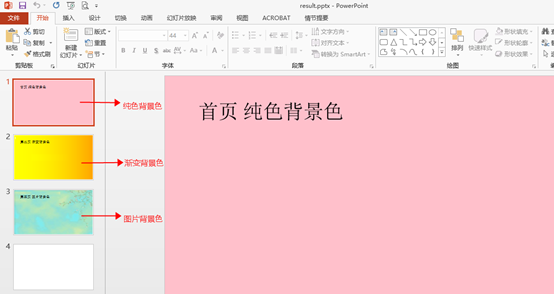C# 如何添加PPT背景(纯色背景、渐变色背景、图片背景)
我们在创建Powerpoint文档时,系统默认的幻灯片是空白背景的,很多时候我们需要自定义幻灯片背景,以达到美观的文档效果。在下面的示例中将介绍给PowerPoint幻灯片设置背景的方法,主要包含以下三个部分:
- 添加纯色背景
- 添加渐变色背景
- 添加图片作为背景
所需工具
示例代码(供参考)
步骤 1 :添加如下using指令
using Spire.Presentation; using Spire.Presentation.Drawing; using System.Drawing;
步骤 2 :创建文档
Presentation ppt = new Presentation(); ppt.LoadFromFile("test.pptx");
步骤 3 :添加纯色背景
//设置文档的背景填充模式为纯色填充 ppt.Slides[0].SlideBackground.Type = BackgroundType.Custom; ppt.Slides[0].SlideBackground.Fill.FillType = FillFormatType.Solid; ppt.Slides[0].SlideBackground.Fill.SolidColor.Color = Color.Pink;
步骤 4 :添加渐变背景色
//设置文档的背景填充模式为渐变色填充 ppt.Slides[1].SlideBackground.Type = BackgroundType.Custom; ppt.Slides[1].SlideBackground.Fill.FillType = FillFormatType.Gradient; ppt.Slides[1].SlideBackground.Fill.Gradient.GradientStops.Append(0f, KnownColors.Yellow); ppt.Slides[1].SlideBackground.Fill.Gradient.GradientStops.Append(1f, KnownColors.Orange);
步骤 5 :添加图片作为背景
//设置幻灯片背景色为图片背景 ppt.Slides[2].SlideBackground.Type = Spire.Presentation.Drawing.BackgroundType.Custom; ppt.Slides[2].SlideBackground.Fill.FillType = FillFormatType.Picture; ppt.Slides[2].SlideBackground.Fill.PictureFill.FillType = PictureFillType.Stretch; //加载图片作为幻灯片背景 Image img = Image.FromFile("green.png"); IImageData image = ppt.Images.Append(img); ppt.Slides[2].SlideBackground.Fill.PictureFill.Picture.EmbedImage = image;
步骤6 :保存文件
ppt.SaveToFile("result.pptx", FileFormat.Pptx2010); System.Diagnostics.Process.Start("result.pptx");
完成代码后,调试运行程序,生成文件,如下:
全部代码:

using Spire.Presentation; using Spire.Presentation.Drawing; using System.Drawing; namespace AddBackground_PPT { class Program { static void Main(string[] args) { //实例化Presentation类,加载PowerPoint文档 Presentation ppt = new Presentation(); ppt.LoadFromFile("test.pptx"); //设置文档的背景填充模式为纯色填充 ppt.Slides[0].SlideBackground.Type = BackgroundType.Custom; ppt.Slides[0].SlideBackground.Fill.FillType = FillFormatType.Solid; ppt.Slides[0].SlideBackground.Fill.SolidColor.Color = Color.Pink; //设置文档的背景填充模式为渐变色填充 ppt.Slides[1].SlideBackground.Type = BackgroundType.Custom; ppt.Slides[1].SlideBackground.Fill.FillType = FillFormatType.Gradient; ppt.Slides[1].SlideBackground.Fill.Gradient.GradientStops.Append(0f, KnownColors.Yellow); ppt.Slides[1].SlideBackground.Fill.Gradient.GradientStops.Append(1f, KnownColors.Orange); //设置幻灯片背景色为图片背景 ppt.Slides[2].SlideBackground.Type = Spire.Presentation.Drawing.BackgroundType.Custom; ppt.Slides[2].SlideBackground.Fill.FillType = FillFormatType.Picture; ppt.Slides[2].SlideBackground.Fill.PictureFill.FillType = PictureFillType.Stretch; //加载图片作为幻灯片背景 Image img = Image.FromFile("green.png"); IImageData image = ppt.Images.Append(img); ppt.Slides[2].SlideBackground.Fill.PictureFill.Picture.EmbedImage = image; //保存并打开文档 ppt.SaveToFile("result.pptx", FileFormat.Pptx2010); System.Diagnostics.Process.Start("result.pptx"); } } }
本文完。
如需转载,请注明出处!!