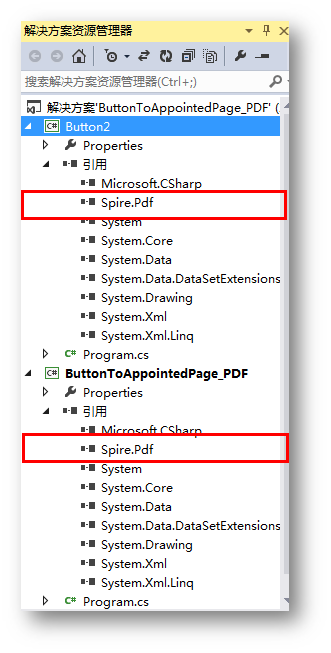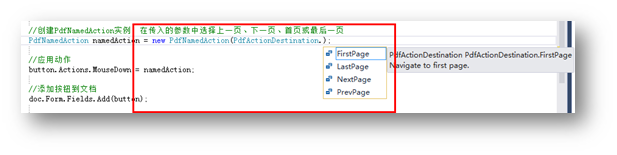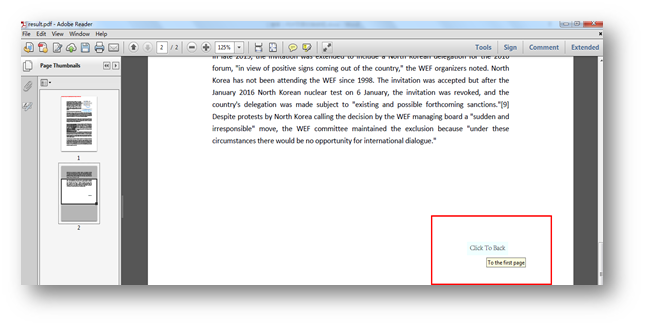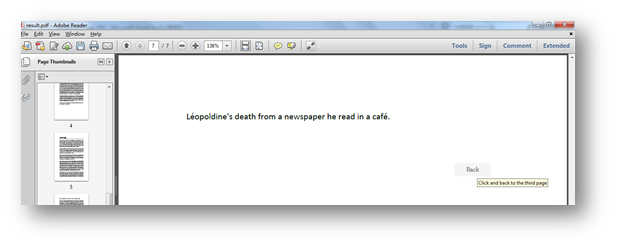概述
在以下示例中,将介绍在PDF文档页面设置页面切换按钮的方法。示例中将页面切换按钮的添加分为了两种情况,一种是设置按钮跳转到首页、下页、上页或者最后一页,另一种是设置按钮跳转到指定页面。两种方法适应不同的程序设计需要,可自行选择合适的添加方法。
说明
这里的代码示例需要使用类库Spire.PDF for .NET,版本4.0 。在使用该类库时,在项目程序中引用Spire.Pdf.dll即可(dll文件在安装路径下的Bin文件中获取)。
如:
![]()
代码操作示例(供参考)
1.跳转至特定页(首页、下一页、上一页、最后一页)
【C#】
using Spire.Pdf;
using Spire.Pdf.Actions;
using Spire.Pdf.Fields;
using Spire.Pdf.Graphics;
using System.Drawing;
namespace ButtonToAppointedPage_PDF
{
class Program
{
static void Main(string[] args)
{
//实例化PdfDocument类,加载PDF测试F文档
PdfDocument doc = new PdfDocument();
doc.LoadFromFile("sample.pdf");
//允许添加Form
doc.AllowCreateForm = true;
//获取文档最后一页
PdfPageBase lastPage = doc.Pages[doc.Pages.Count - 1];
//在页面指定位置添加指定大小的按钮
PdfButtonField button = new PdfButtonField(lastPage, "Click To Back ");
button.Bounds = new RectangleF(lastPage.ActualSize.Width - 150, lastPage.ActualSize.Height - 400, 60, 20);
//设置按钮边框颜色
button.BorderStyle = PdfBorderStyle.Solid;
button.BorderColor = new PdfRGBColor(Color.White);
//设置按钮背景色
button.BackColor = Color.Azure;
//设置按钮提示语
button.ToolTip = "To the first page";
//设置按钮文字字体和颜色
PdfTrueTypeFont trueTypeFont = new PdfTrueTypeFont(new Font("Avant Garde", 9f), true);
button.Font = trueTypeFont;
button.ForeColor = Color.Black;
//创建PdfNamedAction实例,在传入的参数中选择上一页、下一页、首页或最后一页
PdfNamedAction namedAction = new PdfNamedAction(PdfActionDestination.FirstPage);
//应用动作
button.Actions.MouseDown = namedAction;
//添加按钮到文档
doc.Form.Fields.Add(button);
//保存并打开PDF文档
doc.SaveToFile("result.pdf", FileFormat.PDF);
System.Diagnostics.Process.Start("result.pdf");
}
}
}
PS:这里的PdfNameAction类支持四种按钮跳转动作
![]()
添加效果(截图):
![]()
点击文中的按钮时,即可跳转至按钮指向的页面。
2.跳转至指定页面
【C#】
using Spire.Pdf;
using Spire.Pdf.Actions;
using Spire.Pdf.Fields;
using Spire.Pdf.General;
using Spire.Pdf.Graphics;
using System.Drawing;
namespace Buttom2
{
class Program
{
static void Main(string[] args)
{
//实例化PdfDocument类,加载PDF文档
PdfDocument doc = new PdfDocument();
doc.LoadFromFile("sample.pdf");
//允许添加Form
doc.AllowCreateForm = true;
//获取最后一页
PdfPageBase lastPage = doc.Pages[doc.Pages.Count - 1];
//在页面指定位置添加按钮
PdfButtonField button = new PdfButtonField(lastPage, "Back");
button.Bounds = new RectangleF(lastPage.ActualSize.Width - 150, lastPage.ActualSize.Height - 700, 50, 20);
//设置按钮边框颜色
button.BorderStyle = PdfBorderStyle.Solid;
button.BorderColor = new PdfRGBColor(Color.Transparent);
//设置按钮背景色
button.BackColor = Color.WhiteSmoke;
//设置按钮提示语
button.ToolTip = "Click and back to the third page";
//设置按钮文字字体和颜色
PdfTrueTypeFont trueTypeFont = new PdfTrueTypeFont(new Font("Avant Garde", 9f), true);
button.Font = trueTypeFont;
button.ForeColor = Color.Black;
//实例化PdfDestination对象,传入指定页码到第3页
PdfDestination destination = new PdfDestination(doc.Pages[2]);
//创建go to动作
PdfGoToAction goToAction = new PdfGoToAction(destination);
//应用动作
button.Actions.MouseDown = goToAction;
//添加按钮到文档
doc.Form.Fields.Add(button);
//保存并打开PDF文档
doc.SaveToFile("result.pdf", FileFormat.PDF);
System.Diagnostics.Process.Start("result.pdf");
}
}
}
添加效果(截图):
![]()
点击按钮,即可跳转至指定的文档第3页。
关于添加PDF页面跳转按钮的方法,本文介绍到这里,希望文中的代码能给各位开发者提供一定参考价值。
如需转载,请注明出处。
感谢阅读!