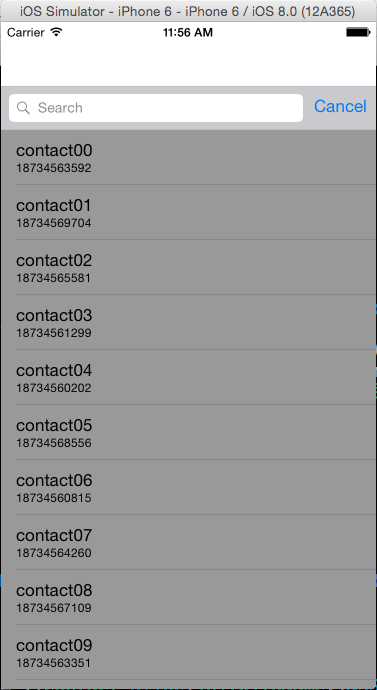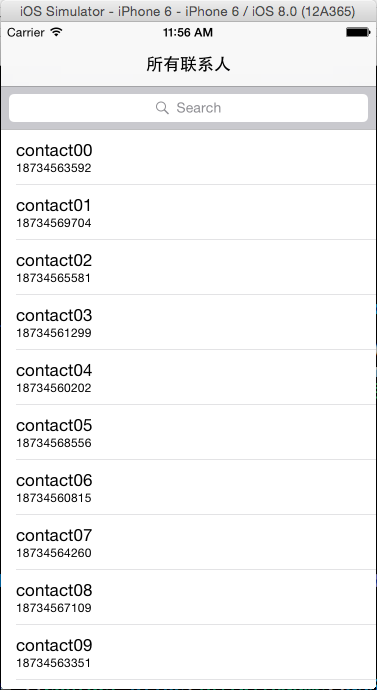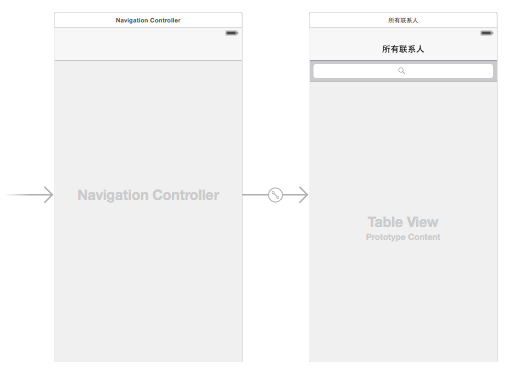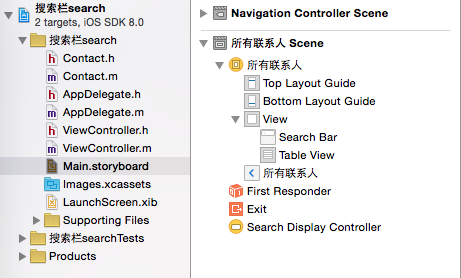iOS:搜索栏控件UISearchBar and SearchDisplayController的使用
UISearchBar and SearchDisplayController控件:
这是一个带搜索栏和搜索显示控制器的控件,前面的SearchBar是一个搜索栏,它提供一个输入搜索条件的类似于文本框的东西,后面的SearchDisplayController是一个显示搜索结果的控制器,它自带着一个searchResultsTableView搜索结果表格视图,用来显示搜索的结果的。当然,这个表格视图要想实现功能,必须要实现<UISearchBarDelegate>和<UISearchDisplayDelegate>协议。输入搜索条件时,要用到一个新知识,即谓词NSPredicate对象的使用,它类似于数据库的搜索,也用到类似于正则表达式的功能。
用途举例:搜索当前表格中某一类型的数据。这就涉及到了两个表格视图,一个TableView和另一个searchResultsTableView,因此,需要一个区分标识,以用来决定需要显示那一个表格视图的内容。
提示:该控件在iOS8中已经过时,被UISearchController取代。
尽管如此,我还是用UISearchBar and SearchDisplayController控件举一个例子如下:
1、没有搜索时: 2.点击搜索栏时:
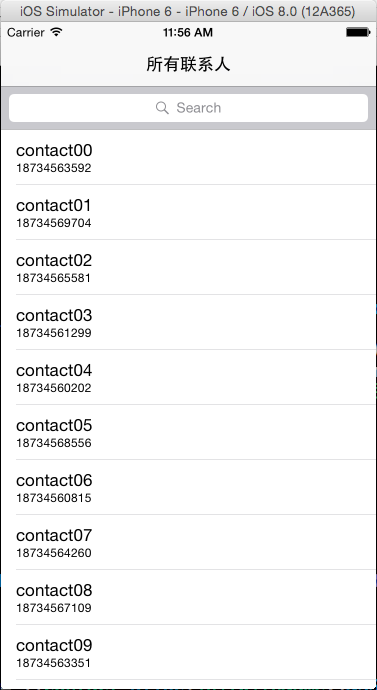
3.显示搜索结果: 4.取消搜索时:
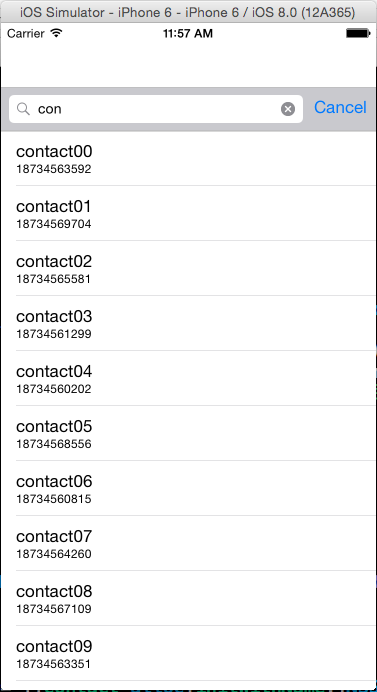
所有文件和storyboard布局截图如下:
具体代码如下:
1.创建联系人类并初始化对象
Contact.h
1 #import <Foundation/Foundation.h> 2 3 @interface Contact : NSObject 4 @property (copy,nonatomic)NSString *name; 5 @property (copy,nonatomic)NSString *telphone; 6 -(instancetype)initWithName:(NSString*)name andTelphone:(NSString*)telphone; 7 @end
Contact.m
1 #import "Contact.h" 2 3 @implementation Contact 4 -(instancetype)initWithName:(NSString*)name andTelphone:(NSString*)telphone 5 { 6 self = [super init]; 7 if(self) 8 { 9 _name = [name copy]; 10 _telphone = [telphone copy]; 11 } 12 return self; 13 } 14 @end
2.在视图控制器类中实现显示表格和搜索显示功能
ViewController.h
1 #import <UIKit/UIKit.h> 2 3 @class Contact; 4 @interface ViewController : UIViewController 5 @property (strong,nonatomic)Contact *contact; 6 @property (strong, nonatomic) IBOutlet UISearchDisplayController *searchVC;//搜索栏控制器 7 @property (strong,nonatomic)NSArray *searchedResults;//搜索栏表格数据数组 8 @property (strong,nonatomic)NSMutableArray *contacts;//当前控制器表格数据数组 9 @end
ViewController.m
1 #import "ViewController.h" 2 #import "Contact.h" 3 4 @interface ViewController ()<UITableViewDataSource,UITableViewDelegate,UISearchBarDelegate,UISearchDisplayDelegate> 5 @property (weak, nonatomic) IBOutlet UITableView *tableView;//表格视图 6 @property (weak, nonatomic) IBOutlet UISearchBar *searchBar;//搜索栏 7 @property (assign,nonatomic)BOOL isSearched;//判断是搜索栏的表格视图,还是视图控制器的,刷新数据 8 @end 9 10 @implementation ViewController 11 12 - (void)viewDidLoad { 13 [super viewDidLoad]; 14 15 //初始化 16 self.contacts = [NSMutableArray arrayWithCapacity:10]; 17 18 //创建是个联系人 19 for(int i=0; i<10; i++) 20 { 21 self.contact = [[Contact alloc]initWithName:[NSString stringWithFormat:@"contact%02d",i] andTelphone:[NSString stringWithFormat:@"1873456%04d",arc4random_uniform(10000)]]; 22 23 [self.contacts addObject:self.contact]; 24 } 25 26 //设置tableView数据源和代理 27 self.tableView.dataSource = self; 28 self.tableView.delegate = self; 29 30 //设置UISearchBar代理 31 self.searchBar.delegate = self; 32 33 //初始化为NO 34 self.isSearched = NO; 35 } 36 //视图显示时,刷新数据 37 -(void)viewWillAppear:(BOOL)animated 38 { 39 if(self.isSearched) 40 { 41 [self.searchVC.searchResultsTableView reloadData];//搜索栏控制器的表格视图刷新数据 42 } 43 else 44 { 45 [self.tableView reloadData];//当前视图控制器的表格视图刷新数据 46 } 47 } 48 #pragma mark -<UITableViewDataSource> 49 //行数 50 -(NSInteger)tableView:(UITableView *)tableView numberOfRowsInSection:(NSInteger)section 51 { 52 if(tableView == self.tableView) 53 { 54 self.isSearched = NO; 55 return self.contacts.count; 56 } 57 else 58 { 59 self.isSearched = YES; 60 return self.searchedResults.count; 61 } 62 } 63 //设置每一个单元格的内容 64 -(UITableViewCell *)tableView:(UITableView *)tableView cellForRowAtIndexPath:(NSIndexPath *)indexPath 65 { 66 //1.根据reuseIdentifier,先到对象池中去找重用的单元格对象 67 static NSString *reuseIdentifier = @"Cell"; 68 UITableViewCell *cell = [self.tableView dequeueReusableCellWithIdentifier:reuseIdentifier]; 69 //2.如果没有找到,自己创建单元格对象 70 if(cell == nil) 71 { 72 cell = [[UITableViewCell alloc]initWithStyle:UITableViewCellStyleSubtitle reuseIdentifier:reuseIdentifier]; 73 } 74 //3.设置单元格对象的内容 75 if(tableView == self.tableView) 76 { 77 self.contact = self.contacts[indexPath.row]; 78 cell.textLabel.text = self.contact.name; 79 cell.detailTextLabel.text = self.contact.telphone; 80 } 81 else 82 { 83 self.contact = self.searchedResults[indexPath.row]; 84 cell.textLabel.text = self.contact.name; 85 cell.detailTextLabel.text = self.contact.telphone; 86 } 87 return cell; 88 } 89 #pragma mark -<UITableViewDElegate> 90 -(CGFloat)tableView:(UITableView *)tableView heightForRowAtIndexPath:(NSIndexPath *)indexPath 91 { 92 return 55; 93 } 94 95 #pragma mark -<UISearchBarDelegate> 96 -(BOOL)searchBarShouldBeginEditing:(UISearchBar *)searchBar 97 { 98 //隐藏导航栏 99 [self.navigationController setNavigationBarHidden:YES]; 100 return YES; 101 } 102 -(BOOL)searchBarShouldEndEditing:(UISearchBar *)searchBar 103 { 104 //显示导航栏 105 [self.navigationController setNavigationBarHidden:NO]; 106 return YES; 107 } 108 -(void)searchBarCancelButtonClicked:(UISearchBar *)searchBar 109 { 110 //刷新表格 111 [self.tableView reloadData]; 112 } 113 #pragma mark -<UISearchDisplayDelegate> 114 //使用搜索字符串过滤原始数据,找出符合条件的联系人 115 -(BOOL)searchDisplayController:(UISearchDisplayController *)controller shouldReloadTableForSearchString:(NSString *)searchString 116 { 117 //谓词的格式化 118 NSPredicate *predicate = [NSPredicate predicateWithFormat:@"name contains[cd]%@",searchString]; 119 120 //过滤原始数据 121 self.searchedResults = [self.contacts filteredArrayUsingPredicate:predicate]; 122 123 return YES; 124 } 125 @end