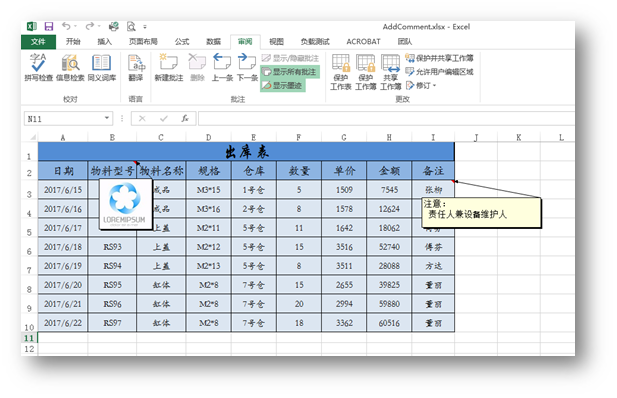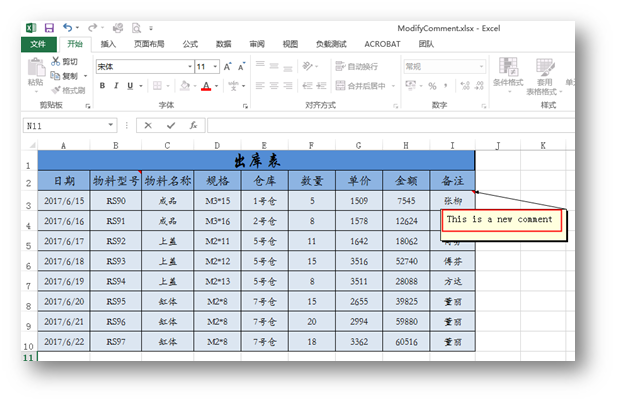C# 如何在Excel表格中插入、编辑和删除批注
概述
为文档添加必要的批注可以给文档使用者提供重要的提示信息,下面的示例中,将介绍通过C#编程语言来给Excel表格中的指定单元格内容添加批注,此外,对于已有的批注,如果需要修改,我们也可以进行编辑或者删除批注。示例内容将包含以下主要内容:
1.插入批注
1.1 插入文本
1.2 插入图片
2.编辑批注
2.1 修改批注内容
2.1 设置批注可见性
3.删除批注
工具
提示:在进行代码操作之前,需下载安装Spire.Xls,并添加引用dll文件,添加如下using指令
using System; using Spire.Xls; using System.Drawing;
代码示例(供参考)
1.插入Excel批注
【C#】
步骤1:实例化一个Workbook类实例并加载Excel文档
Workbook workbook = new Workbook(); workbook.LoadFromFile("test.xlsx");
步骤2:获取第一个工作表
Worksheet sheet = workbook.Worksheets[0];
步骤3:插入文本批注
string comment = "注意:\n 责任人兼设备维护人";//设置批注文本 ExcelFont font = workbook.CreateFont();//设置批注字体格式 font.FontName = "Calibri"; font.Color = Color.Black; font.IsBold = true; CellRange range = sheet.Range["I3"];//添加批注到指定单元格 range.Comment.RichText.Text = comment; range.Comment.Width = 200; range.Comment.Height = 50; range.Comment.RichText.SetFont(10, 10, font);
步骤4:插入图片批注
//加载图片,将图片插入到指定单元格的批注 Image image = Image.FromFile("logo.png"); sheet.Range["B2"].Comment.Fill.CustomPicture(image, "logo.png"); sheet.Range["B2"].Comment.Height = image.Height; sheet.Range["B2"].Comment.Width = image.Width;
步骤5:保存文档
workbook.SaveToFile("AddComment.xlsx", ExcelVersion.Version2013); System.Diagnostics.Process.Start("AddComment.xlsx");
批注插入效果(如下图):
全部代码:

using System; using Spire.Xls; using System.Drawing; namespace ModifyComment_XLS { class Program { static void Main(string[] args) { //实例化一个Workbook类实例并加载Excel文档 Workbook workbook = new Workbook(); workbook.LoadFromFile("test.xlsx"); //获取第一个工作表 Worksheet sheet = workbook.Worksheets[0]; //设置批注文本 string comment = "注意:\n 责任人兼设备维护人"; //设置批注字体 ExcelFont font = workbook.CreateFont(); font.FontName = "Calibri"; font.Color = Color.Black; font.IsBold = true; //添加批注到指定单元格 CellRange range = sheet.Range["I3"]; range.Comment.RichText.Text = comment; range.Comment.Width = 200; range.Comment.Height = 50; range.Comment.RichText.SetFont(10, 10, font); //加载图片,将图片插入到指定单元格的批注 Image image = Image.FromFile("logo.png"); sheet.Range["B2"].Comment.Fill.CustomPicture(image, "logo.png"); sheet.Range["B2"].Comment.Height = image.Height; sheet.Range["B2"].Comment.Width = image.Width; //保存并打开文档 workbook.SaveToFile("AddComment.xlsx", ExcelVersion.Version2013); System.Diagnostics.Process.Start("AddComment.xlsx"); } } }
2. 修改、隐藏Excel批注
【C#】
步骤1:创建一个Workbook类对象,并加载Excel文档
Workbook workbook = new Workbook(); workbook.LoadFromFile("AddComment.xlsx");
步骤2:获取第一个工作表
Worksheet sheet = workbook.Worksheets[0];
步骤3:修改工作表中的第一个批注
ExcelComment comment0 = workbook.Worksheets[0].Comments[0]; sheet.Comments[0].Text = "This is a new comment";
步骤4:设置批注可见性(隐藏、显示)
//设置指定批注可见(显示) sheet.Comments[0].IsVisible = true; //设置指定批注不可见(隐藏) sheet.Comments[1].IsVisible = false;
步骤5:保存文档
workbook.SaveToFile("ModifyComment.xlsx", ExcelVersion.Version2013); System.Diagnostics.Process.Start("ModifyComment.xlsx");
效果图:
全部代码:

using System; using Spire.Xls; using System.Drawing; namespace ModifyComment_XLS { class Program { static void Main(string[] args) { //创建一个Workbook类对象,并加载Excel文档 Workbook workbook = new Workbook(); workbook.LoadFromFile("AddComment.xlsx"); //获取第一个工作表 Worksheet sheet = workbook.Worksheets[0]; //修改工作表中的第一个批注 ExcelComment comment0 = workbook.Worksheets[0].Comments[0]; sheet.Comments[0].Text = "This is a new comment"; //设置指定批注不可见(隐藏) sheet.Comments[0].IsVisible = true; //设置指定批注可见(显示) sheet.Comments[1].IsVisible = false; //保存并打开文档 workbook.SaveToFile("ModifyComment.xlsx", ExcelVersion.Version2013); System.Diagnostics.Process.Start("ModifyComment.xlsx"); } } }
3.删除Excel批注
【C#】
//实例化Wordbook类实例并加载Excel文档 Workbook workbook = new Workbook(); workbook.LoadFromFile("Comments.xlsx"); //获取第一个工作表 Worksheet sheet = workbook.Worksheets[0]; //删除工作表中的第2个批注 sheet.Comments[1].Remove(); //保存并打开文档 workbook.SaveToFile("RemoveComment.xlsx", ExcelVersion.Version2013); System.Diagnostics.Process.Start("RemoveComment.xlsx");
以上全部为本篇文章的全部内容。
如需转载请注明出处。
<本文完>