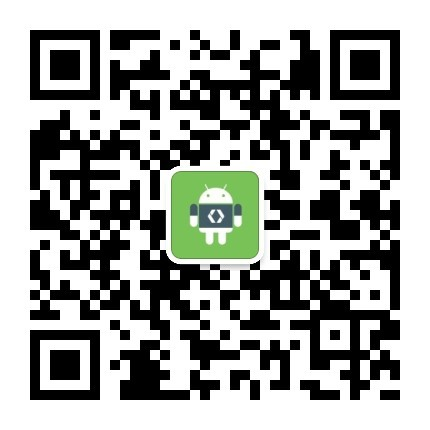Android 开发之:Tools 属性
直到今天创建项目的时候, 出现tools:showIn="@layout/activity_main"才想起要学习记录下 Tools属性的相关使用。这个Tools 是如此好使用,我却未能善用,简直抱歉。它提高Android 应用开发的效率、还可以提高代码质量。

首先介绍布局文件中的tools 属性。
如果用 Android Studio 创建一个简单的示例项目,在生成的布局文件中会有这么一行内容:
xmlns:tools=”http://schemas.android.com/tools”
在** tools 命名空间下定义了一些属性就是我们要介绍的 tools 属性。 顾名思义,这些属性都是为编辑工具准备的,具体来说就是 Android Studio 和布局文件编译器(AAPT**)。 在开发程序的时候,通过这些属性来告诉编辑器一些额外的信息。
tools:ignore
这个属性是为** Lint 准备的,属性的取值为逗号分隔的 Lint 问题 ID**。告诉 Lint 在检测代码的时候,这些问题不用检测。例如:
<string name=”show_all_apps” tools:ignore=”MissingTranslation”>All</string>
tools:targetApi
这个属性也是为 Lint 准备的。和 Java 注解 @TargetApi 一样。取值可以为 Android 版本代号或者对应的整数值。例如:
<GridLayout tools:targetApi=”ICE_CREAM_SANDWICH” >
tools:locale
Lint 和 Android Studio 都会使用该属性。取值为 语言和地区缩写。如果设置该值为非英文类型,则 Studio 不会执行拼写检查。该属性通常出现在资源文件的根元素上。用来告诉 Lint 该文件应该用在那种语言环境中。 例如:values/strings.xml 文件 设置该属性为 es
<resources xmlns:tools=”http://schemas.android.com/tools” tools:locale=”es”>
上面的设置告诉工具,默认的文件夹中的资源为西班牙语而不是英语。
tools:context
Lint 和 Android Studio 都会使用该属性。出现在布局根元素中,用来告诉工具该布局文件和哪个 Activity 关联。这样在设计的时候,布局编辑器会使用相关联的 Activity 的 theme 来渲染该布局文件。取值为 manifests 文件中的 activity name 值一样。例如:
<android.support.v7.widget.GridLayout
xmlns:android=”http://schemas.android.com/apk/res/android”
xmlns:tools=”http://schemas.android.com/tools”
tools:context=”.MainActivity” … >
</android.support.v7.widget.GridLayout>```
**tools:layout**
该属性由 Android Studio 使用。通常用在 <fragment> 元素中,用来告诉编辑器该 fragment 使用的是哪个布局文件。
```code=xml
<fragment
android:name=”com.example.master.ItemListFragment”
tools:layout=”@android:layout/list_content” />
tools:listitem / listheader / listfooter
Android Studio 使用该属性来渲染列表元素。可以用在 AdapterView 的子 View 中。例如 <ListView>、<GridView>、<ExpandableListView> 等。这样在设计的时候,编辑器可以用指定的内容来显示预览内容。
<ListView
android:id=”@android:id/list”
android:layout_width=”match_parent”
android:layout_height=”match_parent”
tools:listitem=”@android:layout/simple_list_item_2″ />
tools:showIn
Android Studio 使用该属性。通常用在被其他布局文件引用的<include> 布局文件中。告诉编辑器该布局文件用在另外一个布局文件中。例如
<?xml version=”1.0″ encoding=”utf-8″?>
<TextView
xmlns:android=”http://schemas.android.com/apk/res/android”
xmlns:tools=”http://schemas.android.com/tools”
android:text=”@string/hello_world”
android:layout_width=”wrap_content”
android:layout_height=”wrap_content”
tools:showIn=”@layout/activity_main” />
tools:menu
Android Studio 使用该属性。用在布局文件的根元素中,告诉编辑器在 ActionBar 上的菜单内容。取值为定义的 menu 的 id,多个 id 用逗号分隔;还可以使用定义 menu 的 xml 文件的名字。
例如:
<?xml version=”1.0″ encoding=”utf-8″?>
<LinearLayout
xmlns:android=”http://schemas.android.com/apk/res/android”
xmlns:tools=”http://schemas.android.com/tools”
android:orientation=”vertical”
android:layout_width=”match_parent”
android:layout_height=”match_parent”
tools:menu=”menu1,menu2″ />
tools:actionBarNavMode
Android Studio 使用该属性。用在布局文件的根元素中,告诉编辑器在 ActionBar 上的导航模式。取值为 “standard”、 “list” 和”tabs” 之一。
<?xml version=”1.0″ encoding=”utf-8″?>
<LinearLayout
xmlns:android=”http://schemas.android.com/apk/res/android”
xmlns:tools=”http://schemas.android.com/tools”
android:orientation=”vertical”
android:layout_width=”match_parent”
android:layout_height=”match_parent”
tools:actionBarNavMode=”tabs” />
除了上面这些属性以外,标准的 Android 布局属性都可以当做 tools 属性来使用。布局编辑器用这些属性来选择布局文件。这些属性被称之为 “设计时布局属性”,他们只被布局编辑器使用,编译后的代码中不存在这些内容。
例如:常用于即时预览填充 tools:text="weixiong_wang"等(最常用,最好用)。
参考:
http://blog.chengyunfeng.com/?p=755&utm_source=tuicool&utm_medium=referral