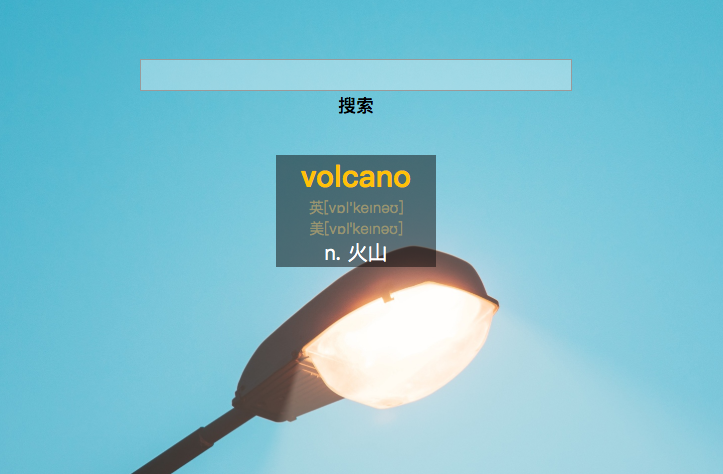selenium+PhantomJS+IP代理
首先安装selenium、PhantomJS
-
selenium安装
pip install selenium - PhantomJS安装
这个需要手动的到官网下载
开始使用
-
导入需要的包
import random from selenium import webdriver from selenium.webdriver.common.proxy import ProxyType # 调用键盘按键操作 from selenium.webdriver.common.keys import Keys # 调用鼠标操作 from selenium.webdriver import ActionChains # 设置请求头 from selenium.webdriver.common.desired_capabilities import DesiredCapabilities -
操作PhantomJS
desired_cap = DesiredCapabilities.PHANTOMJS.copy() # 设置请求头 desired_cap['phantomjs.page.settings.User-Agent'] = 'user_agent...' # 配置代理IP proxy = [ '--proxy=%s' % "139.199.38.177:8118", # 设置的代理ip '--proxy-type=http', # 代理类型 '--ignore-ssl-errors=true', ] # 启动PhantomJS driver = webdriver.PhantomJS(executable_path="./phantomjs-2.1.1-linux-x86_64/bin/phantomjs", desired_capabilities=desired_cap, service_args=proxy) # 设置屏幕大小 driver.set_window_size(800, 600) # 请求网页 driver.get("http://www.baidu.com/") # 根据html元素的id找到搜索框,并且输入要搜索的内容 driver.find_element_by_id('kw').send_keys("时光不写博客") # 查到搜索按钮,并且点击搜索 random.choice([ # 使用鼠标点击操作 driver.find_element_by_id('su').click(), # 使用键盘回车操作 driver.find_element_by_id('su').send_keys(Keys.RETURN) ]) # 截屏 driver.save_screenshot('baidu.png') # 使用xpath查到标签,并且点击 driver.find_elements_by_xpath("//div[@id=%s]/h3/a" % 2)[0].click() # 拿到当前浏览器的最后一个tab,这是一个列表的形式 tab = driver.window_handles[-1] # 切换到刚刚点击的页面 driver.switch_to_window(tab) driver.save_screenshot('blog.png') # 根据标签名查到要点击的数据 title = driver.find_element_by_tag_name("title") # 移动鼠标到title的位置,并且点击 ActionChains(driver).move_to_element(title).click(title).perform() # 刷新页面 driver.refresh() # 打印页面源码 driver.page_source title = driver.find_elements_by_xpath("//a[@href='/.']")[0] # 移动到title下10像素位置,并且双点击 ActionChains(driver).move_to_element_with_offset(title, 0, 10).double_click().perform() # 退出 driver.quit() - 具体操作命令
| 命令 | 说明 |
|---|---|
click(on_element=None) |
单击鼠标左键 |
context_click(on_element=None) |
点击鼠标右键 |
double_click(on_element=None) |
双击鼠标左键 |
click_and_hold(on_element=None) |
点击鼠标左键,不松开 |
drag_and_drop(source, target) |
拖拽到某个元素然后松开 |
drag_and_drop_by_offset(source, xoffset, yoffset) |
拖拽到某个坐标然后松开 |
key_down(value, element=None) |
按下某个键盘上的键 |
key_up(value, element=None) |
松开某个键 |
move_by_offset(xoffset, yoffset) |
鼠标从当前位置移动到某个坐标 |
move_to_element(to_element) |
鼠标移动到某个元素 |
move_to_element_with_offset(to_element, xoffset, yoffset) |
移动到距某个元素(左上角坐标)多少距离的位置 |
perform() |
执行链中的所有动作 |
release(on_element=None) |
在某个元素位置松开鼠标左键 |
send_keys(*keys_to_send) |
发送某个键到当前焦点的元素 |
send_keys_to_element(element, *keys_to_send) |
发送某个键到指定元素 |