动画必须有(一): 属性动画浅谈
目录
- 前言
- ObjectAnimator的初步使用
- 用AnimatorSet进行动画混合
- 将动画写在xml中
- 动画监听
- ViewPropertyAnimator上手
- 最后
前言
属性动画是非常非常好用的, 谷歌自己都说这是一个强大的框架. 那今天就来了解一下它.
ObjectAnimator的初步使用
属性动画最大的特点就是可以让任何Object动起来, 我先给个小栗子, 大家感受一下.
TextView tvTest = (TextView) findViewById(R.id.tv_test);
float curTranslationY = tvTest.getTranslationY();
ObjectAnimator animator
= ObjectAnimator.ofFloat(tvTest, "translationY",
curTranslationY, curTranslationY + 100f);
animator.setDuration(2000);
animator.start();
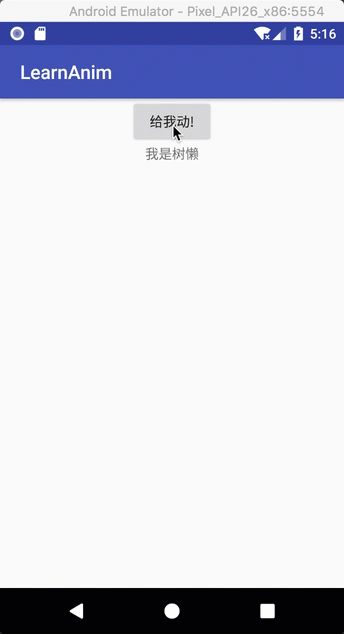
属性动画有个很重要的点就是说, 动画过后, 控件本身真的就变换了, 而不单单是绘制出了效果.
然后这里
ofFloat()函数的第一个参数自然是控件了, 第二个参数是可以填入很多的, 比如"alpha", "rotation", 到底有多少, 大家可以移步官方文档. 然后后面的参数根据第二个参数来, 可多个, 这里可能说的不太清晰, 所以我们再来一个小栗子.
TextView tvTest = (TextView) findViewById(R.id.tv_test);
ObjectAnimator animator
= ObjectAnimator.ofFloat(tvTest, "alpha",
1f, 0f, 1f, 0f, 1f, 0f, 1f);
animator.setDuration(2000);
animator.start();
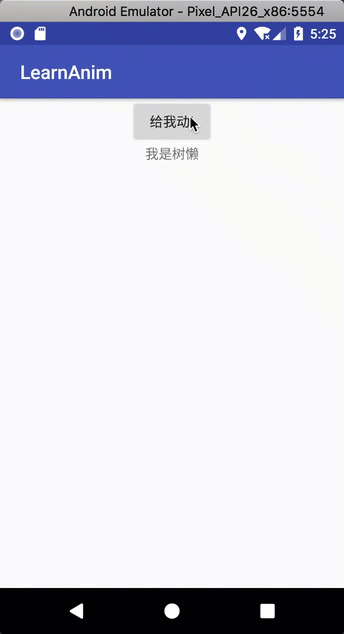
用AnimatorSet进行动画混合
一般来说, 让人感觉舒服的动画都不会是单一变换的动画, 肯定要各种动画混合一起, 来达到某种效果. 我这里进行一些混合的尝试, 顺便再展示几种动画.
// 垂直移动
float curTranslationY = tvTest.getTranslationY();
ObjectAnimator translationY
= ObjectAnimator.ofFloat(tvTest, "translationY",
curTranslationY, curTranslationY + 500f);
ObjectAnimator scaleY = ObjectAnimator.ofFloat(tvTest, "scaleY", 1f, 5f, 1f);
ObjectAnimator scaleX = ObjectAnimator.ofFloat(tvTest, "scaleX", 1f, 5f, 1f);
AnimatorSet animSet = new AnimatorSet();
animSet.play(scaleY).with(scaleX).after(translationY);
animSet.setDuration(2000);
animSet.start();
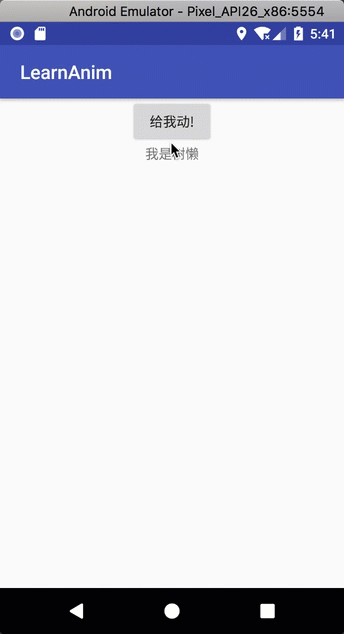
这里就是将垂直移动动画, 水平缩放和垂直缩放混合在一起, 大家肯定发现了,
play(),with(),after()这几个函数.
- after(Animator anim) after中的动画先执行, 之后才是play中的动画.
- after(long delay) after中设置时间, 那么play中的动画会根据时间延迟执行.
- before(Animator anim) before中的动画后执行, play中的先执行.
- with(Animator anim) play中的动画和with中的一同执行.
- playTogether() 中间可以放入要一起执行的全部动画, 之后不可接after(), before()这些函数. 来个小栗子.
AnimatorSet animSet = new AnimatorSet();
animSet.playTogether(translationY, scaleX, scaleY);
animSet.setDuration(2000);
animSet.start();
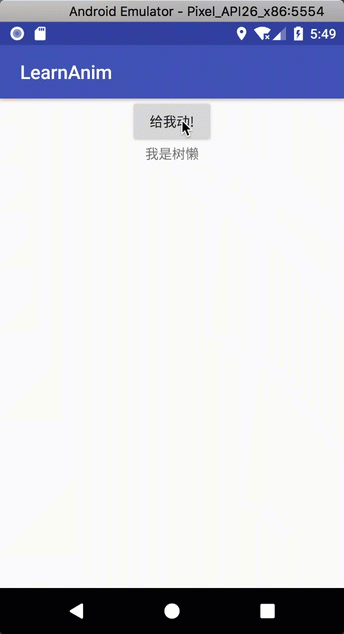
将动画写在xml中
写在xml中的好处不言而喻了, 复用性极强. 直接贴代码了, 很好理解的.
<set xmlns:android="http://schemas.android.com/apk/res/android"
android:ordering="sequentially">
<objectAnimator
android:duration="1000"
android:propertyName="translationY"
android:valueFrom="0"
android:valueTo="500"
android:valueType="floatType" />
<set android:ordering="sequentially">
<objectAnimator
android:duration="1000"
android:propertyName="rotation"
android:valueFrom="0"
android:valueTo="360"
android:valueType="floatType" />
<set android:ordering="together">
<objectAnimator
android:duration="1000"
android:propertyName="scaleX"
android:valueFrom="1"
android:valueTo="5"
android:valueType="floatType" />
<objectAnimator
android:duration="1000"
android:propertyName="scaleY"
android:valueFrom="1"
android:valueTo="5"
android:valueType="floatType" />
</set>
</set>
</set>
然后使用如下代码调用xml动画.
AnimatorSet set = (AnimatorSet) AnimatorInflater.loadAnimator(getApplicationContext(), R.animator.anim_set);
set.setTarget(tvTest);
set.start();
动画监听
动画监听是很有必要知道的, 我们是在做软件, 不是在做电影, 不能让它一个劲播下去. 先看一个比较全面的监听.
translationY.addListener(new Animator.AnimatorListener() {
@Override
public void onAnimationStart(Animator animation) {
}
@Override
public void onAnimationEnd(Animator animation) {
}
@Override
public void onAnimationCancel(Animator animation) {
}
@Override
public void onAnimationRepeat(Animator animation) {
}
});
这个很麻烦啦, 所以有适配版本的监听. 如果你用Android Studio它会弹出框让你选择.
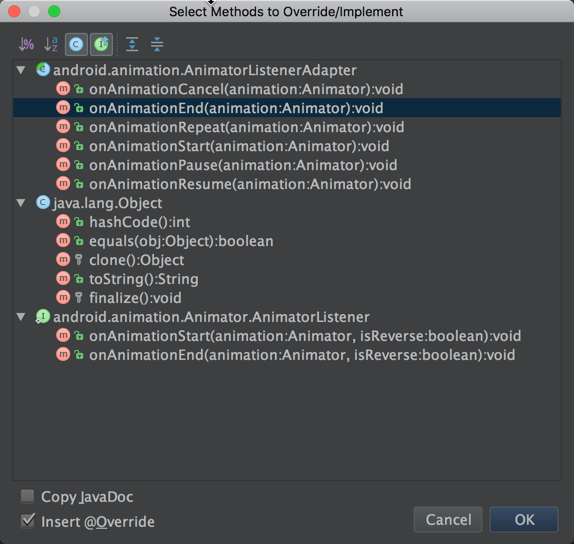
translationY.addListener(new AnimatorListenerAdapter() {
@Override
public void onAnimationEnd(Animator animation) {
super.onAnimationEnd(animation);
}
});
ViewPropertyAnimator上手
属性动画是谷歌在android3.0引入的, 而ViewPropertyAnimator则是3.1引入的, 这个ViewPropertyAnimator绝对可以说是个磨人的小妖精, 它绝对会让你爱上属性动画的, 看个栗子:
tvTest.animate().translationY(curTranslationY + 500)
.scaleX(5).scaleY(5)
.setDuration(1000);
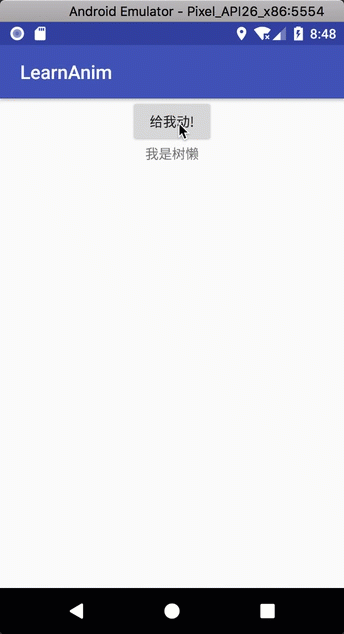
用ViewPropertyAnimator的目的就是精简代码以及快速实现, 想要处理一些复杂的动画, 还是要用上一篇说的内容慢慢来的(滑稽脸).
我们稍微修改一点代码, 看看新效果.
tvTest.animate().translationYBy(250)
.scaleX(5).scaleY(5)
.setDuration(1000);
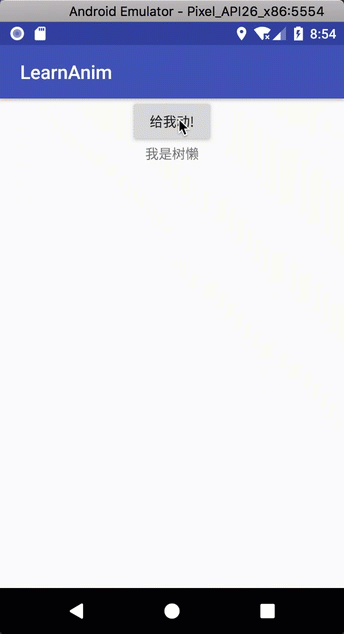
其实可以看函数就看得出来意思了, 不加By代表直接移动某个值, 加了By代表在原有基础上移动某个值.
好, 我们再来看一个及其经典的代码, 可以完美展现出ViewPropertyAnimator的精简好用:
view.animate()// 获取ViewPropertyAnimator对象
// 动画持续时间
.setDuration(5000)
// 透明度
.alpha(0)
.alphaBy(0)
// 旋转
.rotation(360)
.rotationBy(360)
.rotationX(360)
.rotationXBy(360)
.rotationY(360)
.rotationYBy(360)
// 缩放
.scaleX(1)
.scaleXBy(1)
.scaleY(1)
.scaleYBy(1)
// 平移
.translationX(100)
.translationXBy(100)
.translationY(100)
.translationYBy(100)
.translationZ(100)
.translationZBy(100)
// 更改在屏幕上的坐标
.x(10)
.xBy(10)
.y(10)
.yBy(10)
.z(10)
.zBy(10)
// 插值器
.setInterpolator(new BounceInterpolator())//回弹
.setInterpolator(new AccelerateDecelerateInterpolator())//加速再减速
.setInterpolator(new AccelerateInterpolator())//加速
.setInterpolator(new DecelerateInterpolator())//减速
.setInterpolator(new LinearInterpolator())//线性
// 动画延迟
.setStartDelay(1000)
//是否开启硬件加速
.withLayer()
// 监听
.setListener(new Animator.AnimatorListener() {
@Override
public void onAnimationStart(Animator animation) {
}
@Override
public void onAnimationEnd(Animator animation) {
}
@Override
public void onAnimationCancel(Animator animation) {
}
@Override
public void onAnimationRepeat(Animator animation) {
}
})
.setUpdateListener(new ValueAnimator.AnimatorUpdateListener() {
@Override
public void onAnimationUpdate(ValueAnimator animation) {
}
})
.withEndAction(new Runnable() {
@Override
public void run() {
}
})
.withStartAction(new Runnable() {
@Override
public void run() {
}
});
所以日常动画用它就足够了.
最后
有了属性动画, 界面就不会很死板了. 而且由于属性动画的特性, 让它可以完成动画部分的事, 甚至可以完成很多界面交互上的事. 喜欢记得点赞或者关注我哦.




