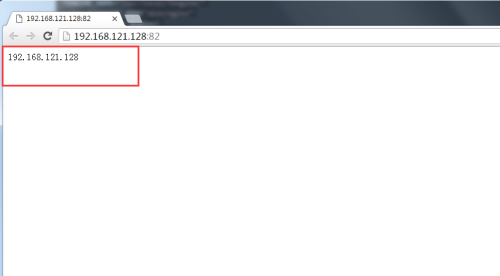2分钟教你玩转Tengine编译安装部署
Tengine部分特性
nginx -m 查看所有已经加载的模块,static说明已经安装的,shared说明是动态安装的;
nginx架构是模块化的,除了主模块,其他模块都需在安装时进行编译安装,也可在安装后进行编译安装;
tengine完全兼容nginx的配置;
tengine实现动态加载模块,不需重新编译,就可以实现安装新的模块。动态模块功能会被默认安装。而nginx不支持模块动态加载,需要编译重启;
首先下载tengine-2.2.0.tar.gz;下载链接:http://pan.baidu.com/s/1jI7cycm 密码:ig6x
#安装编译所需环境:
yum groupinstall "development Tools" "Server Platform Development" -y
#安装编译所需的扩展模块:
yum -y install zlib-devel pcre-devel openssl-devel
#注释
zlib-devel扩展模块:支持压缩
pcre-devel扩展模块:支持url重写,pool扩展
openssl-devel扩展模块:支持https协议
#查看编译所支持的模块(个别常用的):
[root@meng tengine-2.2.0]# ./configure --help | less --prefix=PATH set installation prefix #指定安装路径 --sbin-path=PATH set nginx binary pathname #nginx二进制启动脚本路径 --conf-path=PATH set nginx.conf pathname #conf配置文件路径 --error-log-path=PATH set error log pathname #错误日志路径 --pid-path=PATH set nginx.pid pathname #pid存放路径 --lock-path=PATH set nginx.lock pathname #锁文件存放路径 --without-http disable HTTP server #提供http服务,默认开启 --without-http-cache disable HTTP cache #提供http缓存服务,默认开启 --without-http_stub_status_module disable ngx_http_stub_status_module #ngixn自带的状态页面,默认关闭 --with-http_gzip_static_module enable ngx_http_gzip_static_module #压缩木块
编译安装tengine:
[root@meng tengine-2.2.0]# ./configure --prefix=/usr/local/nginx --sbin-path=/usr/local/nginx/sbin/nginx --conf-path=/usr/local/nginx/conf/nginx.conf --error-log-path=/usr/local/nginx/log/error.log --http-log-path=/usr/local/nginx/log/access.log --pid-path=/usr/local/nginx/nginx.pid --lock-path=/usr/local/nginx/lock/nginx.lock --user=nginx --group=nginx --with-http_ssl_module --with-http_flv_module --with-http_stub_status_module --with-http_gzip_static_module
#开启4个进程编译安装:
[root@meng tengine-2.2.0]# make -j 4 && make install
配置文件部分:
#修改nginx.conf文件中的http模块的配置,原有的文件可以mv做个备份。
vim nginx.conf
user root;
worker_processes 4;
error_log /usr/local/nginx/log/error.log;
pid /usr/local/nginx/log/nginx.pid;
events {
worker_connections 10240;
use epoll;
}
http {
include mime.types;
default_type application/octet-stream;
log_format main '$remote_addr - $remote_user [$time_local] $server_name "$request"'
'$status $body_bytes_sent "$http_referer" '
'"$http_user_agent" "$http_x_forwarded_for" "time:$request_time"';
access_log /usr/local/nginx/log/access.log main;
client_max_body_size 500m;
sendfile on;
keepalive_timeout 300;
gzip on;
gzip_disable "msie6";
gzip_proxied any;
gzip_min_length 2048;
gzip_comp_level 4;
gzip_types text/plain application/x-javascript application/javascript text/javascript text/css application/xml application/json p_w_picpath/jpeg p_w_picpath/gif p_w_picpath/png;
include /usr/local/nginx/conf/conf.d/*.conf;
include conf.d/*.conf; #当然也可以改为相对路径
}
#nginx启动脚本,拷贝nginx的或者网上复制一份启动脚本,自己修改下。如下
[root@meng ~]# cat /etc/init.d/nginx
#!/bin/bash
#
# nginx - this script starts and stops the nginx daemon
#
# chkconfig: - 85 15
# description: Nginx is an HTTP(S) server, HTTP(S) reverse
# proxy and IMAP/POP3 proxy server
# processname: nginx
# config: /etc/nginx/nginx.conf
# config: /etc/sysconfig/nginx
# pidfile: /var/run/nginx.pid
# Source function library.
. /etc/rc.d/init.d/functions
# Source networking configuration.
. /etc/sysconfig/network
# Check that networking is up.
[ "$NETWORKING" = "no" ] && exit 0
TENGINE_HOME="/usr/local/nginx/"
nginx=$TENGINE_HOME"sbin/nginx"
prog=$(basename $nginx)
NGINX_CONF_FILE=$TENGINE_HOME"conf/nginx.conf"
[ -f /etc/sysconfig/nginx ] && /etc/sysconfig/nginx
lockfile=/usr/local/nginx/lock/nginx.lock
start() {
[ -x $nginx ] || exit 5
[ -f $NGINX_CONF_FILE ] || exit 6
echo -n $"Starting $prog: "
daemon $nginx -c $NGINX_CONF_FILE
retval=$?
echo
[ $retval -eq 0 ] && touch $lockfile
return $retval
}
stop() {
echo -n $"Stopping $prog: "
killproc $prog -QUIT
retval=$?
echo
[ $retval -eq 0 ] && rm -f $lockfile
return $retval
killall -9 nginx
}
restart() {
configtest || return $?
stop
sleep 1
start
}
reload() {
configtest || return $?
echo -n $"Reloading $prog: "
killproc $nginx -HUP
RETVAL=$?
echo
}
force_reload() {
restart
}
configtest() {
$nginx -t -c $NGINX_CONF_FILE
}
rh_status() {
status $prog
}
rh_status_q() {
rh_status >/dev/null 2>&1
}
case "$1" in
start)
rh_status_q && exit 0
$1
;;
stop)
rh_status_q || exit 0
$1
;;
restart|configtest)
$1
;;
reload)
rh_status_q || exit 7
$1
;;
force-reload)
force_reload
;;
status)
rh_status
;;
condrestart|try-restart)
rh_status_q || exit 0
;;
*)
echo $"Usage: $0 {start|stop|status|restart|condrestart|try-restart|reload|force-reload|configtest}"
exit 2
esac
#提示锁目录文件不存在
[root@meng ~]# service nginx start 正在启动 nginx: [确定] touch: 无法创建"/usr/local/nginx/lock/nginx.lock": 没有那个文件或目录
#创建锁目录,重新启动nginx
[root@meng ~]# mkdir /usr/local/nginx/lock/ [root@meng ~]# service nginx restart nginx: the configuration file /usr/local/nginx/conf/nginx.conf syntax is ok nginx: configuration file /usr/local/nginx/conf/nginx.conf test is successful 停止 nginx: [确定] 正在启动 nginx: [确定]
#创建一个静态web服务器:
[root@meng conf.d]# cat static.conf
server {
listen 80 default_server;
server_name _;
location /{
root /data/company/;
index index.html index.htm;
}
}
server {
listen 81 default_server;
server_name _;
location /{
root /data/www/;
index index.html index.htm;
}
}
server {
listen 82 default_server;
server_name _;
location /{
root /data/meng/;
index index.html index.htm;
}
}
#创建静态资源目录:
mkdir /data/meng
#创建一个index.html页面。
[root@meng meng]# cat index.html 192.168.121.128
#通过浏览器访问:
到此编译安装配置完成。