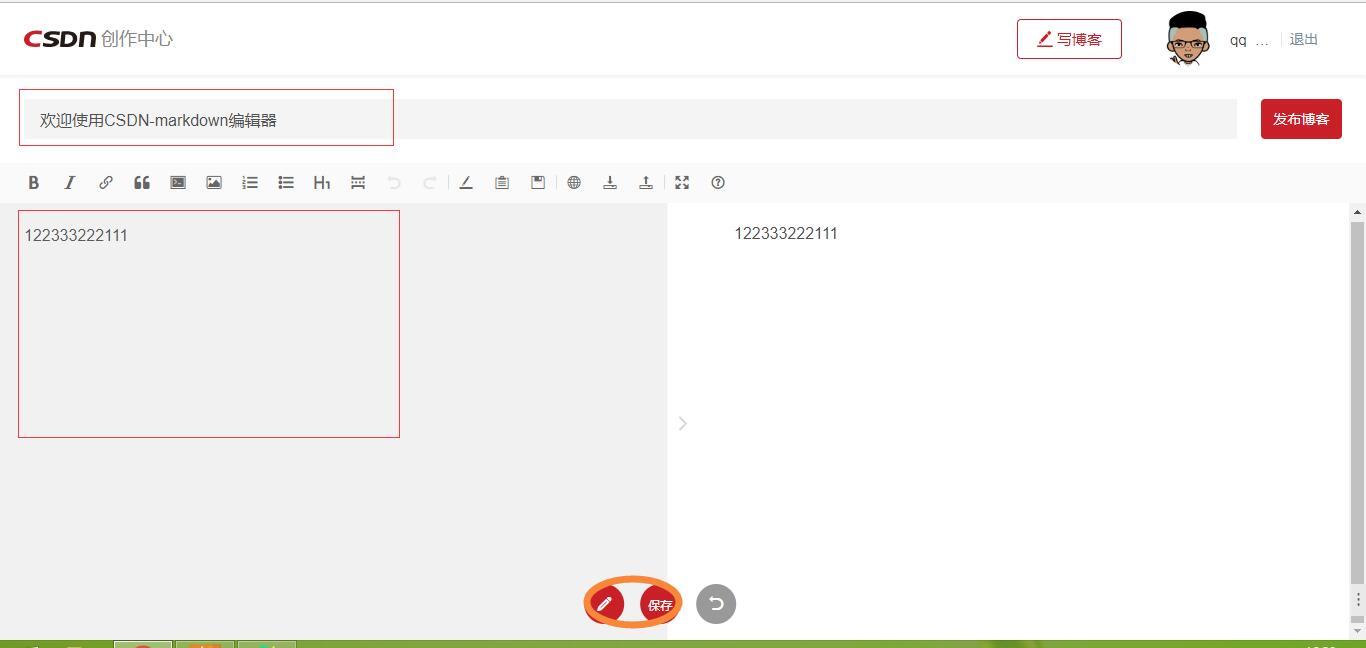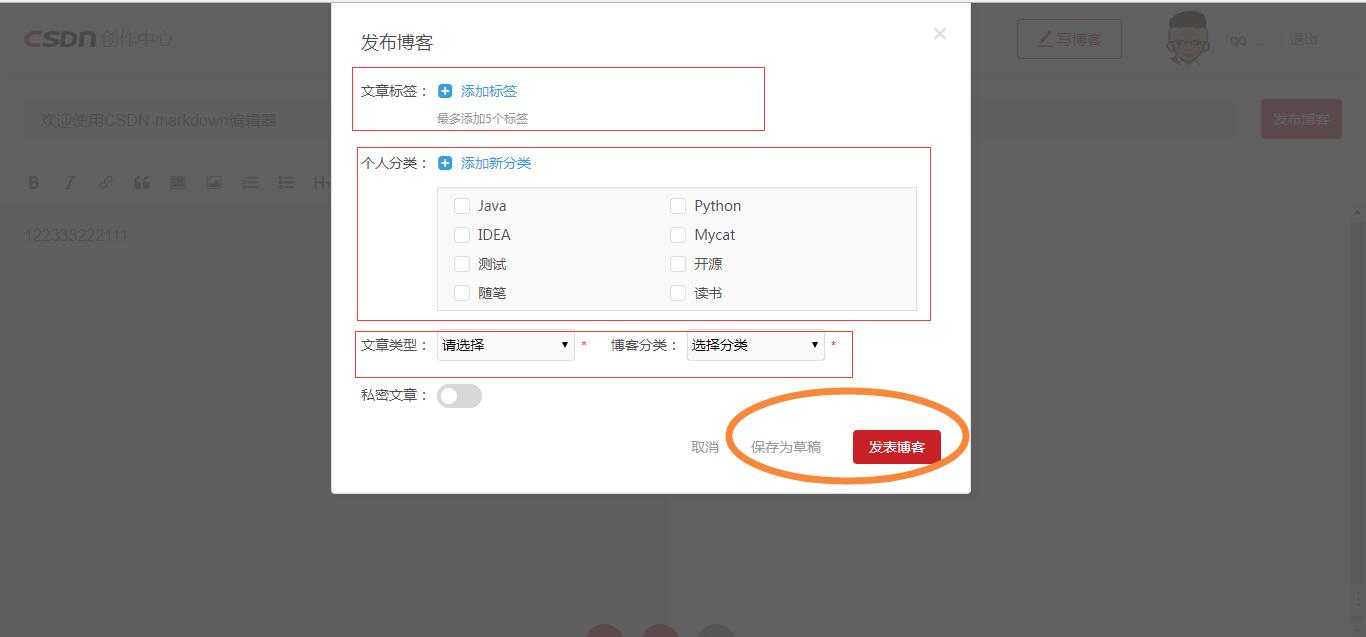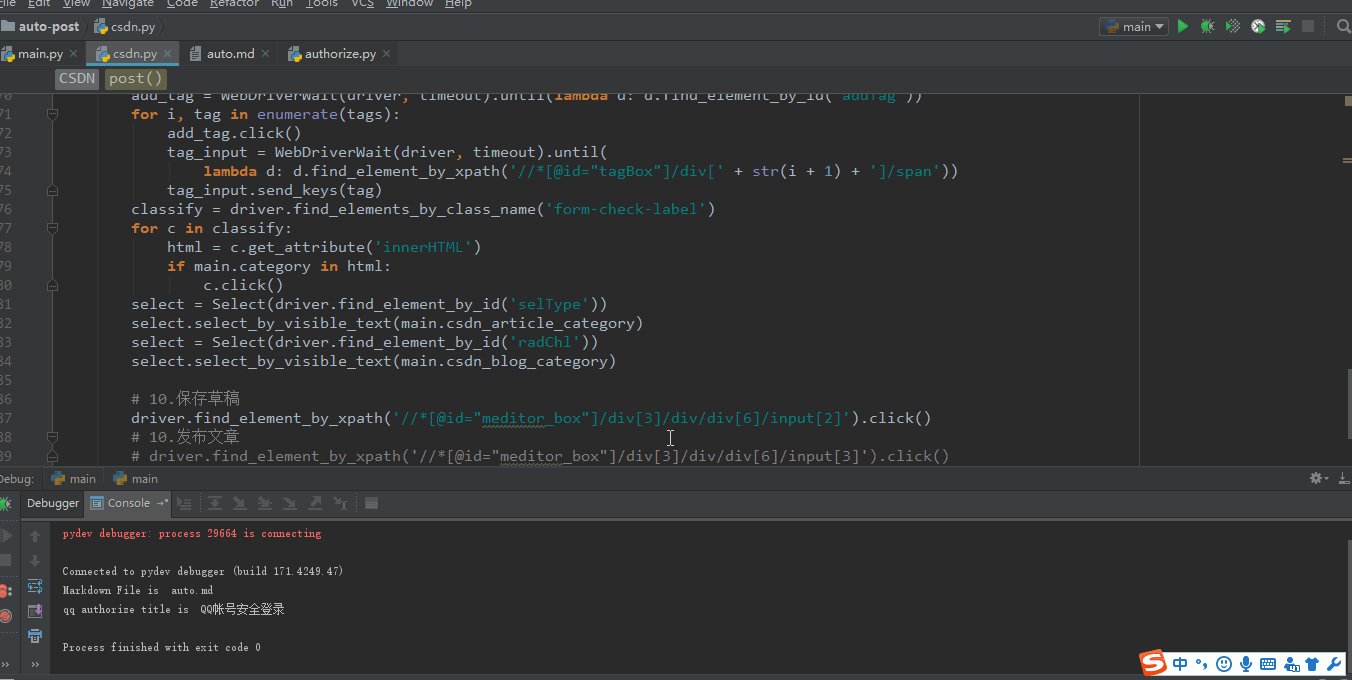Python + Selenium 自动发布文章系列:
Python + Selenium 自动发布文章(一):开源中国
Python + Selenium 自动发布文章(二):简书
Python + Selenium 自动发布文章(三):CSDN
Python + Selenium 自动发布文章(四):加入 bat 脚本
写在开始
这是本系列的第三篇文章,主要介绍如何用Python+Selenium 自动发布CSDN博客,一些必要的条件在之前的文章里面已经提到过,这里也不再重复。
使用说明
同样的,还是需要先分析下CSDN写博客的界面(记得设置默认编辑器为Markdown)。
![write-blog-csdn]()
write-blog-csdn
![post-blog-csdn]()
post-blog-csdn
从上面两张图可以看到,在CSDN平台写一篇博客,依次需要填入标题和内容信息。如果是发布博客操作,还需要选择文章类型、博客分类、个人分类(可选)以及填写文章标签(可选)等信息。
我们结合auto.md的内容进行分析,标题定义在title处;正文内容通过匹配-->\n获取;剩下文章类型、博客分类、文章标签和个人分类,按规则已经提前定义在注释中,分别对应csdn_article_category、csdn_blog_category、self_tags和self_category。
代码说明
main.py:程序入口类,主要负责正则匹配解析Markdown和调用post发布文章
import re
import csdn
import linecache
class Main(object):
# init
def __init__(self, file):
self.title = ''
self.content = ''
self.category = ''
self.tags = ''
# OsChina的系统分类, 设个默认值
self.osChina_sys_category = '编程语言'
# CSDN的文章分类, 设个默认值
self.csdn_article_category = '原创'
# CSDN的博客分类, 设个默认值
self.csdn_blog_category = '后端'
self.read_file(file)
# 读取MD中的title, content, self_category, self_tags, osChina_sys_category, csdn_article_category, csdn_blog_category
def read_file(self, markdown_file):
self.title = linecache.getline(markdown_file, 2).split('title: ')[1].strip('\n')
with open(markdown_file, 'r', encoding='UTF-8') as f:
self.content = f.read().split('-->\n')[1]
# 重置文件指针偏移量
f.seek(0)
for line in f.readlines():
if re.search('self_category: ', line) is not None:
self.category = line.split('self_category: ')[1].strip('\n')
elif re.search('self_tags: ', line) is not None:
self.tags = line.split('self_tags: ')[1].strip('\n')
elif re.search('osChina_sys_category: ', line) is not None:
self.osChina_sys_category = line.split('osChina_sys_category: ')[1].strip('\n')
elif re.search('csdn_article_category: ', line) is not None:
self.csdn_article_category = line.split('csdn_article_category: ')[1].strip('\n')
elif re.search('csdn_blog_category: ', line) is not None:
self.csdn_blog_category = line.split('csdn_blog_category: ')[1].strip('\n')
if __name__ == '__main__':
md_file = 'auto.md'
print("Markdown File is ", md_file)
timeout = 10
main = Main(md_file)
# CSDN
csdn = csdn.CSDN()
csdn.post(main, timeout)
authorize.py:目前仅实现了用qq进行授权登录的方法
from selenium.webdriver.support.wait import WebDriverWait
# QQ授权登录, 使用前提是QQ客户端在线
def qq(driver, timeout):
# 切换到最新打开的窗口
window_handles = driver.window_handles
driver.switch_to.window(window_handles[-1])
print('qq authorize title is ', driver.title)
# 切换iframe
iframe = WebDriverWait(driver, timeout).until(lambda d: d.find_element_by_id('ptlogin_iframe'))
driver.switch_to.frame(iframe)
# 点击头像进行授权登录
login = WebDriverWait(driver, timeout).until(lambda d: d.find_element_by_xpath('//*[@id="qlogin_list"]/a[1]'))
login.click()
csdn.py:这个是CSDN自动写(发)博客的核心类
import time
import authorize
from selenium import webdriver
from selenium.webdriver.support.ui import Select
from selenium.webdriver.support.wait import WebDriverWait
from selenium.webdriver.common.action_chains import ActionChains
# CSDN
class CSDN(object):
@staticmethod
def post(main, timeout, self_timeout=5):
# 1.账号密码
account = 'xxx'
password = 'xxx'
# 2.跳转登陆
login = 'https://passport.csdn.net/account/login'
driver = webdriver.Chrome()
driver.get(login)
# 3.窗口最大化
driver.maximize_window()
# 4.使用账号密码登陆
# login_by_account = WebDriverWait(driver, timeout).until(
# lambda d: d.find_element_by_xpath('/html/body/div[3]/div/div/div[2]/div/h3/a'))
# login_by_account.click()
# time.sleep(self_timeout)
# driver.find_element_by_id('username').send_keys(account)
# driver.find_element_by_id('password').send_keys(password)
# driver.find_element_by_xpath('//*[@id="fm1"]/input[8]').click()
# 4.使用QQ授权登录
driver.find_element_by_id('qqAuthorizationUrl').click()
driver.close()
authorize.qq(driver, timeout)
# 5.点击"写博客"
write_blog = WebDriverWait(driver, timeout).until(
lambda d: d.find_element_by_xpath('/html/body/div[1]/div/div/ul/li[3]/a'))
write_blog.click()
driver.close()
window_handles = driver.window_handles
driver.switch_to.window(window_handles[-1])
# 6.点击"开始写作"
start = WebDriverWait(driver, timeout).until(
lambda d: d.find_element_by_xpath('//*[@id="btnStart"]'))
start.click()
# 7.填写标题, 内容
time.sleep(self_timeout)
title = driver.find_element_by_xpath('//*[@id="txtTitle"]')
title.clear()
title.send_keys(main.title)
# PS:下面这行代码很重要,卡了好久才解决┭┮﹏┭┮,不信可以试试注释掉这句
ActionChains(driver).click(title).perform()
content = driver.find_element_by_xpath('//*[@id="wmd-input"]/div[1]')
content.clear()
content.send_keys(main.content)
# 8.保存草稿
# driver.find_element_by_xpath('//*[@id="editorBox"]/div[2]/div/button[2]').click()
# 8.发布文章
driver.find_element_by_xpath('//*[@id="editorBox"]/div[2]/div/button[1]').click()
# 9.若第8步选择"发布文章", 往下需依次填写标签,个人分类,文章类型,博客分类
tags = main.tags.split(',')
add_tag = WebDriverWait(driver, timeout).until(lambda d: d.find_element_by_id('addTag'))
for i, tag in enumerate(tags):
add_tag.click()
tag_input = WebDriverWait(driver, timeout).until(
lambda d: d.find_element_by_xpath('//*[@id="tagBox"]/div[' + str(i + 1) + ']/span'))
tag_input.send_keys(tag)
classify = driver.find_elements_by_class_name('form-check-label')
for c in classify:
html = c.get_attribute('innerHTML')
if main.category in html:
c.click()
select = Select(driver.find_element_by_id('selType'))
select.select_by_visible_text(main.csdn_article_category)
select = Select(driver.find_element_by_id('radChl'))
select.select_by_visible_text(main.csdn_blog_category)
# 10.保存草稿
driver.find_element_by_xpath('//*[@id="meditor_box"]/div[3]/div/div[6]/input[2]').click()
# 10.发布文章
# driver.find_element_by_xpath('//*[@id="meditor_box"]/div[3]/div/div[6]/input[3]').click()
time.sleep(self_timeout)
CSDN支持账号密码登录,也可以用qq授权的方式,后期只需要扩展authorize.py的功能,就可以支持更多的第三方平台进行授权登录。
运行效果
还是来看看运行效果图吧,这里仅测试保存草稿。
![auto-post-csdn]()
auto-post-csdn
写在最后
在CSDN平台自动写文章的流程大概也就这样,同样这不是唯一的办法,也不敢保证程序可以一直正常运行下去。总而言之,这个花的时间是最多,因为一直卡在了某一点上,不过还好最后还是解决了。本系列还有最后一篇,将介绍如何结合bat脚本在多个平台同时发布文章,以及对系列做一个简单的总结,敬请期待。