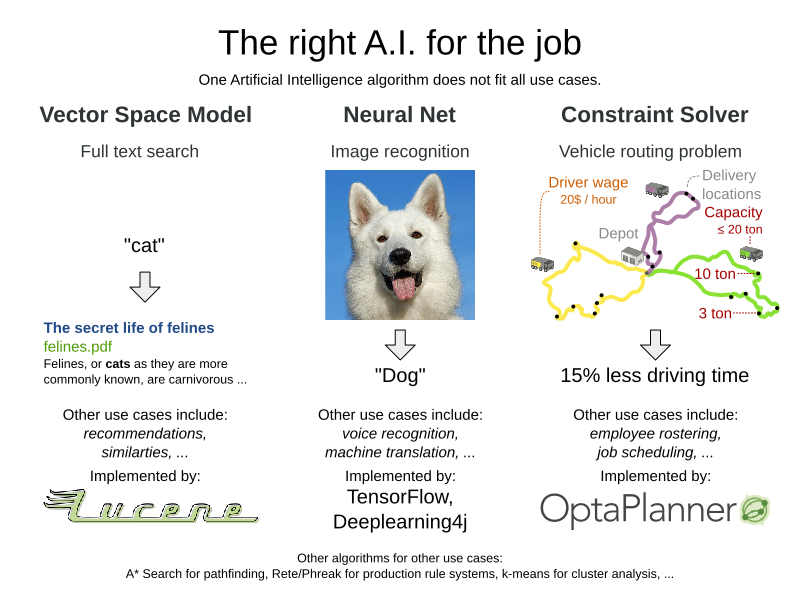[雪峰磁针石博客]人脸识别工具:face_recognition
简介
face_recognition使用世界上最简单的人脸识别工具,在Python或命令行中识别和操作人脸。
使用dlib最先进的人脸识别技术构建而成,并具有深度学习功能。 该模型在Labeled Faces in the Wild基准中的准确率为99.38%。
另外还提供了face_recognition命令行工具!
快速入门
本节我们基于ubuntu16.04,python3,使用如下图片:

- 快速入门
face_recognition
import face_recognition
image = face_recognition.load_image_file("test0.jpg")
face_locations = face_recognition.face_locations(image,model="cnn")
print(face_locations)
执行结果:
$ python3 quick.py
[(203, 391, 447, 147)]
model选择模型,默认为hog,该模式很多图片是无法识别的,为此一般用采用更精确但是速度更慢的cnn模型。
- 显示图片:
quick2.py
import face_recognition
from PIL import Image
image = face_recognition.load_image_file("test0.jpg")
face_locations = face_recognition.face_locations(image,model="cnn")
top, right, bottom, left = face_locations[0]
print("A face is located at pixel location Top: {}, Left: {}, Bottom: {}, Right: {}".format(top, left, bottom, right))
face_image = image[top:bottom, left:right]
pil_image = Image.fromarray(face_image)
pil_image.show()
pil_image.save("quick2.jpg")
执行后会在当前目录生成quick2.jpg,并在屏幕显示美女头像。

- 上口红
quick3.py
import face_recognition
from PIL import Image, ImageDraw
image = face_recognition.load_image_file("test1.jpg")
face_landmarks_list = face_recognition.face_landmarks(image)
print(face_landmarks_list)
for face_landmarks in face_landmarks_list:
pil_image = Image.fromarray(image)
d = ImageDraw.Draw(pil_image, 'RGBA')
# Gloss the lips
d.polygon(face_landmarks['top_lip'], fill=(150, 0, 0, 128))
d.polygon(face_landmarks['bottom_lip'], fill=(150, 0, 0, 128))
d.line(face_landmarks['top_lip'], fill=(150, 0, 0, 64), width=3)
d.line(face_landmarks['bottom_lip'], fill=(150, 0, 0, 64), width=3)
pil_image.show()
pil_image.save("quick3.jpg")
上口红之前:

上口红之后:

个人总是觉得没上口红的更好看,偏偏有那么多喜欢化成妖怪的女人。
- 框选
下面代码把脸部框选出来,注意:face_locations返回的图片和PIL使用的坐标不同,为此需要一定的转换。
quick4.py
import face_recognition
from PIL import Image, ImageDraw
image = face_recognition.load_image_file("test1.jpg")
locations = face_recognition.face_locations(image)
print(locations)
pos = locations[0]
pil_image = Image.fromarray(image)
d = ImageDraw.Draw(pil_image, 'RGBA')
d.rectangle((pos[3], pos[0], pos[1], pos[2]))
pil_image.show()
pil_image.save("quick4.jpg")

本文代码地址: https://github.com/china-testing/python-api-tesing/tree/master/python3_libraries/face_recognition
其他
- 旋转
face_recognition只能识别头在上嘴在下的图片比较好,如果你的照片是横向的,有可能要旋转才能识别。

sleep.py
import face_recognition
from PIL import Image, ImageDraw
image = face_recognition.load_image_file("sleep.jpg")
locations = face_recognition.face_locations(image)
print(locations)
img = Image.open("sleep.jpg")
img = img.rotate(90,expand=1)
img.save("/tmp/tmp.jpg")
image = face_recognition.load_image_file("/tmp/tmp.jpg")
locations = face_recognition.face_locations(image)
print(locations)
pil_image = Image.fromarray(image)
pil_image.show()
执行结果:
[]
[(166, 424, 255, 335)]
当然此图使用cnn模式不用旋转也是可以识别的,但是我们实验中发现一些图片,比如戴墨镜的横向图片,还是要旋转才能识别。
注意旋转方向是逆时针的。
参考资料
-
本文涉及的python测试开发库 请在github上点赞,谢谢!
- 讨论 钉钉免费群21745728 qq群144081101 567351477