ConfigMap挂载与Subpath在Nginx容器中的应用
本文分享自华为云社区《nginx.conf以configmap文件形式挂载到nginx容器中以及subpath使用场景》,作者:可以交个朋友。
背景
nginx.conf通过configmap文件形式挂载到容器内,可以更加方便的修改nginx.conf配置
方案简介
将配置文件nginx.conf以configmap文件的方式挂载到容器中。为了更通用,可以将使用主nginx.conf include 指定xx.conf方式,主nginx.conf作为一个cm,具体xx.conf对应一个cm
将nginx.conf作为configmap挂载到容器中
1.创建configmap
apiVersion: v1 kind: ConfigMap metadata: name: nginx-config namespace: default data: nginx.conf: |+ user nginx; worker_processes 8; error_log /var/log/nginx/error.log warn; pid /var/run/nginx.pid; events { worker_connections 1024; } http { include /etc/nginx/mime.types; default_type application/octet-stream; log_format main '$remote_addr - $remote_user [$time_local] "$request" ' '$status $body_bytes_sent "$http_referer" ' '"$http_user_agent" "$http_x_forwarded_for"'; access_log /var/log/nginx/access.log main; sendfile on; keepalive_timeout 65; #gzip on; include /etc/nginx/conf.d/*.conf; } --- apiVersion: v1 kind: ConfigMap metadata: name: nginx-server-config namespace: default data: server1.conf: |+ server { listen 80; server_name server1.com; location / { root /usr/share/nginx/html/; index index.html index.htm; } error_page 500 502 503 504 /50x.html; location = /50x.html { root html; } } server2.conf: |+ server { listen 81; server_name server2.com; location / { root /usr/share/nginx/html/; index index.html index.htm; } error_page 500 502 503 504 /50x.html; location = /50x.html { root html; } } 2.部署nginx业务使用对应的cm
apiVersion: apps/v1 kind: Deployment metadata: labels: version: v1 name: test-reload namespace: default spec: progressDeadlineSeconds: 600 replicas: 1 revisionHistoryLimit: 10 selector: matchLabels: app: test-reload template: metadata: labels: app: test-reload spec: containers: - image: nginx:latest imagePullPolicy: Always name: container-1 volumeMounts: - mountPath: /etc/nginx/conf.d name: vol-168233491311961268 - mountPath: /etc/nginx/nginx.conf name: vol-168249948123126427 readOnly: true subPath: nginx.conf dnsPolicy: ClusterFirst imagePullSecrets: - name: default-secret restartPolicy: Always volumes: - configMap: defaultMode: 420 name: nginx-server-config name: vol-168233491311961268 - configMap: defaultMode: 420 name: nginx-config name: vol-168249948123126427
subpath拓展
subpath的作用如下:
- 避免覆盖。如果挂载路径是一个已存在的目录,则目录下的内容不会被覆盖。直接将configMap/Secret挂载在容器的路径,会覆盖掉容器路径下原有的文件,使用subpath选定configMap/Secret的指定的key-value挂载在容器中,则不会覆盖掉原目录下的其他文件
- 文件隔离。pod中含有多个容器公用一个日志volume,不同容器日志路径挂载的到不同的子目录,而不是根路径(Subpath目录会在底层存储自动创建且权限为777,无需手动创建)
避免覆盖效果演示
1.创建一个工作负载nginx,并用普通方式挂载configmap配置文件
apiVersion: v1 kind: ConfigMap metadata: name: config data: test-subpath.conf: |+ test subpath; --- apiVersion: apps/v1 kind: Deployment metadata: labels: app: test name: test spec: replicas: 1 selector: matchLabels: app: test template: metadata: labels: app: test spec: volumes: - configMap: defaultMode: 420 name: config name: vol-168249948123126427 containers: - image: centos:latest name: centos command: - /bin/bash args: - -c - while true;do sleep 1 && echo hello;done volumeMounts: - mountPath: /tmp name: vol-168249948123126427
2.使用docker inspect ${容器id}命令查看容器挂载信息,挂载目标为tmp目录,tmp目录下原有内容被覆盖
[root@test-746c64649c-pzztn /]# ls -l /tmp/ total 0 lrwxrwxrwx 1 root root 24 Feb 27 03:02 test-subpath.conf -> ..data/test-subpath.conf
3.创建一个工作负载nginx,并用subpath方式挂载configmap配置文件
apiVersion: v1 kind: ConfigMap metadata: name: config data: test-subpath.conf: |+ test subpath; --- apiVersion: apps/v1 kind: Deployment metadata: labels: app: test name: test spec: replicas: 1 selector: matchLabels: app: test template: metadata: labels: app: test spec: volumes: - configMap: defaultMode: 420 name: config name: vol-168249948123126427 containers: - image: centos:latest name: centos command: - /bin/bash args: - -c - while true;do sleep 1 && echo hello;done volumeMounts: - mountPath: /tmp/test-subpath.conf name: vol-168249948123126427 subPath: test-subpath.conf
4.使用docker inspect ${容器Id}命令查看容器挂载信息,挂载目标为test-subpath.conf文件,所以tmp目录下原来的文件不会被覆盖
[root@test-7b64fd6bb-56lpp /]# ls -l /tmp/ total 12 -rwx------ 1 root root 701 Dec 4 2020 ks-script-esd4my7v -rwx------ 1 root root 671 Dec 4 2020 ks-script-eusq_sc5 -rw-r--r-- 1 root root 14 Feb 27 03:07 test-subpath.conf
文件隔离演示
1.创建工作负载test,使用hostPath卷类型持久化日志文件
apiVersion: apps/v1 kind: Deployment metadata: labels: app: test name: test spec: replicas: 2 selector: matchLabels: app: test template: metadata: labels: app: test spec: volumes: - hostPath: path: /tmp/log #该路径必须在节点上已存在 name: vol-168249948123126427 containers: - image: centos:latest name: centos env: - name: POD_NAME valueFrom: fieldRef: fieldPath: metadata.name command: - /bin/bash args: - -c - while true;do echo $(POD_NAME) >> /tmp/log/app.log && sleep 900 ;done volumeMounts: - mountPath: /tmp/log name: vol-168249948123126427 subPathExpr: $(POD_NAME)
2.两个Pod实例调度至同一个节点
[root@test ~]# kubectl get pod -owide -l app=test NAME READY STATUS RESTARTS AGE IP NODE NOMINATED NODE READINESS GATES test-69dfc665cd-2nhg5 1/1 Running 0 95s 172.16.4.59 172.16.2.172 <none> <none> test-69dfc665cd-z7rsj 1/1 Running 0 77s 172.16.4.25 172.16.2.172 <none> <none>
3.进入容器内查看日志文件
[root@test ~]# kubectl exec -it test-69dfc665cd-2nhg5 bash [root@test-69dfc665cd-2nhg5 /]# cat /tmp/log/app.log test-69dfc665cd-2nhg5 [root@test-69dfc665cd-2nhg5 /]# exit exit [root@test ~]# kubectl exec -it test-69dfc665cd-z7rsj bash [root@test-69dfc665cd-z7rsj /]# cat /tmp/log/app.log test-69dfc665cd-z7rsj
4.在节点上查看挂载路径,每个Pod的日志文件用目录进行隔离,目录名为Pod名称
[root@172 log]# pwd /tmp/log [root@172 log]# ll total 0 drwxr-xr-x 2 root root 60 Feb 27 15:08 test-69dfc665cd-2nhg5 drwxr-xr-x 2 root root 60 Feb 27 15:09 test-69dfc665cd-z7rsj [root@172 log]# cat test-69dfc665cd-2nhg5/app.log test-69dfc665cd-2nhg5 [root@172 log]# cat test-69dfc665cd-z7rsj/app.log test-69dfc665cd-z7rsj
 关注公众号
关注公众号 低调大师中文资讯倾力打造互联网数据资讯、行业资源、电子商务、移动互联网、网络营销平台。
持续更新报道IT业界、互联网、市场资讯、驱动更新,是最及时权威的产业资讯及硬件资讯报道平台。
转载内容版权归作者及来源网站所有,本站原创内容转载请注明来源。
- 上一篇

GaussDB跨云容灾:实现跨地域的数据库高可用能力
本文分享自华为云社区《GaussDB跨云容灾:实现跨地域的数据库高可用能力》,作者:GaussDB 数据库。 金融、银行业等对数据的安全有着较高的要求,同城容灾建设方案,在绝大多数场景下可以保证业务数据的安全性,但是在极端情况下,如遇不可抗力因素等,要保证数据的安全性,就需要采取跨地域的容灾方案。 GaussDB容灾方案 跨地域容灾,通常是指主备数据中心距离在200KM以上,主机房发生极端灾难的情况下,备机房数据仍具备能继续提供服务的能力。在跨地域机房的建设上,大部分客户采用不同的云管平台来建设跨地域的数据中心,也有部分客户采用同一个云管平台的跨region能力来进行建设。当前,GaussDB提供了如下多种容灾方案,用于应对多样的客户化场景: 1.采用单集群多副本的模式进行跨地域机房部署。 该方案采用单集群多副本的容灾方案,通过将集群内不同的副本部署在不同的机房来实现跨地域的容灾能力,该部署方案有实现简单、成本较低、容灾的RPO=0等优点。但是单集群多副本的容灾方案依赖主备机房之间的距离,地理距离的增大会影响到生产服务的性能,而且单集群容灾无法防御集群内部组件级的故障。 2.同城双集群...
- 下一篇

华为云云原生专家入选全球顶级开源组织CNCF技术监督委员会
本文分享自华为云社区《华为云云原生专家入选全球顶级开源组织CNCF技术监督委员会》,作者: 云容器大未来。 全球顶级开源组织云原生计算基金会(Cloud Native Computing Foundation,简称 CNCF)正式宣布其2024年技术监督委员会(Technical Oversight Committee,简称CNCF TOC)席位,华为云云原生开源负责人王泽锋,凭借其在CNCF领域长期卓越的贡献成功当选,成为本届 CNCF TOC 11位技术领军人物之一。 CNCF致力于云原生技术的普及和可持续发展,汇集世界顶级厂商,发展至今会员单位已超过750+。CNCF技术监督委员会是CNCF的核心决策团队,为云原生社区提供技术领导,决定CNCF社区的技术走向,由董事会、Maintainer以及End User等多个选区投票产生。一直以来,CNCF TOC主要以欧美专家为主,本届选举中,华为云开源专家王泽锋获得CNCF Maintainer广泛支持,凭借Maintainer选区最高票当选新一届CNCF TOC委员(2024-2026任期)。这也标志着其个人及华为在云原生领域的持续贡...
相关文章
文章评论
共有0条评论来说两句吧...
文章二维码
点击排行
推荐阅读
最新文章
- CentOS7,8上快速安装Gitea,搭建Git服务器
- SpringBoot2配置默认Tomcat设置,开启更多高级功能
- CentOS8编译安装MySQL8.0.19
- SpringBoot2整合Thymeleaf,官方推荐html解决方案
- Docker安装Oracle12C,快速搭建Oracle学习环境
- Linux系统CentOS6、CentOS7手动修改IP地址
- CentOS7设置SWAP分区,小内存服务器的救世主
- CentOS6,7,8上安装Nginx,支持https2.0的开启
- Hadoop3单机部署,实现最简伪集群
- CentOS8,CentOS7,CentOS6编译安装Redis5.0.7






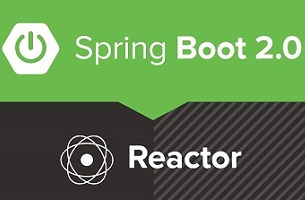




 微信收款码
微信收款码 支付宝收款码
支付宝收款码