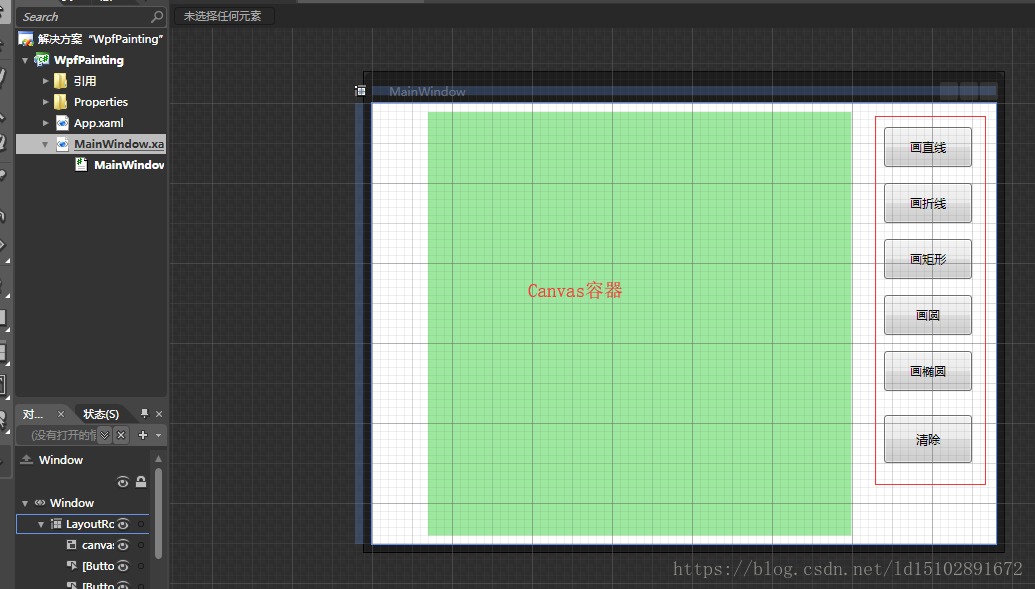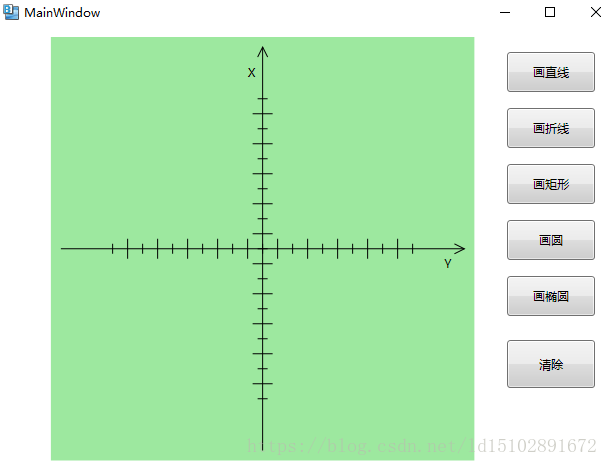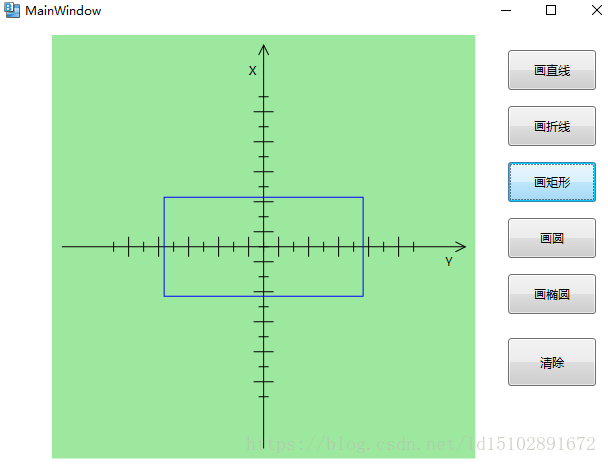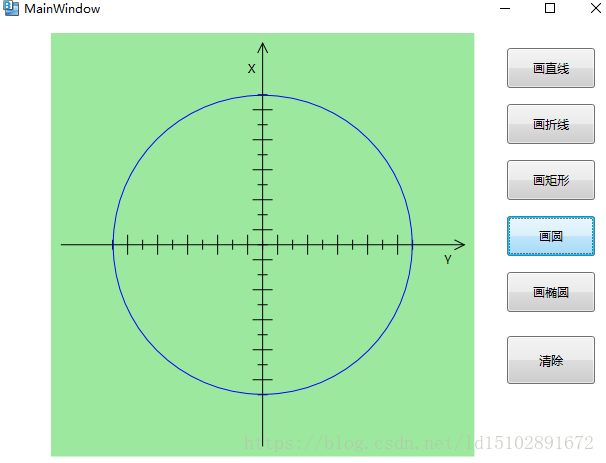版权声明:本文为博主原创文章,转载请附上链接地址。 https://blog.csdn.net/ld15102891672/article/details/80275969
要实现C#代码画矢量图,其基本原理是先创建一个容器作为画板,然后创建Line(直线)、PolyLine(多段线)、Rectangle(矩形)或者Ellipse(椭圆)基本绘图对象生成各种矢量图形,最后把这些图形对象添加到画板中即可,一般用Canvas容器作为画板。下面以在Canvas容器控件中绘制Line(直线)、PolyLine(多段线)、Rectangle(矩形)或者Ellipse(椭圆)等基本图形对矢量绘图进行简单的介绍,希望对大家有所帮助。
创建一个C#项目,在项目中添加Canvas并把Canvas属性的旋转角度设置为-90度,然后添加绘制各种基本图形的按钮
![]()
绘制坐标系效果图及代码
![]()
private void PaintGrid()//画坐标系
{
Line l=new Line();
l.X1=0;
l.Y1=10;
l.X2=0;
l.Y2=this.canvas.Height-10;
l.StrokeThickness=1;
l.Stroke=new SolidColorBrush(Color.FromRgb(0, 0, 0));
Canvas.SetLeft(l,this.canvas.Width/2);
this.canvas.Children.Add(l);
l=new Line();
l.X1=10;
l.Y1=0;
l.X2=this.canvas.Width-10;;
l.Y2=0;
l.StrokeThickness=1;
l.Stroke=new SolidColorBrush(Color.FromRgb(0, 0, 0));
Canvas.SetTop(l,this.canvas.Height/2);
this.canvas.Children.Add(l);
for(int i=-10;i<=10;i++)
{
l=new Line();
Line ly=new Line();
l.X1=i*15;
l.X2=i*15;
ly.Y1=i*15;
ly.Y2=i*15;
if(i%2==0)
{
l.Y1=-5;
l.Y2=5;
ly.X1=-5;
ly.X2=5;
}
else
{
l.Y1=-10;
l.Y2=10;
ly.X1=-10;
ly.X2=10;
}
l.StrokeThickness=1;
l.Stroke=new SolidColorBrush(Color.FromRgb(0, 0, 0));
Canvas.SetLeft(l,this.canvas.Width/2);
Canvas.SetTop(l,this.canvas.Height/2);
ly.StrokeThickness=1;
ly.Stroke=new SolidColorBrush(Color.FromRgb(0, 0, 0));
Canvas.SetLeft(ly,this.canvas.Width/2);
Canvas.SetTop(ly,this.canvas.Height/2);
this.canvas.Children.Add(ly);
this.canvas.Children.Add(l);
}
Label lb=new Label();
lb.Content="X";
RotateTransform rotateTransform = new RotateTransform(90);//90度
lb.RenderTransform=rotateTransform;
Canvas.SetRight(lb,5);
Canvas.SetTop(lb,canvas.Height/2-20);
this.canvas.Children.Add(lb);
lb=new Label();
lb.Content="Y";
lb.RenderTransform=rotateTransform;
Canvas.SetRight(lb,canvas.Width/2-15);
Canvas.SetBottom(lb,10);
this.canvas.Children.Add(lb);
Polyline pl=new Polyline();
pl.Points.Add(new Point(this.canvas.Width/2-20,-5));
pl.Points.Add(new Point(this.canvas.Width/2-10,0));
pl.Points.Add(new Point(this.canvas.Width/2-20,5));
pl.Stroke=new SolidColorBrush(Color.FromRgb(0,0,0));
pl.StrokeThickness=1;
Canvas.SetLeft(pl,this.canvas.Width/2);
Canvas.SetTop(pl,this.canvas.Height/2);
this.canvas.Children.Add(pl);
pl=new Polyline();
pl.Points.Add(new Point(-5,this.canvas.Height/2-20));
pl.Points.Add(new Point(0,this.canvas.Height/2-10));
pl.Points.Add(new Point(5,this.canvas.Height/2-20));
pl.Stroke=new SolidColorBrush(Color.FromRgb(0,0,0));
pl.StrokeThickness=1;
Canvas.SetLeft(pl,this.canvas.Width/2);
Canvas.SetTop(pl,this.canvas.Height/2);
this.canvas.Children.Add(pl);
}
绘制直线代码
private void bth_paint_Line(object sender, System.Windows.RoutedEventArgs e)//画直线
{
this.canvas.Children.Clear();//清空画板
this.PaintGrid();//画坐标系
Line l=new Line();//直线
l.X1=0;
l.Y1=0;
l.X2=200;
l.Y2=200;
l.StrokeThickness=1;//直线宽度
l.Stroke=new SolidColorBrush(Color.FromRgb(0, 0, 255));//直线颜色(蓝色)
Canvas.SetLeft(l,this.canvas.Width/2);//X的原点平移到canvas容器中间
Canvas.SetTop(l,this.canvas.Height/2);//Y的原点平移到canvas容器中间
this.canvas.Children.Add(l);//在容器中添加该直线
}
效果图
![]()
画多段线代码
private void bth_paint_Polyline(object sender, System.Windows.RoutedEventArgs e)//画多段线
{
this.canvas.Children.Clear();//清空画板
this.PaintGrid();//画坐标系
Polyline pl=new Polyline();
pl.Points.Add(new Point(0,0));
pl.Points.Add(new Point(50,50));
pl.Points.Add(new Point(0,100));
pl.Points.Add(new Point(50,150));
pl.Stroke=new SolidColorBrush(Color.FromRgb(0,0,255));
pl.StrokeThickness=1;
Canvas.SetLeft(pl,this.canvas.Width/2);//X的原点平移到canvas容器中间
Canvas.SetTop(pl,this.canvas.Height/2);//Y的原点平移到canvas容器中间
this.canvas.Children.Add(pl);//在容器中添加该多段线
}
效果图
![]()
画矩形代码
private void bth_paint_Rectangle(object sender, System.Windows.RoutedEventArgs e)//画矩形
{
this.canvas.Children.Clear();//清空画板
this.PaintGrid();//画坐标系
Rectangle rect=new Rectangle();
rect.Width=100;
rect.Height=200;
rect.Stroke=new SolidColorBrush(Color.FromRgb(0,0,255));
rect.StrokeThickness=1;
Canvas.SetLeft(rect,this.canvas.Width/2-rect.Width/2);
Canvas.SetTop(rect,this.canvas.Height/2-rect.Height/2);
this.canvas.Children.Add(rect);
}
效果图
![]()
画圆代码
private void bth_paint_Circle(object sender, System.Windows.RoutedEventArgs e)//画圆
{
this.canvas.Children.Clear();//清空画板
this.PaintGrid();//画坐标系
Ellipse ep=new Ellipse();
ep.Height=300;
ep.Width=300;
ep.Stroke=new SolidColorBrush(Color.FromRgb(0, 0, 255));
ep.StrokeThickness=1;
Canvas.SetLeft(ep,this.canvas.Width/2-ep.Width/2);
Canvas.SetTop(ep,this.canvas.Height/2-ep.Height/2);
this.canvas.Children.Add(ep);
}
效果图
![]()
画椭圆代码
private void bth_paint_Ellipse(object sender, System.Windows.RoutedEventArgs e)//画椭圆
{
this.canvas.Children.Clear();//清空画板
this.PaintGrid();//画坐标系
Ellipse ep=new Ellipse();
ep.Height=300;
ep.Width=50;
ep.Stroke=new SolidColorBrush(Color.FromRgb(0, 0, 255));
ep.StrokeThickness=1;
Canvas.SetLeft(ep,this.canvas.Width/2-ep.Width/2);
Canvas.SetTop(ep,this.canvas.Height/2-ep.Height/2);
this.canvas.Children.Add(ep);
}
效果图
![]()
清空画板代码
private void btn_Clear(object sender, System.Windows.RoutedEventArgs e)
{
this.canvas.Children.Clear();//清空画板
this.PaintGrid();//画坐标系
}
本次矢量画图编程就介绍到这里,如果还有不明白的地方,可以加入扣扣群234035436进行技术交流,希望大家多多支持!