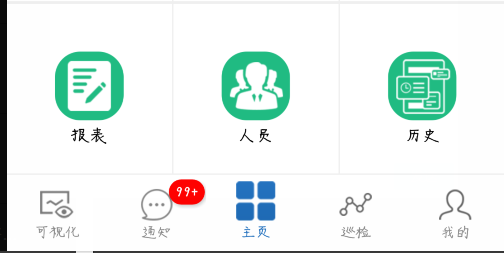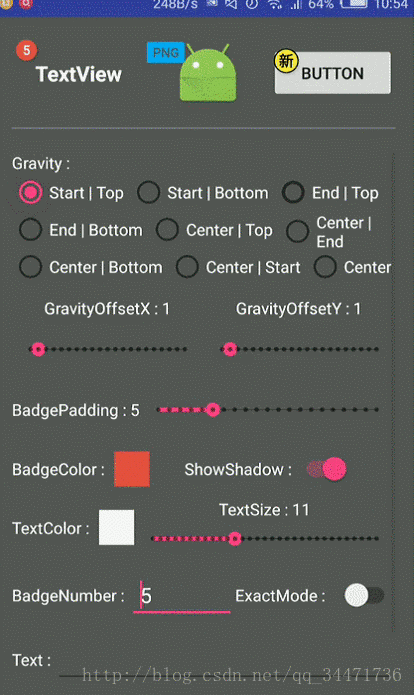写一篇短小精悍,好用的知识积累吧。开发中时常会出现信息提醒,新内容提示等等一堆问题。其实就是在各种控件或者是item上面加“小圆点”。网上一搜一大堆。。。但是感觉说的好多。我们只需要基本功能2333.
下面介绍三种方式吧,但是大体套路相同。
一、解需求思路
在 RadioGroup 的 RadioButton 上面直接加小圆点,对于我来说实现有点困难,因为我下面还有文字。搞不好,文字就挤没了。 所有我现在在原有的 RadioGroup 上面加一层覆盖物,类似于 ui 常常接触的图层。
二、布局
就是在原有的 RadioGroup 上覆盖一层透明的 button 并且保证位置相同相同
<?xml version="1.0" encoding="utf-8"?>
<RelativeLayout xmlns:android="http://schemas.android.com/apk/res/android"
xmlns:tools="http://schemas.android.com/tools"
android:layout_width="match_parent"
android:layout_height="match_parent"
android:background="@color/colorGrayBg"
tools:context="cn.ln80.happybirdcloud119.activity.MainActivity">
<android.support.v4.view.ViewPager
android:id="@+id/vp_main_page"
android:layout_width="match_parent"
android:layout_height="match_parent"
android:layout_marginBottom="61dp" />
<!--底栏-->
<RadioGroup
android:id="@+id/rg_main_bottom"
android:layout_width="match_parent"
android:layout_height="@dimen/iconsize_60"
android:layout_alignParentBottom="true"
android:background="@android:color/white"
android:orientation="horizontal">
<RadioButton
android:id="@+id/rb_main_task"
style="@style/BottomRadio"
android:drawableTop="@drawable/bg_bottom_task"
android:text="可视化"
android:textColor="@drawable/txt_bottom_notify" />
<RadioButton
android:id="@+id/rb_main_notify"
style="@style/BottomRadio"
android:layout_height="match_parent"
android:drawableTop="@drawable/bg_bottom_notify"
android:text="通知"
android:textColor="@drawable/txt_bottom_notify" />
<RadioButton
android:id="@+id/rb_main_home"
style="@style/BottomRadio"
android:layout_marginTop="@dimen/widget_margin_5"
android:checked="true"
android:drawableTop="@drawable/bg_bottom_home"
android:text="主页"
android:textColor="@drawable/txt_bottom_notify" />
<RadioButton
android:id="@+id/rb_main_inspect"
style="@style/BottomRadio"
android:drawableTop="@drawable/bg_bottom_inspect"
android:text="巡检"
android:textColor="@drawable/txt_bottom_notify" />
<RadioButton
android:id="@+id/rb_main_mine"
style="@style/BottomRadio"
android:drawableTop="@drawable/bg_bottom_mine"
android:text="我的"
android:textColor="@drawable/txt_bottom_notify" />
</RadioGroup>
<LinearLayout
android:layout_width="match_parent"
android:layout_height="@dimen/iconsize_60"
android:layout_alignParentBottom="true"
android:orientation="horizontal">
<Button
android:id="@+id/btn_main_task"
android:layout_width="0dp"
android:layout_height="match_parent"
android:layout_weight="1"
android:background="@null" />
<Button
android:id="@+id/btn_main_notification"
android:layout_width="0dp"
android:layout_height="match_parent"
android:layout_weight="1"
android:background="@null" />
<Button
android:id="@+id/btn_main_home"
android:layout_width="0dp"
android:layout_height="match_parent"
android:layout_weight="1"
android:background="@null" />
<Button
android:id="@+id/btn_main_inspect"
android:layout_width="0dp"
android:layout_height="match_parent"
android:layout_weight="1"
android:background="@null" />
<Button
android:id="@+id/btn_main_my"
android:layout_width="0dp"
android:layout_height="match_parent"
android:layout_weight="1"
android:background="@null" />
</LinearLayout>
</RelativeLayout>
三、第一种方式
import android.content.Context;
import android.graphics.Color;
import android.graphics.Typeface;
import android.graphics.drawable.ShapeDrawable;
import android.graphics.drawable.shapes.RoundRectShape;
import android.util.AttributeSet;
import android.util.Log;
import android.util.TypedValue;
import android.view.Gravity;
import android.view.View;
import android.view.ViewGroup;
import android.widget.FrameLayout;
import android.widget.LinearLayout;
import android.widget.TabWidget;
/**
* Content:
* Actor:韩小呆 ヾ(゚▽゚)ノ
* Time: 2018/8/6 17:47
* Update:
* Time:
*/
public class BadgeView extends android.support.v7.widget.AppCompatTextView {
private boolean mHideOnNull = true;
public BadgeView(Context context) {
this(context, null);
}
public BadgeView(Context context, AttributeSet attrs) {
this(context, attrs, android.R.attr.textViewStyle);
}
public BadgeView(Context context, AttributeSet attrs, int defStyle) {
super(context, attrs, defStyle);
init();
}
private void init() {
if (!(getLayoutParams() instanceof LinearLayout.LayoutParams)) {
LinearLayout.LayoutParams layoutParams =
new LinearLayout.LayoutParams(
android.view.ViewGroup.LayoutParams.WRAP_CONTENT,
android.view.ViewGroup.LayoutParams.WRAP_CONTENT,
Gravity.END | Gravity.TOP);
setLayoutParams(layoutParams);
}
// set default font
setTextColor(Color.WHITE);
setTypeface(Typeface.DEFAULT_BOLD);
setTextSize(TypedValue.COMPLEX_UNIT_SP, 11);
setPadding(dip2Px(5), dip2Px(1), dip2Px(5), dip2Px(1));
// set default background
setBackground(9, Color.parseColor("#d3321b"));
setGravity(Gravity.CENTER);
// default values
setHideOnNull(true);
setBadgeCount(0);
}
public void setBackground(int dipRadius, int badgeColor) {
int radius = dip2Px(dipRadius);
float[] radiusArray = new float[]{radius, radius, radius, radius, radius, radius, radius, radius};
RoundRectShape roundRect = new RoundRectShape(radiusArray, null, null);
ShapeDrawable bgDrawable = new ShapeDrawable(roundRect);
bgDrawable.getPaint().setColor(badgeColor);
setBackground(bgDrawable);
}
/**
* @return Returns true if view is hidden on badge value 0 or null;
*/
public boolean isHideOnNull() {
return mHideOnNull;
}
/**
* @param hideOnNull the hideOnNull to set
*/
public void setHideOnNull(boolean hideOnNull) {
mHideOnNull = hideOnNull;
setText(getText());
}
/*
* (non-Javadoc)
*
* @see android.widget.TextView#setText(java.lang.CharSequence, android.widget.TextView.BufferType)
*/
@Override
public void setText(CharSequence text, BufferType type) {
if (isHideOnNull() && (text == null || text.toString().equalsIgnoreCase("0"))) {
setVisibility(View.GONE);
} else {
setVisibility(View.VISIBLE);
}
super.setText(text, type);
}
public void setBadgeCount(int count) {
setText(String.valueOf(count));
}
public Integer getBadgeCount() {
if (getText() == null) {
return null;
}
String text = getText().toString();
try {
return Integer.parseInt(text);
} catch (NumberFormatException e) {
return null;
}
}
public void setBadgeGravity(int gravity) {
FrameLayout.LayoutParams params = (FrameLayout.LayoutParams) getLayoutParams();
params.gravity = gravity;
setLayoutParams(params);
}
public int getBadgeGravity() {
FrameLayout.LayoutParams params = (FrameLayout.LayoutParams) getLayoutParams();
return params.gravity;
}
public void setBadgeMargin(int dipMargin) {
setBadgeMargin(dipMargin, dipMargin, dipMargin, dipMargin);
}
public void setBadgeMargin(int leftDipMargin, int topDipMargin, int rightDipMargin, int bottomDipMargin) {
FrameLayout.LayoutParams params = (FrameLayout.LayoutParams) getLayoutParams();
params.leftMargin = dip2Px(leftDipMargin);
params.topMargin = dip2Px(topDipMargin);
params.rightMargin = dip2Px(rightDipMargin);
params.bottomMargin = dip2Px(bottomDipMargin);
setLayoutParams(params);
}
public int[] getBadgeMargin() {
FrameLayout.LayoutParams params = (FrameLayout.LayoutParams) getLayoutParams();
return new int[]{params.leftMargin, params.topMargin, params.rightMargin, params.bottomMargin};
}
public void incrementBadgeCount(int increment) {
Integer count = getBadgeCount();
if (count == null) {
setBadgeCount(increment);
} else {
setBadgeCount(increment + count);
}
}
public void decrementBadgeCount(int decrement) {
incrementBadgeCount(-decrement);
}
/*
* Attach the BadgeView to the TabWidget
*
* @param target the TabWidget to attach the BadgeView
*
* @param tabIndex index of the tab
*/
public void setTargetView(TabWidget target, int tabIndex) {
View tabView = target.getChildTabViewAt(tabIndex);
setTargetView(tabView);
}
/*
* Attach the BadgeView to the target view
*
* @param target the view to attach the BadgeView
*/
public void setTargetView(View target) {
if (getParent() != null) {
((ViewGroup) getParent()).removeView(this);
}
if (target == null) {
return;
}
if (target.getParent() instanceof FrameLayout) {
((FrameLayout) target.getParent()).addView(this);
} else if (target.getParent() instanceof ViewGroup) {
ViewGroup parentContainer = (ViewGroup) target.getParent();
int groupIndex = parentContainer.indexOfChild(target);
parentContainer.removeView(target);
FrameLayout badgeContainer = new FrameLayout(getContext());
ViewGroup.LayoutParams parentLayoutParams = target.getLayoutParams();
badgeContainer.setLayoutParams(parentLayoutParams);
target.setLayoutParams(new ViewGroup.LayoutParams(
ViewGroup.LayoutParams.MATCH_PARENT, ViewGroup.LayoutParams.MATCH_PARENT));
parentContainer.addView(badgeContainer, groupIndex, parentLayoutParams);
badgeContainer.addView(target);
badgeContainer.addView(this);
} else if (target.getParent() == null) {
Log.e(getClass().getSimpleName(), "ParentView is needed");
}
}
/*
* converts dip to px
*/
private int dip2Px(float dip) {
return (int) (dip * getContext().getResources().getDisplayMetrics().density + 0.5f);
}
}
将这个代码直接 C、V 到自己的 类内,然后在使用的地方直接填写如下代码:
BadgeView badgeView = new BadgeView(this);
badgeView.setTargetView(btnMainNotification);
badgeView.setBadgeCount(12);
badgeView.setBackground(20, getResources().getColor(R.color.colorRed));
这个自定义的代码是一位外国大佬搞出来的,原版代码在这,欢迎查阅:BadgeView。
这里面的一些属性:
//设置依附的控件
setTargetView(View)
//设置显示的数字
setBadgeCount(int)
//设置显示的位置
setBadgeGravity(Gravity)
//设置背景色
setBackgroundColor()
//设置背景图片
setBackgroundResource()
//设置显示字体 比如说加粗、倾斜、啥的
setTypeface()
//设置字体阴影
setShadowLayer()
四、第二种方式
引用这位大佬的依赖 :BadgeView ---> compile 'q.rorbin:badgeview:1.1.3'
代码代码中使用:
new QBadgeView(this).bindTarget(btnMainNotification).setBadgeText("99+").setBadgeBackgroundColor(getResources().getColor(R.color.colorRed));
可以返回一个 Badge 对象提高开发者操作。
一些常用属性
//设置Badge数字
setBadgeNumber(int i);
//设置Badge文本
setBadgeText(String text);
//设置文本字体大小
setBadgeTextSize(int size);
// 设置文本颜色
setBadgeTextColor();
//设置是否显示精确模式数值
setExactMode();
//设置Badge相对于TargetView的位置
setBadgeGravity();
//设置外边距
setGravityOffset();
//设置内边距
setBadgePadding();
//设置背景色
setBadgeBackgroundColor();
//设置背景图片
setBadgeBackground();
//设置是否显示阴影
setShowShadow();
//打开拖拽消除模式并设置监听
setOnDragStateChangedListener();
//描边
stroke();
//隐藏Badge
hide();
五、最后一种实现方式
BGABadgeView-Android
六、总结
总体的实现思路就是,在底部导航栏覆盖一层透明的布局,然后在透明布局内的控件上面依赖(寄生)上小圆点。