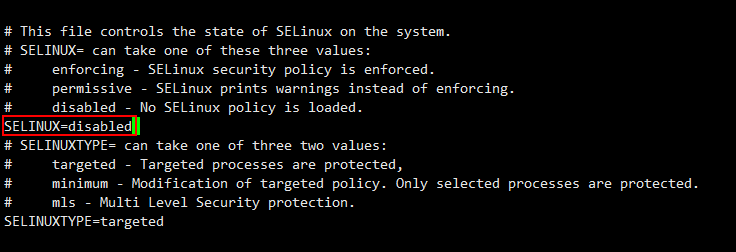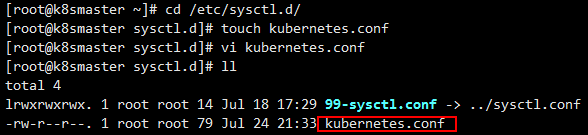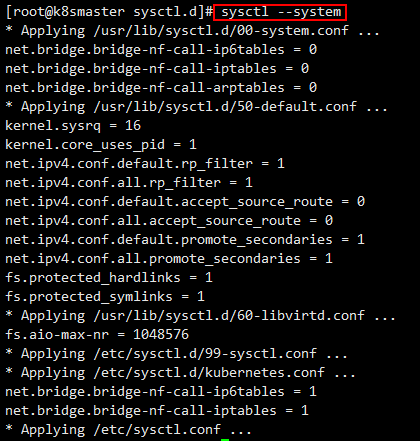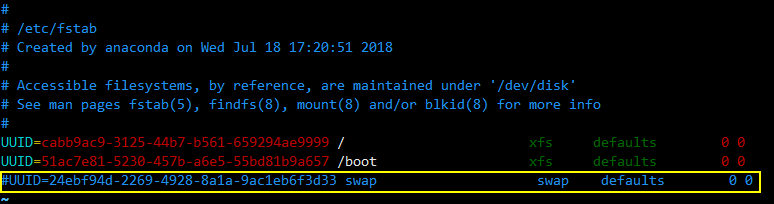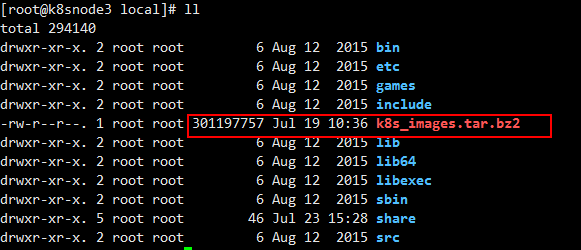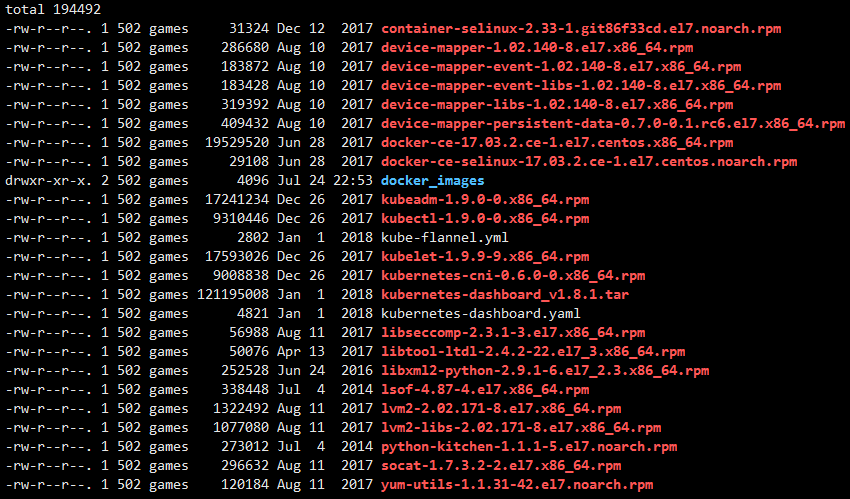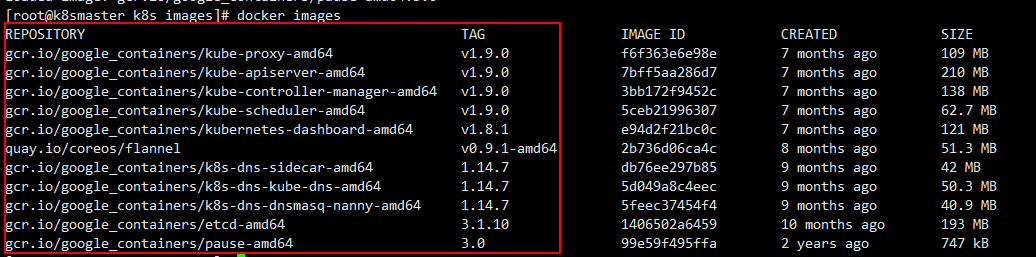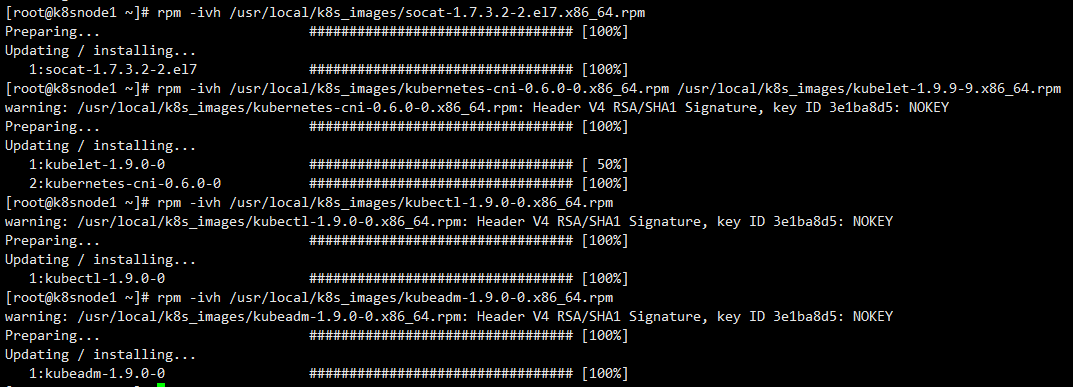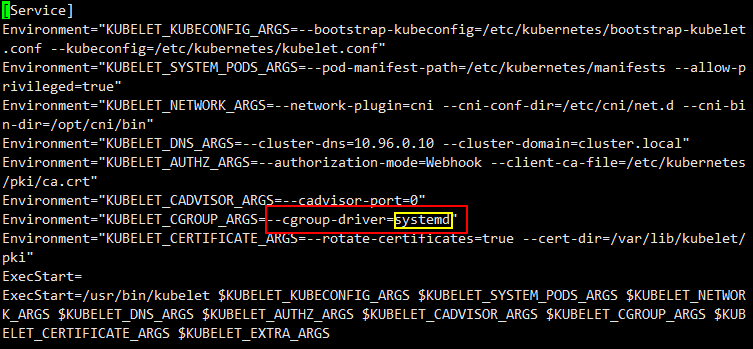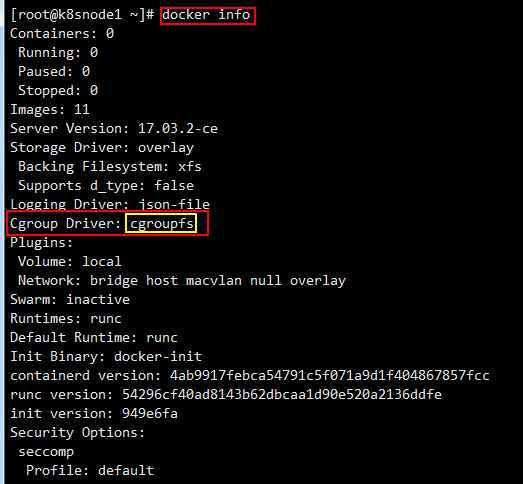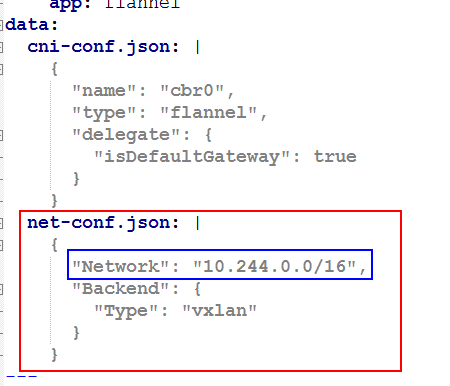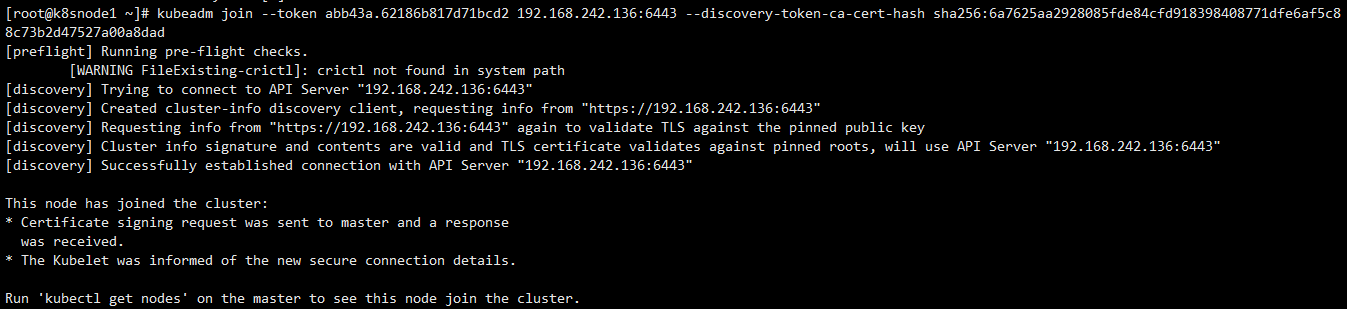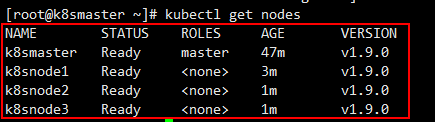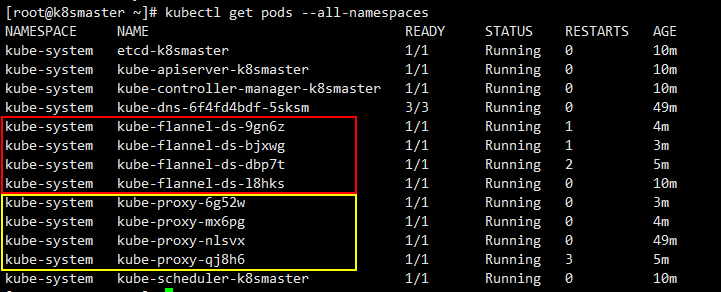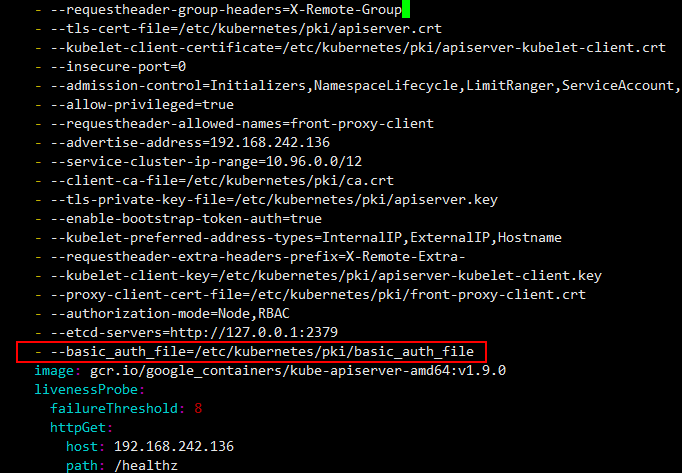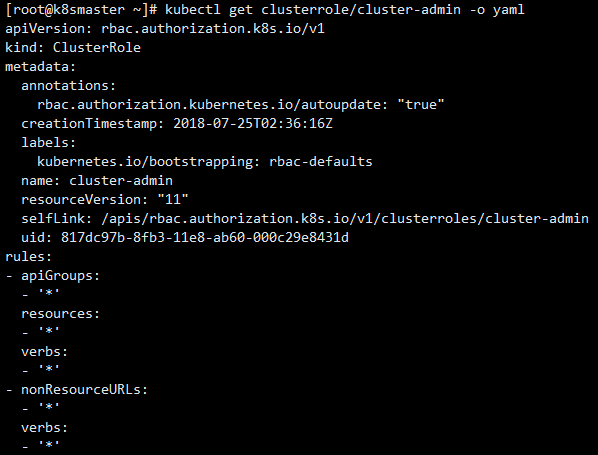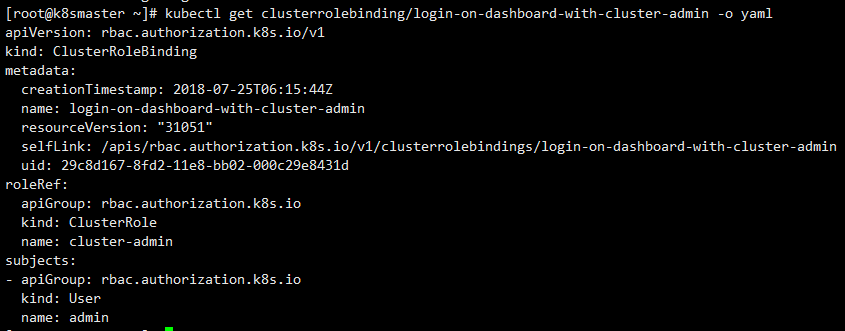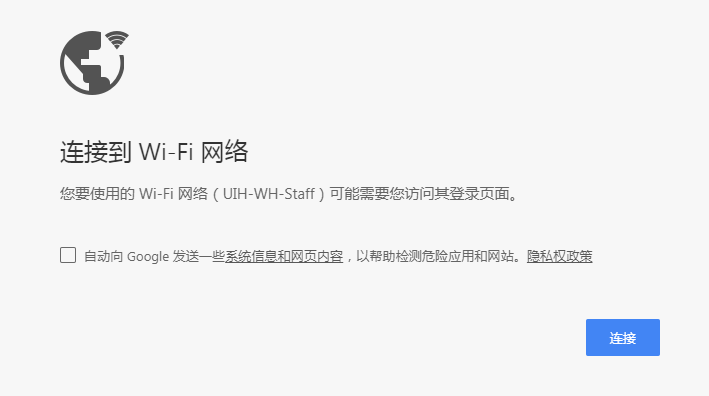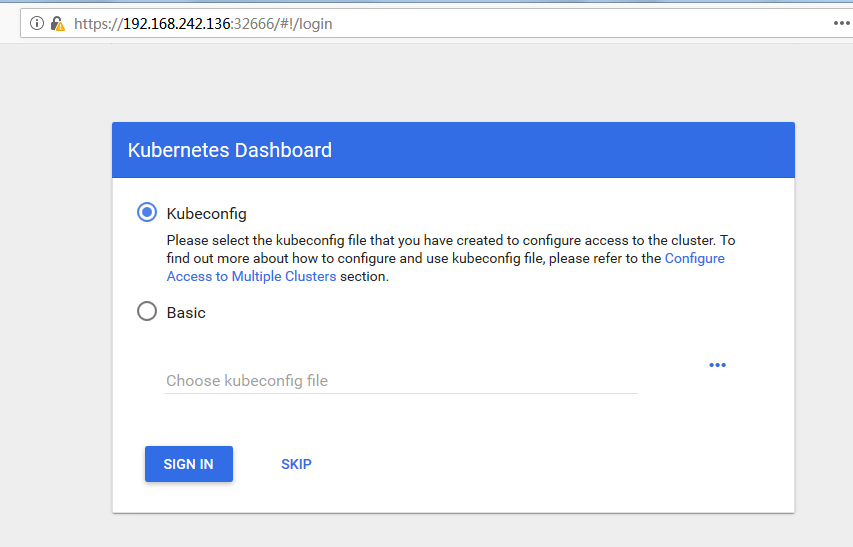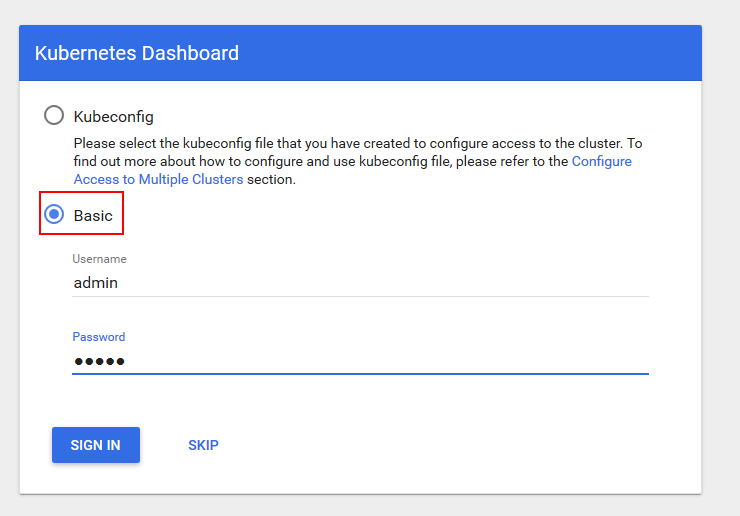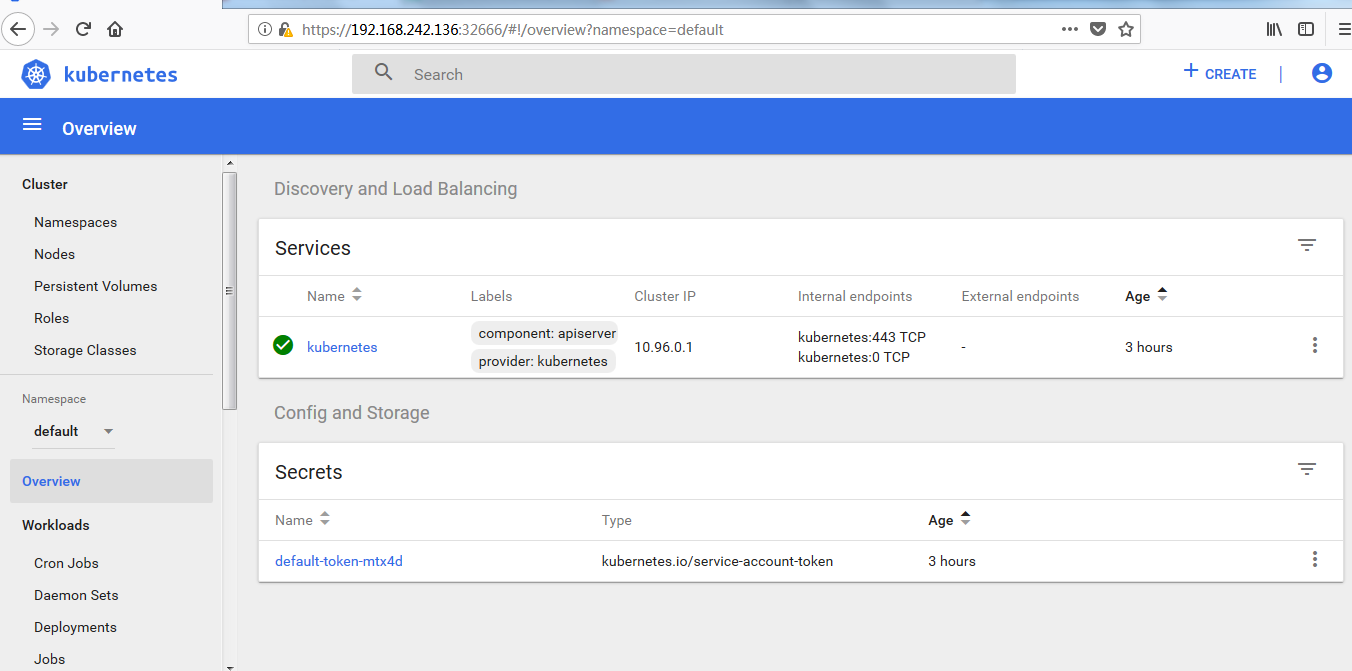准备工作
- 准备四台机器,基本信息如下:
| IP |
hostname |
Role |
OS |
Memery |
| 192.168.242.136 |
k8smaster |
Kubernetes master 节点 |
CentOS 7.2 |
3G |
| 192.168.242.137 |
k8snode1 |
Kubernetes node 节点 |
CentOS 7.2 |
2G |
| 192.168.242.138 |
k8snode2 |
Kubernetes node 节点 |
CentOS 7.2 |
2G |
| 192.168.242.139 |
k8snode3 |
Kubernetes node 节点 |
CentOS 7.2 |
2G |
- 设置master节点到node节点的免密登录,具体方法请参考这里
- 每台机器【/etc/hosts】文件需包含:
192.168.242.136 k8smaster
192.168.242.137 k8snode1
192.168.242.138 k8snode2
192.168.242.139 k8snode3
CentOS修改机器名参考这里
- 每台机器预装【docker 17.03.2-ce】,安装步骤参考这里
- 关闭所有机器防火墙
systemctl stop firewalld.service
systemctl disable firewalld.service
- 所有机器关闭selinux,使容器能够访问到宿主机文件系统
vim /etc/selinux/config
将【SELINUX】设置为【disabled】
临时关闭selinux
setenforce 0
- 配置系统路由参数,防止kubeadm报路由警告
在【/etc/sysctl.d/】目录下新建一个Kubernetes的配置文件【kubernetes.conf】,并写入如下内容:
net.bridge.bridge-nf-call-ip6tables = 1
net.bridge.bridge-nf-call-iptables = 1
运行如下命令使配置生效
sysctl --system
【注意】我这里是新增了一个配置文件,而不是直接写到文件【/etc/sysctl.conf】中,所以生效配置的命令参数是【--system】,如果是直接写到文件【/etc/sysctl.conf】中,那么生效命令的参数是【-p】。
- 关闭虚拟内存
修改配置文件【/etc/fstab】
vim /etc/fstab
注释掉swap那一行
然后通过命令临时关闭虚拟内存
swapoff -a
如果不关闭swap,就会在kubeadm初始化Kubernetes的时候报错
[ERROR Swap]: running with swap on is not supported. Please disable swap
- 准备镜像
我是参考的这篇博客进行搭建的,所以我这里的镜像都是从该博客提供的地址下载的,将镜像压缩包上传到各节点。
使用解压命令解压
tar -jxvf k8s_images.tar.bz2
然后导入镜像
docker load -i /usr/local/k8s_images/docker_images/etcd-amd64_v3.1.10.tar
docker load -i /usr/local/k8s_images/docker_images/flannel:v0.9.1-amd64.tar
docker load -i /usr/local/k8s_images/docker_images/k8s-dns-dnsmasq-nanny-amd64_v1.14.7.tar
docker load -i /usr/local/k8s_images/docker_images/k8s-dns-kube-dns-amd64_1.14.7.tar
docker load -i /usr/local/k8s_images/docker_images/k8s-dns-sidecar-amd64_1.14.7.tar
docker load -i /usr/local/k8s_images/docker_images/kube-apiserver-amd64_v1.9.0.tar
docker load -i /usr/local/k8s_images/docker_images/kube-controller-manager-amd64_v1.9.0.tar
docker load -i /usr/local/k8s_images/docker_images/kube-proxy-amd64_v1.9.0.tar
docker load -i /usr/local/k8s_images/docker_images/kube-scheduler-amd64_v1.9.0.tar
docker load -i /usr/local/k8s_images/docker_images/pause-amd64_3.0.tar
docker load -i /usr/local/k8s_images/kubernetes-dashboard_v1.8.1.tar
路径请按照镜像解压路径填写,全部导入成功后通过命令【docker images】可查看到导入成功的镜像。
到这里,前期的准备工作就全部完成了,下面就要开始安装了。
搭建Kubernetes集群
- 在所有节点上部署socat、kubernetes-cni、kubelet、kubectl、kubeadm。
rpm -ivh /usr/local/k8s_images/socat-1.7.3.2-2.el7.x86_64.rpm
rpm -ivh /usr/local/k8s_images/kubernetes-cni-0.6.0-0.x86_64.rpm /usr/local/k8s_images/kubelet-1.9.9-9.x86_64.rpm
rpm -ivh /usr/local/k8s_images/kubectl-1.9.0-0.x86_64.rpm
rpm -ivh /usr/local/k8s_images/kubeadm-1.9.0-0.x86_64.rpm
install kubelet/kubectl/kubeadm.png
接着修改kubelet的配置文件
vim /etc/systemd/system/kubelet.service.d/10-kubeadm.conf
kubelet的【cgroup-driver】需要和docker的保持一致,通过命令【docker info】可以查看docker的【Cgroup Driver】属性值。
这里可以看到docker的【Cgroup Driver】是【cgroupfs】,所以这里需要将kubelet的【cgroup-driver】也修改为【cgroupfs】。
修改完成后重载配置文件
systemctl daemon-reload
设置kubelet开机启动
systemctl enable kubelet
- 配置master节点
2.1 初始化Kubernetes
kubeadm init --kubernetes-version=v1.9.0 --pod-network-cidr=10.244.0.0/16
kubernetes默认支持多重网络插件如flannel、weave、calico,这里使用flanne,就必须要设置【--pod-network-cidr】参数,10.244.0.0/16是kube-flannel.yml里面配置的默认网段,这里的【--pod-network-cidr】参数要和【kube-flannel.yml】文件中的【Network】参数对应。
初始化输入如下:
[root@k8smaster ~]# kubeadm init --kubernetes-version=v1.9.0 --pod-network-cidr=10.244.0.0/16
[init] Using Kubernetes version: v1.9.0
[init] Using Authorization modes: [Node RBAC]
[preflight] Running pre-flight checks.
[WARNING FileExisting-crictl]: crictl not found in system path
[preflight] Starting the kubelet service
[certificates] Generated ca certificate and key.
[certificates] Generated apiserver certificate and key.
[certificates] apiserver serving cert is signed for DNS names [k8smaster kubernetes kubernetes.default kubernetes.default.svc kubernetes.default.svc.cluster.local] and IPs [10.96.0.1 192.168.242.136]
[certificates] Generated apiserver-kubelet-client certificate and key.
[certificates] Generated sa key and public key.
[certificates] Generated front-proxy-ca certificate and key.
[certificates] Generated front-proxy-client certificate and key.
[certificates] Valid certificates and keys now exist in "/etc/kubernetes/pki"
[kubeconfig] Wrote KubeConfig file to disk: "admin.conf"
[kubeconfig] Wrote KubeConfig file to disk: "kubelet.conf"
[kubeconfig] Wrote KubeConfig file to disk: "controller-manager.conf"
[kubeconfig] Wrote KubeConfig file to disk: "scheduler.conf"
[controlplane] Wrote Static Pod manifest for component kube-apiserver to "/etc/kubernetes/manifests/kube-apiserver.yaml"
[controlplane] Wrote Static Pod manifest for component kube-controller-manager to "/etc/kubernetes/manifests/kube-controller-manager.yaml"
[controlplane] Wrote Static Pod manifest for component kube-scheduler to "/etc/kubernetes/manifests/kube-scheduler.yaml"
[etcd] Wrote Static Pod manifest for a local etcd instance to "/etc/kubernetes/manifests/etcd.yaml"
[init] Waiting for the kubelet to boot up the control plane as Static Pods from directory "/etc/kubernetes/manifests".
[init] This might take a minute or longer if the control plane images have to be pulled.
[apiclient] All control plane components are healthy after 44.002305 seconds
[uploadconfig] Storing the configuration used in ConfigMap "kubeadm-config" in the "kube-system" Namespace
[markmaster] Will mark node k8smaster as master by adding a label and a taint
[markmaster] Master k8smaster tainted and labelled with key/value: node-role.kubernetes.io/master=""
[bootstraptoken] Using token: abb43a.62186b817d71bcd2
[bootstraptoken] Configured RBAC rules to allow Node Bootstrap tokens to post CSRs in order for nodes to get long term certificate credentials
[bootstraptoken] Configured RBAC rules to allow the csrapprover controller automatically approve CSRs from a Node Bootstrap Token
[bootstraptoken] Configured RBAC rules to allow certificate rotation for all node client certificates in the cluster
[bootstraptoken] Creating the "cluster-info" ConfigMap in the "kube-public" namespace
[addons] Applied essential addon: kube-dns
[addons] Applied essential addon: kube-proxy
Your Kubernetes master has initialized successfully!
To start using your cluster, you need to run the following as a regular user:
mkdir -p $HOME/.kube
sudo cp -i /etc/kubernetes/admin.conf $HOME/.kube/config
sudo chown $(id -u):$(id -g) $HOME/.kube/config
You should now deploy a pod network to the cluster.
Run "kubectl apply -f [podnetwork].yaml" with one of the options listed at:
https://kubernetes.io/docs/concepts/cluster-administration/addons/
You can now join any number of machines by running the following on each node
as root:
kubeadm join --token abb43a.62186b817d71bcd2 192.168.242.136:6443 --discovery-token-ca-cert-hash sha256:6a7625aa2928085fde84cfd918398408771dfe6af5c88c73b2d47527a00a8dad
将【 kubeadm join --token xxxx】这段记下来,加入node节点需要用到这个令牌,如果忘记了可以使用如下命令查看
kubeadm token list
令牌的时效性是24个小时,如果过期了可以使用如下命令创建
kubeadm token create
2.2 配置环境变量
此时root用户还不能使用kubelet控制集群,需要按照以下方法配置环境变量
将信息写入bash_profile文件
echo "export KUBECONFIG=/etc/kubernetes/admin.conf" >> ~/.bash_profile
运行命令立即生效
source ~/.bash_profile
查看版本测试下
kubectl version
2.3 安装flannel
直接使用离线包里面的【kube-flannel.yml】
kubectl create -f /usr/local/k8s_images/kube-flannel.yml
- 配置node节点
使用配置master节点初始化Kubernetes生成的token将3个node节点加入master,参见2.1,分别在每个node节点上运行如下命令:
kubeadm join --token abb43a.62186b817d71bcd2 192.168.242.136:6443 --discovery-token-ca-cert-hash sha256:6a7625aa2928085fde84cfd918398408771dfe6af5c88c73b2d47527a00a8dad
全部加入后就可以到master节点上通过如下命令查看是否加入成功
kubectl get nodes
kubernetes会在每个node节点创建flannel和kube-proxy的pod,通过如下命令查看pods
kubectl get pods --all-namespaces
查看集群信息
kubectl cluster-info
搭建dashboard
在master节点上,直接使用离线包里面的【kubernetes-dashboard.yaml】来创建
kubectl create -f /usr/local/k8s_images/kubernetes-dashboard.yaml
接着设置验证方式,默认验证方式有kubeconfig和token,这里使用basicauth的方式进行apiserver的验证。
创建【/etc/kubernetes/pki/basic_auth_file】用于存放用户名、密码、用户ID。
admin,admin,2
编辑【/etc/kubernetes/manifests/kube-apiserver.yaml】文件,添加basic_auth验证
vim /etc/kubernetes/manifests/kube-apiserver.yaml
添加一行
- --basic_auth_file=/etc/kubernetes/pki/basic_auth_file
重启kubelet
systemctl restart kubelet
更新kube-apiserver容器
kubectl apply -f /etc/kubernetes/manifests/kube-apiserver.yaml
接下来给admin用户授权,k8s1.6后版本都采用RBAC授权模型,默认cluster-admin是拥有全部权限的,将admin和cluster-admin bind这样admin就有cluster-admin的权限。
先查看cluster-admin
kubectl get clusterrole/cluster-admin -o yaml
将admin和cluster-admin绑定
kubectl create clusterrolebinding login-on-dashboard-with-cluster-admin --clusterrole=cluster-admin --user=admin
然后查看一下
kubectl get clusterrolebinding/login-on-dashboard-with-cluster-admin -o yaml
现在可以登录试试,在浏览器中输入地址【https://192.168.242.136:32666】,这里需要用Firefox,Chrome由于安全机制访问不了。
通过Firefox可以看到如下界面
选择【Basic】认证方式,输入【/etc/kubernetes/pki/basic_auth_file】文件中配置的用户名和密码登录。
登录成功可以看到如下界面
至此,部署全部完成。