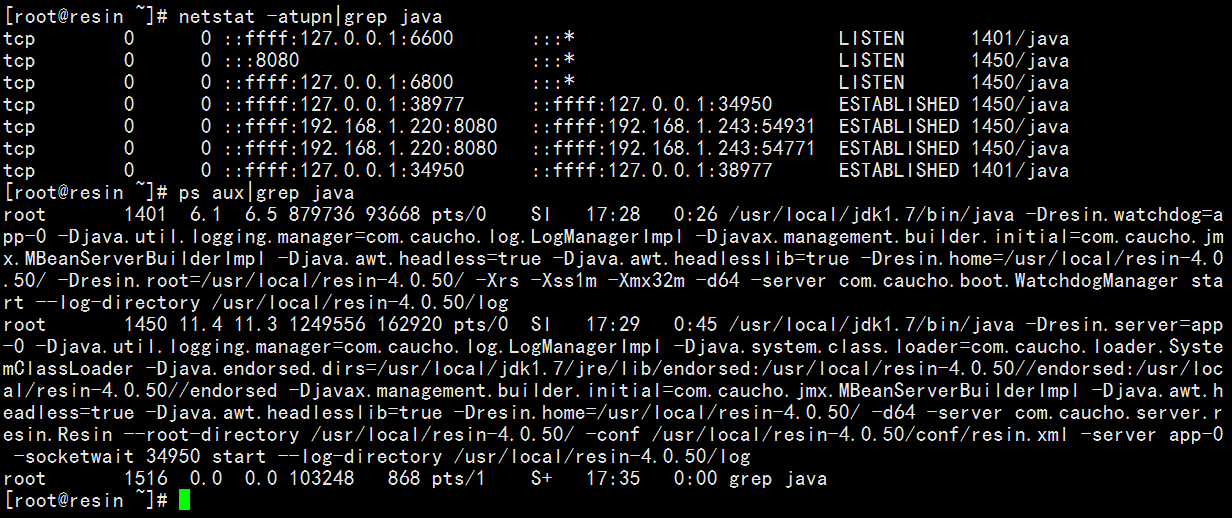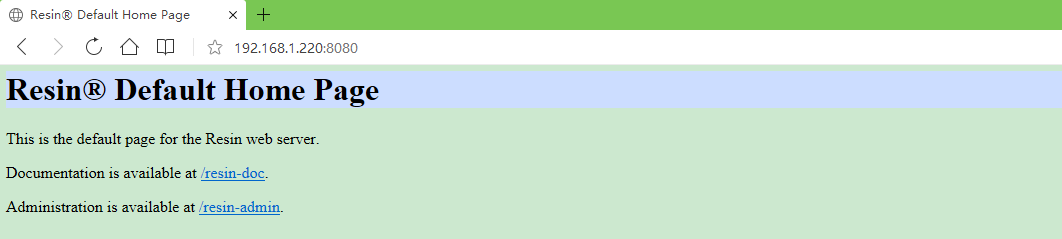Resin+Nginx动静分离和负载均衡
案例:目前很多人喜欢Nginx+tomcat动静分离,或者反代后端tomcat集群,不过很多人也喜欢用Resin。
本人花了些功夫总结了Resin和tomcat区别:
特性\容器 |
resin |
tomcat |
公司 |
CAUCHO |
Apache |
是否收费 |
不完全免费(pro版本收费) |
完全免费 |
Eclipse下调试开发 |
适中 |
复杂 |
性能 |
轻量级,pro版本支持负载均衡,以及缓存功能 |
轻量级(NIO模式性能高些),支持负载均衡 |
多实例 |
略麻烦 |
比较简单 |
集群部署 |
支持 |
支持 |
是否支持php |
新版本支持(但很少用) |
默认不支持(可配置) |
用户喜好 |
略少 |
略多 |
常用组合 |
Nginx+Resin or+其它 |
Nginx+tomcat+or其它 |
报错机制 |
简单 |
复杂 |
标准|开发|行为喜好 |
两者在标准支持,开发使用,用户喜好有很大关系 |
|
常用JavaEE容器有很多:Tomcat、Resin、JBoss、Glassfish ,注意weblogic属于应用服务器。
1、安装配置Resin:
1.1)jdk目录创建:
[root@resin ~]# tar zxvfjdk-7u75-linux-x64.tar.gz [root@resin ~]# mkdir/usr/local/jdk1.7 [root@resin ~]# mvjdk1.7.0_75/* /usr/local/jdk1.7/ [root@resin ~]# cat/etc/profile.d/jdk.sh export JAVA_HOME=/usr/local/jdk1.7/ exportCLASSPATH=.:$JAVA_HOME/lib/dt.jar:$JAVA_HOME/lib/tools.jar exportPATH=$PATH:$JAVA_HOME/bin export JAVA_HOMECLASSPATH PATH [root@resin ~]#
1.2)Resin安装配置:
[root@resin ~]# yum install ntpdate -y [root@resin~]# ntpdate time.windows.com安装resin [root@resin~]# tar xf resin-4.0.50.tar.gz -C /usr/local/ [root@resin~]# cd /usr/local [root@resin~]# #./configure --prefix=/usr/local/resin [root@resin~]# #make [root@resin ~]# #make install [root@resin local]# ln -s resin-4.0.50 resin [root@resin local]#cat / etc/profile.d/resin.sh exportRESIN_HOME=/usr/local/resin [root@resin local]# [root@resin local]#cp /usr/local/resin/bin/resin.sh /etc/init.d/resin [root@resin local]#chmod +x /etc/init.d/resin [root@resin local]#/etc/init.d/resin start
1.3)首页访问:
1.4)配置多个项目:
[root@resin ~]# cd /usr/local/resin/conf
[root@resin conf]# vim resin.xml
#配置多个项目:
<clusterid="app1">
<!-- define the servers in the cluster -->
<server-multiid-prefix="app1"address-list="${app1_servers}"port="6800"/> //端口1
<!-- the default host, matching any host name -->
<hostid=""root-directory=".">
<web-appid="/"root-directory="/usr/local/resin/webapps/app1"/> //项目1
</host>
</cluster>
<clusterid="app2">
<!-- define the servers in the cluster -->
<server-multiid-prefix="app2"address-list="${app2_servers}"port="6801"/> //端口2
<!-- the default host, matching any host name -->
<hostid=""root-directory=".">
<web-appid="/"root-directory="/usr/local/resin/webapps/app2"/> //项目2
</host>
</cluster>
1.4.1)定义端口:
# app-tier Triad servers: app-0 app-1 app-2 app1_servers : 127.0.0.1:6800 app2_servers : 127.0.0.1:6801 app1.http : 8080 app2.http : 8081
1.5)JDBC配置:
<database> <jndi-name>jdbc/test</jndi-name> <driver type="com.microsoft.jdbc.sqlserver.SQLServerDriver"> <url>jdbc:microsoft:sqlserver://localhost:3306;databasename=Northwind</url> //后端数据库 <user>sa</user> <password>password</password> //密码 </driver> <prepared-statement-cache-size>8</prepared-statement-cache-size> <max-connections>20</max-connections> <max-idle-time>30s</max-idle-time> </database>
注意:jdbc文件可自己定义,需要导入相应的驱动包。
2、安装配置Nginx:
useradd nginx -M -s /sbin/nologin tar xf nginx-1.9.2.tar.gz cd nginx-1.9.2 ./configure --user=nginx --group=nginx --prefix=/usr/local/nginx --with-http_stub_status_module--with-http_ssl_module --with-http_realip_module --with-http_flv_module --with-http_mp4_module --with-http_gzip_static_module&&make &&make install
2.1)nginx.conf配置负载均衡:
user nginx;
worker_processes 8;
#worker_cpu_affinity 00000001 00000010 00000100 00001000 00010000 00100000 01000000 10000000;
error_log logs/error.log info;
pid /var/run/nginx.pid;
events {
use epoll;
worker_connections 1024;
}
http {
include mime.types;
default_type application/octet-stream;
charset UTF-8;
server_names_hash_bucket_size 128;
client_header_buffer_size 32k;
large_client_header_buffers 4 32k;
client_max_body_size 8m;
#limit_conn_zone $binary_remote_addr zone=one:32k;
#limit_conn_zone $binary_remote_addr zone=permitip:10m;
error_page 404 = http://www.jb51.net/404.html;
#error_page 404 = /40x.html;
#location = /40x.html{
#root html;
#}
#error_page 500 502 503 504 /50x.html;
#location = /50x.html {
#root html;
#}
open_file_cache max=102400 inactive=20s;
sendfile on;
#autoindex on;
tcp_nopush on;
tcp_nodelay on;
keepalive_timeout 60;
gzip on;
gzip_min_length 1k;
gzip_buffers 4 16k;
gzip_http_version 1.0;
gzip_comp_level 2;
#gzip_types text/plain application/x-javascript text/css application/xml;
gzip_vary on;
fastcgi_connect_timeout 300;
fastcgi_send_timeout 300;
fastcgi_read_timeout 300;
fastcgi_buffer_size 64k;
fastcgi_buffers 4 64k;
fastcgi_busy_buffers_size 128k;
fastcgi_temp_file_write_size 128k;
#如果要启用负载均衡
#upstream www.xxx.com {
#zone myapp1 64k;
#server 192.168.1.220:80 weight=1 max_fails=2 fail_timeout=30s slow_start=30s;
#server 192.168.1.221:80 weight=1 max_fails=2 fail_timeout=30s;
#}
#upstream www.xxx.org {
#zone myapp1 64k;
#server 192.168.1.220:80 weight=1 max_fails=2 fail_timeout=30s slow_start=30s;
#server 192.168.1.221:80 weight=1 max_fails=2 fail_timeout=30s;
#}
log_format access '$remote_addr - $remote_user [$time_local] $request $status $body_bytes_sent $http_referer $http_user_agent $http_x_forwarded_for';
#access_log logs/access.log access;
include vhost/*.conf;
}
2.2)renzhiyuan.conf配置动静分离:
server {
listen 80;
server_name
#路径根据 Resin定义路径配置,这里根据默认
root /usr/local/resin/webapps/ROOT;
index index.html index.php index.jsp index.html;
#location ~ \.php$ {
# root html;
# fastcgi_pass 127.0.0.1:9000;
# fastcgi_index index.php;
# include fastcgi.conf;
# }
location ~ .(jsp|jspx|do)?$ {
proxy_set_header Host $host;
proxy_pass http://127.0.0.1:8080;
proxy_redirect off;
proxy_set_header X-Real-IP $remote_addr;
proxy_set_header X-Forwarded-For $proxy_add_x_forwarded_for;
proxy_set_header Host $host;
client_max_body_size 10m;
client_body_buffer_size 128k;
proxy_connect_timeout 90;
proxy_send_timeout 90;
proxy_read_timeout 90;
proxy_buffer_size 4k;
proxy_buffers 4 32k;
proxy_busy_buffers_size 64k;
proxy_temp_file_write_size 64k;
}
location ~ .*\.(htm|html|gif|jpg|jpeg|png|bmp|swf|ioc|rar|zip|txt|flv|mid|doc|ppt|pdf|xls|mp3|wma)$ {
expires 30d;
}
location ~ .*\.(js|css)?$ {
expires 12h;
}
}