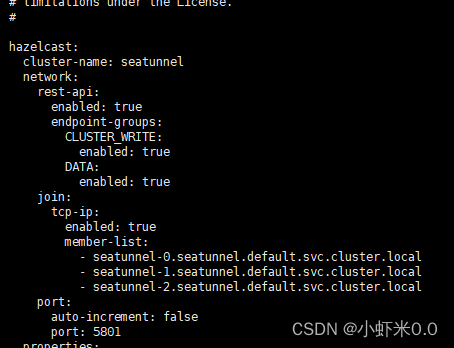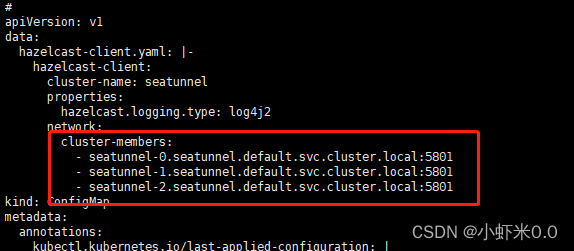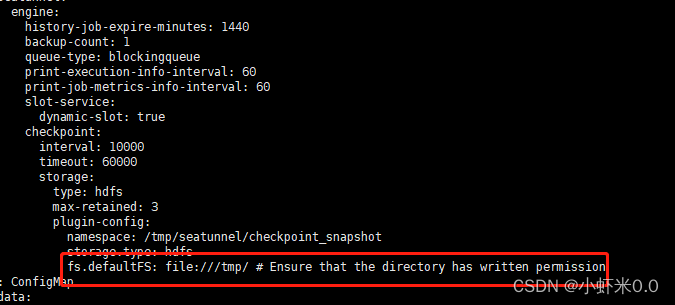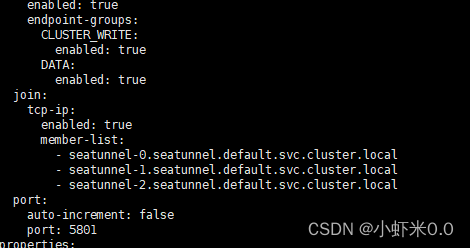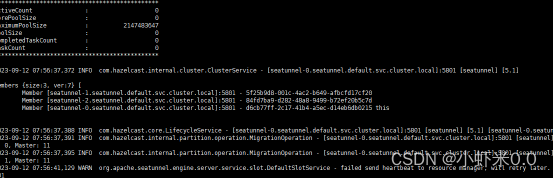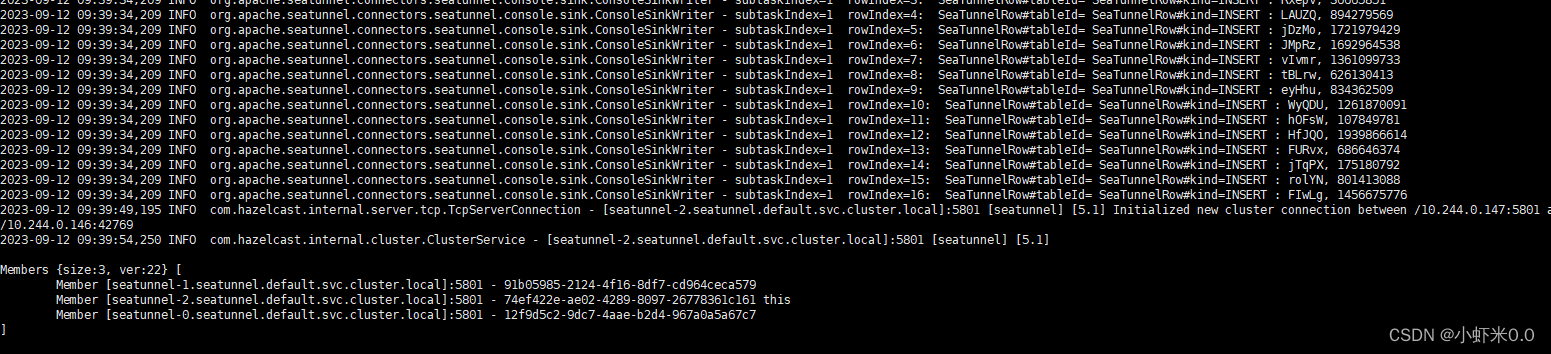Apache SeaTunnel k8s 集群模式 Zeta 引擎部署指南
SeaTunnel提供了一种运行Zeta引擎(cluster-mode)的方法,可以让Kubernetes在本地运行Zeta引擎,实现更高效的应用程序部署和管理。在本文中,我们将探索SeaTunnel k8s运行zeta引擎(cluster-mode模式)的更多信息,了解如何更好地利用Zeta引擎的优势。
- 将SeaTunnel上传至服务器上。我之前已经解压并执行过install-plugin.sh,这里为了方便,我直接用的执行过install-plugin.sh脚本之后的seatunnel做演示。
执行过install-plugin后的lib目录包含如下:
tar -zxvf apache-seatunnel-2.3.3-bin.tar.gz
sh apache-seatunnel-2.3.3/bin/install-plugin.sh
tar -czvf apache-seatunnel-2.3.3-bin.tar.gz apache-seatunnel-2.3.3
- 构建seatunnel镜像。在安装seatunnel的同级文件夹下创建Dockerfile。配置如下,可自行选择版本:
FROM openjdk:8
ENV SEATUNNEL_HOME="/opt/seatunnel"
ENV SEATUNNEL_VERSION="2.3.3"
COPY /apache-seatunnel-${SEATUNNEL_VERSION}-bin.tar.gz /opt/apache-seatunnel-${SEATUNNEL_VERSION}-bin.tar.gz
WORKDIR /opt
RUN tar -xzvf apache-seatunnel-${SEATUNNEL_VERSION}-bin.tar.gz
RUN mv apache-seatunnel-${SEATUNNEL_VERSION} seatunnel
RUN rm -f /opt/apache-seatunnel-${SEATUNNEL_VERSION}-bin.tar.gz
WORKDIR /opt/seatunnel
执行命令
docker build -t seatunnel:2.3.3 -f Dockerfile.
- 查看镜像
docker images
如下所示镜像
- 将镜像load进k8s,这里用的minikube做演示
minikube image load seatunnel:2.3.3
上述可参考:手把手教你掌握SeaTunnel k8s运行Zeta引擎本地模式的技巧
- 创建configmap如下
kubectl create configmap hazelcast-client --from-file= config/hazelcast-client.yaml
kubectl create configmap hazelcast --from-file=config/hazelcast.yaml
kubectl create configmap seatunnelmap --from-file=config/seatunnel.yaml
- 使用Reloader实现更新configmap后自动重启pod
wget https://raw.githubusercontent.com/stakater/Reloader/master/deployments/kubernetes/reloader.yaml
kubectl apply -f reloader.yaml
- 创建seatunnel-cluster.yml如下
apiVersion: v1
kind: Service
metadata:
name: seatunnel
spec:
selector:
app: seatunnel
ports:
- port: 5801
name: seatunnel
clusterIP: None
---
apiVersion: apps/v1
kind: StatefulSet
metadata:
name: seatunnel
annotations:
configmap.reloader.stakater.com/reload: "hazelcast,hazelcast-client,seatunnelmap"
spec:
serviceName: "seatunnel"
replicas: 3
selector:
matchLabels:
app: seatunnel
template:
metadata:
labels:
app: seatunnel
spec:
containers:
- name: seatunnel
image: seatunnel:2.3.3
imagePullPolicy: IfNotPresent
ports:
- containerPort: 5801
name: client
command: ["/bin/sh","-c","/opt/seatunnel/bin/seatunnel-cluster.sh -DJvmOption=-Xms2G -Xmx2G"]
resources:
limits:
cpu: "1"
memory: 4G
requests:
cpu: "1"
memory: 2G
volumeMounts:
- mountPath: "/opt/seatunnel/config/hazelcast.yaml"
name: hazelcast
subPath: hazelcast.yaml
- mountPath: "/opt/seatunnel/config/hazelcast-client.yaml"
name: hazelcast-client
subPath: hazelcast-client.yaml
- mountPath: "/opt/seatunnel/config/seatunnel.yaml"
name: seatunnelmap
subPath: seatunnel.yaml
volumes:
- name: hazelcast
configMap:
name: hazelcast
- name: hazelcast-client
configMap:
name: hazelcast-client
- name: seatunnelmap
configMap:
name: seatunnelmap
- 执行
kubectl apply -f seatunnel-cluster.yml
- 修改configmap中的配置
kubectl edit cm hazelcast
修改集群地址
这里采用的是headless service访问模式
一般pod之间访问其格式为 <pod-name>.<service-name>.<namespace>.svc.cluster.local
如下示例
- seatunnel-0.seatunnel.default.svc.cluster.local
- seatunnel-1.seatunnel.default.svc.cluster.local
- seatunnel-2.seatunnel.default.svc.cluster.local
友情提示:不要用tab,用空格 。不然会报错
kubectl edit cm hazelcast-client
kubectl edit cm seatunnelmap
此处改为自己的hdfs地址。
- 可以看到如下
- 待所有节点都更新完毕处于running状态后 可进入容器内查看路径是否已修改
kubectl exec -it seatunnel-0 /bin/bash
cat config/hazelcast.yaml
- 在容器内查看日志
tail -200f logs/seatunnel-engine-server.log
我们发现集群已经正常运行.
- 运行任务
我们可以再新打开一个连接,登录另一个pod节点执行任务来测试集群:
kubectl exec -it seatunnel-1 /bin/bash
bin/seatunnel.sh --config config/v2.streaming.conf.template
我们发现其他pod内也已经开始运行任务
原文链接:https://blog.csdn.net/weixin_41854429/article/details/132836402
本文由 白鲸开源科技 提供发布支持!