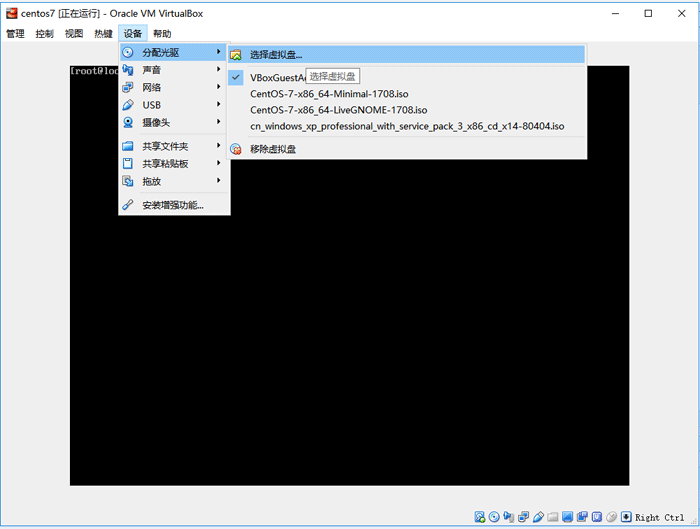CentOS下Nginx 配置多站点vhost
假设你想在Linux Nginx中用不同的域名访问不同的目录,这时就要配置多个vhost,具体配置如下,假设网站根目录设定在/var/www/
1、在/var/www/下新建两个目录
/var/www/ushark.net /var/www/ushark.wang
2、编辑/etc/nginx/nginx.conf
http { include /etc/nginx/mime.types; default_type application/octet-stream; log_format main '$remote_addr - $remote_user [$time_local] "$request" ' '$status $body_bytes_sent "$http_referer" ' '"$http_user_agent" "$http_x_forwarded_for"'; access_log /var/log/nginx/access.log main; sendfile on; #tcp_nopush on; keepalive_timeout 65; #gzip on; include /etc/nginx/conf.d/*.conf; #主要是加入此行,如有则忽略 }
3、在/etc/nginx/conf.d下新建两个conf文件,
/etc/nginx/conf.d/ushark.net.conf
/etc/nginx/conf.d/ushark.wang.conf
4、复制如下配置信息到两个文件中,只要修改红色部分内容 !!! server_name与root保持一致即目录和域名一一对应 !!!
server { listen 80; server_name www.ushark.net; #charset koi8-r; #access_log /var/log/nginx/host.access.log main; root /var/www/ushark.net/; if (!-e $request_filename){ # rewrite可根据网站需要增删 rewrite ^/(.*) /index.php last; } location / { index index.php index.html index.htm; } #error_page 404 /404.html; # redirect server error pages to the static page /50x.html # error_page 500 502 503 504 /50x.html; location = /50x.html { root /var/www/ushark.net/; } # proxy the PHP scripts to Apache listening on 127.0.0.1:80 # #location ~ \.php$ { # proxy_pass http://127.0.0.1; #} # pass the PHP scripts to FastCGI server listening on 127.0.0.1:9000 # location ~* \.php$ { fastcgi_index index.php; fastcgi_pass 127.0.0.1:9000; include fastcgi_params; fastcgi_param SCRIPT_FILENAME $document_root$fastcgi_script_name; fastcgi_param SCRIPT_NAME $fastcgi_script_name; } # deny access to .htaccess files, if Apache's document root # concurs with nginx's one # #location ~ /\.ht { # deny all; #} }
5、重启Nginx
systemctl restart nginx
6、 编辑/etc/hosts !!! 核心步骤 !!!
[root@bogon ~]# vi 127.0.0.1 localhost.localdomain localhost ::1 localhost6.localdomain6 localhost6 127.0.0.1 www.ushark.net 127.0.0.1 www.ushark.wang
7、设置成功