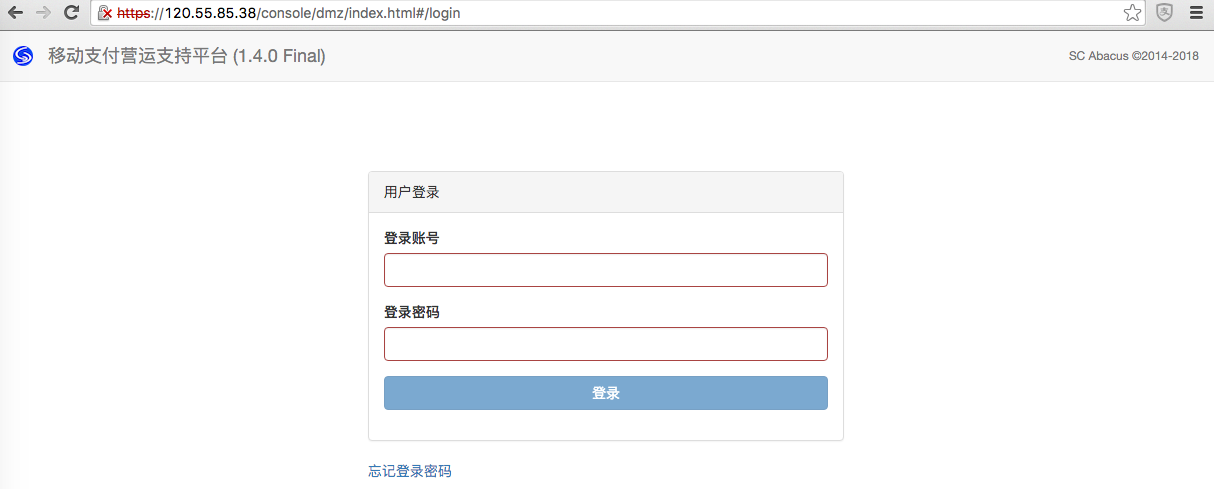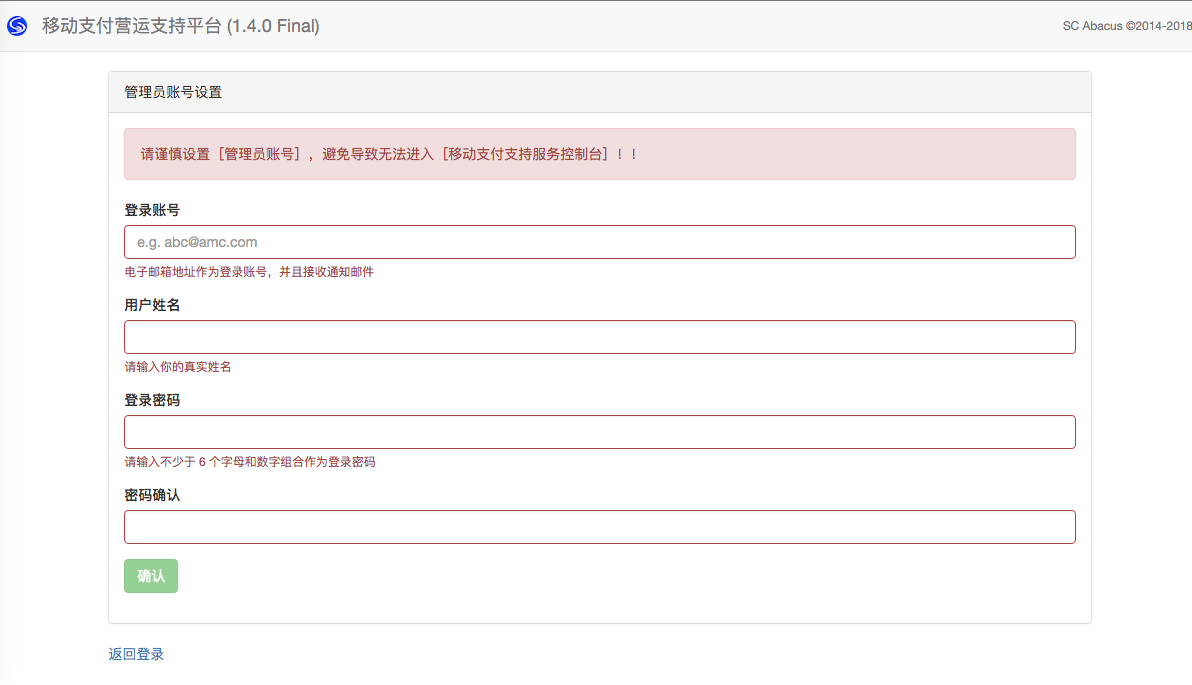第一部份
创建部署工作目录
$ mkdir ~/pittadev && cd ~/pittadev
$ cat >aliyuncs_env <<-EOF
> export ECS_ACCESS_KEY_ID=<your_access_key_id >
> export ECS_ACCESS_KEY_SECRET=<your_access_key_secret >
> export ECS_INSTANCE_TYPE=ecs.s1.small
> export ECS_REGION=cn-hangzhou
> export ECS_SSH_PASSWORD=<your_ssh_password >
> export MACHINE_DOCKER_INSTALL_URL=http://acs-public-mirror.oss-cn-hangzhou.aliyuncs.com/docker-engine/internet
> EOF
$ eval `cat aliyuncs_env`
创建 Docker Machine 实例
创建前请确认 ecs driver 存在 /usr/local/bin/docker-machine-driver-aliyunecs , 并且当前 PATH (echo $PATH) 环境变量包容/usr/local/bin
$ docker-machine create --driver aliyunecs shellpays-inst1
Running pre-create checks...
Creating machine...
(shellpays-inst1) shellpays-inst1 | Creating key pair for instance ...
(shellpays-inst1) shellpays-inst1 | Configuring security groups instance ...
(shellpays-inst1) shellpays-inst1 | Creating instance with image ubuntu1404_64_20G_aliaegis_20150325.vhd ...
(shellpays-inst1) shellpays-inst1 | Create instance i-23wmxqp9t successfully
...
(shellpays-inst1) shellpays-inst1 | Uploading SSH keypair to 120.55.85.38:22 ...
(shellpays-inst1) shellpays-inst1 | Created instance i-23wmxqp9t successfully with public IP address
...
Docker is up and running!
![ecs_launching_illustration ecs_launching_illustration]()
查看 Docker Machine 实例
$ docker-machine ls
NAME ACTIVE DRIVER STATE URL SWARM DOCKER ERRORS
default - virtualbox Stopped Unknown
shellpays-inst1 - aliyunecs Running tcp://120.55.85.38:2376 v1.10.3
激活控制并查看ACTIVE
eval `docker-machine env shellpays-inst1`
docker-machine ls
NAME ACTIVE DRIVER STATE URL SWARM DOCKER ERRORS
default - virtualbox Stopped Unknown
shellpays-inst1 * aliyunecs Running tcp://120.55.85.38:2376 v1.10.3
准备编排文件
version: '2'
services:
mysqld:
image: registry.aliyuncs.com/aves/pitta.mysqld
volumes:
- lv_mysql:/var/lib/mysql
expose:
- "3306"
redisd:
image: redis
command: redis-server --appendonly yes
volumes:
- lv_redis:/data
expose:
- "6379"
backend:
image: registry.aliyuncs.com/aves/pitta.backend.mysql:latest
volumes:
- lv_filestore:/var/aves
- lv_mvn:/var/mvn
links:
- mysqld:aves.dc.mysql
- redisd:aves.dc.redis
environment:
- MYSQL_HOST=aves.dc.mysql
- MYSQL_USER=root
- MYSQL_PASSWORD=pass4pass
- MYSQL_DB_NAME=pitta
- PITTA_WXPAY_SPBIP=127.0.0.1
- PITTA_CALLBACK_HOST=127.0.0.1
- PITTA_ABAPAY_SRVURL=http://localhost/sei/v10/svc
expose:
- "8181"
- "8101"
ports:
- "9669:9669"
frontend:
image: registry.aliyuncs.com/aves/pitta.frontend:latest
volumes:
- lv_filestore:/var/aves
links:
- backend:dc.pitta.backend
environment:
- PITTA_SERVER_NAME=127.0.0.1
ports:
- "443:443"
- "80:80"
volumes:
lv_filestore:
external: false
lv_mysql:
external: false
lv_redis:
external: false
lv_mvn:
external: false
将以上内容存入~/pittadev/docker-compose.yml文件中
启动容器
$ docker-compose up -d
Creating network "pittadev_default" with the default driver
Pulling redisd (redis:latest)...
latest: Pulling from library/redis
fdd5d7827f33: Downloading [==> ] 2.621 MB/51.37 MB
...
Creating pittadev_mysqld_1
Pulling backend (registry.aliyuncs.com/aves/pitta.backend.mysql:latest)...
...
Creating pittadev_backend_1
...
Creating pittadev_frontend_1
查看容器运行
$ docker-compose ps
Name Command State Ports
---------------------------------------------------------------------------------------------------------
pittadev_backend_1 /bin/sh -c exec karaf server Up 8101/tcp, 8181/tcp, 0.0.0.0:9669->9669/tcp
pittadev_frontend_1 /run.sh Up 0.0.0.0:443->443/tcp, 0.0.0.0:80->80/tcp
pittadev_mysqld_1 /entrypoint.sh mysqld Up 3306/tcp
pittadev_redisd_1 /entrypoint.sh redis-serve ... Up 6379/tcp
初始化数据库 (有待自动化)
$ docker exec pittadev_mysqld_1 /pitta_import.sh
=>Waiting for confirmation of MySQL service startup
=>Executing SQL file
安装业务处理 bundles (有待自动化)
$ docker exec pittadev_backend_1 client install-pitta 1.4.0
Adding feature url mvn:org.aves.pitta/pittase/1.4.0/xml/features
查看业务处理 bundles 安装 (有待自动化)
$ docker exec pittadev_backend_1 client list | grep -i pitta
218 | Active | 80 | 0.0.0 | bundle_pitta_mysql.xml
222 | Active | 80 | 1.4.0 | Pitta :: Barcode Pay :: Alipay
223 | Active | 80 | 1.4.0 | Pitta :: API
224 | Active | 80 | 1.4.0 | Pitta :: Authentication
225 | Active | 80 | 1.4.0 | Pitta :: Barcode Pay :: BestPay
226 | Active | 80 | 1.4.0 | Pitta :: Broker
227 | Active | 80 | 1.4.0 | Pitta :: Console :: Tools
228 | Active | 80 | 1.4.0 | Pitta :: Persistence Repository
229 | Active | 80 | 1.4.0 | Pitta :: Portal
230 | Active | 80 | 1.4.0 | Pitta :: Suning Pay
231 | Active | 80 | 1.4.0 | Pitta :: Barcode Pay :: UpCard
232 | Active | 80 | 1.4.0 | Pitta :: Retail Card :: UpCard
233 | Active | 80 | 1.4.0 | Pitta :: SVC :: Abacus V10
234 | Active | 80 | 1.4.0 | Pitta :: Barcode Pay :: Weixin
也可登录 console, 操作命令请参考 Karaf's command
docker exec -it pittadev_backend_1 client
查看 IP
$ docker-machine ip shellpays-inst1
120.55.85.38
进入 Web 控制台
https://120.55.85.38/console/
![pitta_web_illustration_01 pitta_web_illustration_01]()
设置管理员
https://120.55.85.38/console/dmz/index.html#/sasetup
![pitta_web_illustration_02 pitta_web_illustration_02]()
(Options)
查看 Docker Network
$ docker network ls
NETWORK ID NAME DRIVER
22d38ba8d8a4 host host
e5f99855dbd2 pittadev_default bridge
6f2eeb53654e bridge bridge
3335901abb8b none null
$ docker network inspect pittadev_default
[
{
"Name": "pittadev_default",
"Id": "e5f99855dbd2b51a0523a4e673a5b126fff4b3725352d038dd481e8c2394a33a",
"Scope": "local",
"Driver": "bridge",
"IPAM": {
"Driver": "default",
"Options": null,
"Config": [
{
"Subnet": "172.18.0.0/16",
"Gateway": "172.18.0.1/16"
}
]
},
"Containers": {
"0058ff9512a5735dd980185819c878072f7d7de5b0535a56a629b533f8337332": {
"Name": "pittadev_frontend_1",
"EndpointID": "cd12fd0111ca2928ab52b70d5bc294998c820300eff302c4aef530284c158078",
"MacAddress": "02:42:ac:12:00:05",
"IPv4Address": "172.18.0.5/16",
"IPv6Address": ""
},
"3efa5c2921c9cb61b21a47ed9b1a03639f450736ffa6b4364848e7362151dc1b": {
"Name": "pittadev_redisd_1",
"EndpointID": "e0fcd561e9a180b7f48da5b3a90c2af6dc86bf168b1ebb603fe55274b0686d8f",
"MacAddress": "02:42:ac:12:00:02",
"IPv4Address": "172.18.0.2/16",
"IPv6Address": ""
},
"a0b4f253f4585d034e8044c07bf7001383be1c713df689653d0487c3fd5f5374": {
"Name": "pittadev_mysqld_1",
"EndpointID": "5b6417f405628706a0a387a271b7974f0e81083f990ecc24503119907db4f00e",
"MacAddress": "02:42:ac:12:00:03",
"IPv4Address": "172.18.0.3/16",
"IPv6Address": ""
},
"fba40a562f2e1e8b40726369a6160f4e2d02fe0e887f15c1fa0bff8c706279de": {
"Name": "pittadev_backend_1",
"EndpointID": "deda3d045b605758f9e8cb4d116f52b598fae6b022976ec4590a53b49cfc6e86",
"MacAddress": "02:42:ac:12:00:04",
"IPv4Address": "172.18.0.4/16",
"IPv6Address": ""
}
},
"Options": {}
}
]
查看 Docker Volume
$ docker volume ls
DRIVER VOLUME NAME
local pittadev_lv_mysql
local pittadev_lv_redis
local pittadev_lv_mvn
local pittadev_lv_filestore
$ docker volume inspect pittadev_lv_mysql # 或其它卷名
阿里云容器服务体验: 部署 ShellPays 条码支付整合服务平台 -- (三)容器编排分解