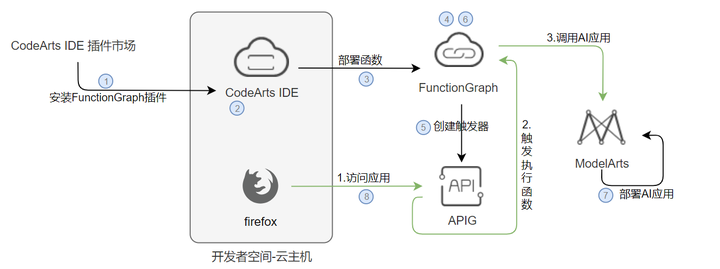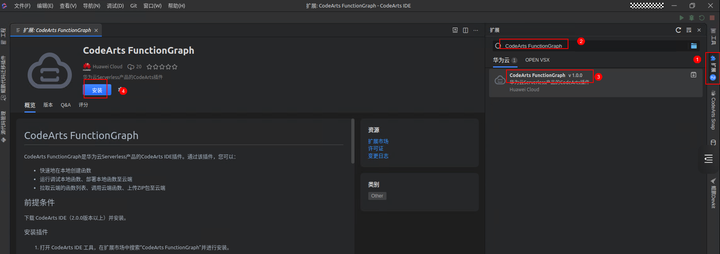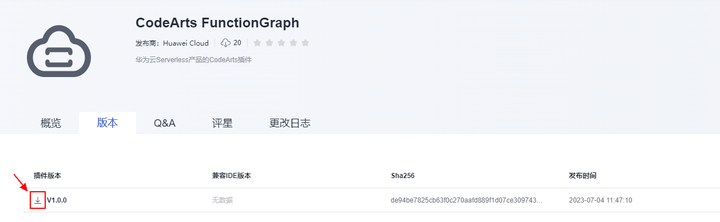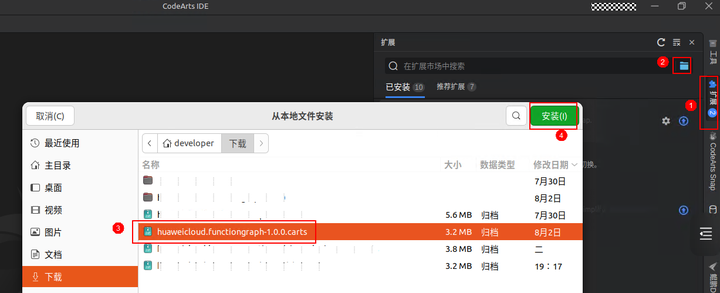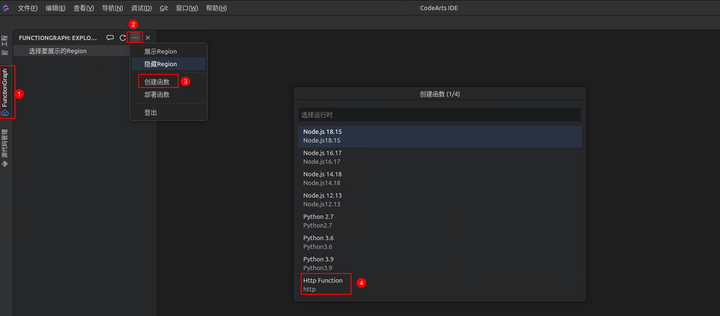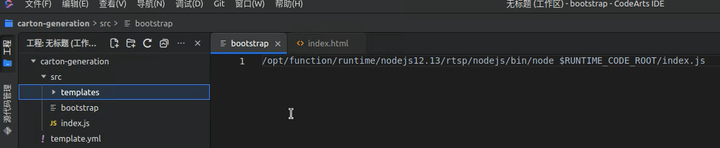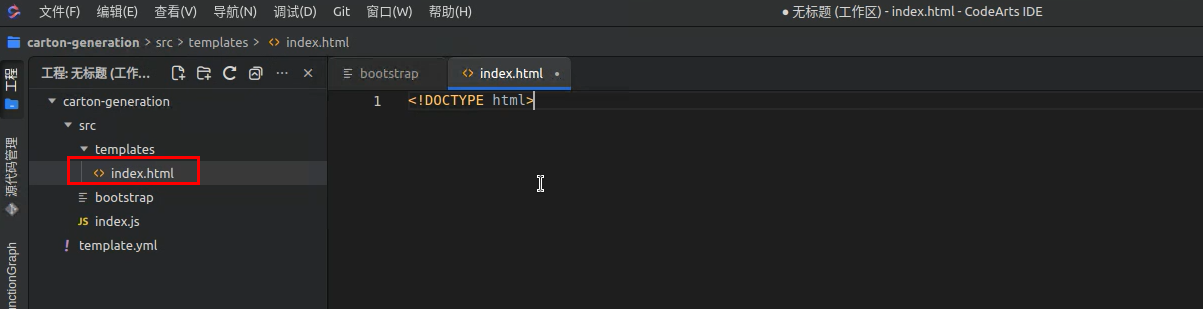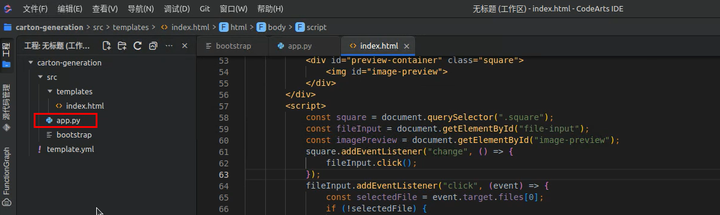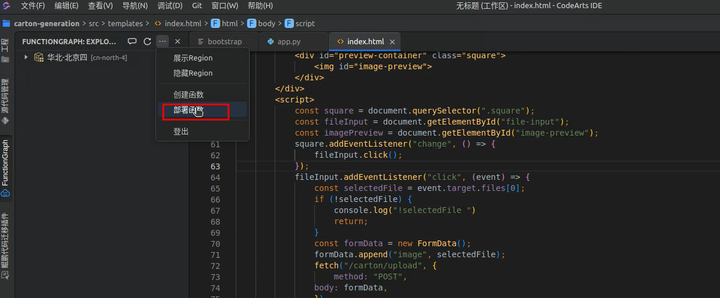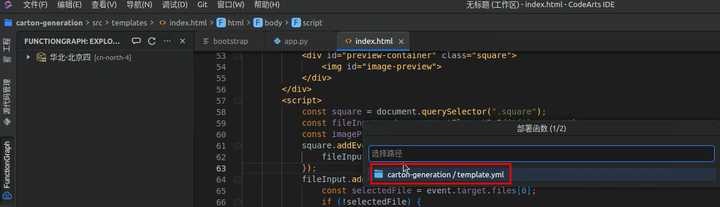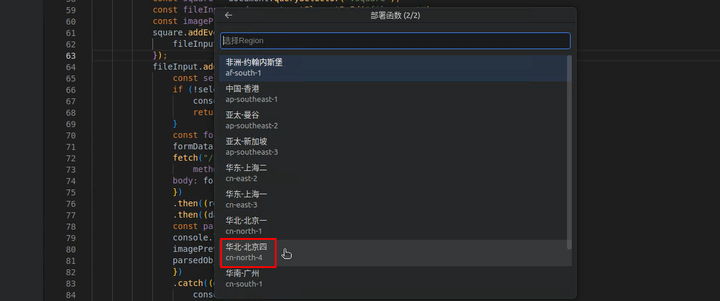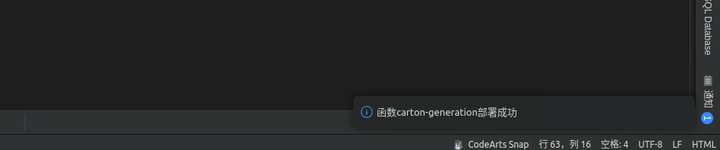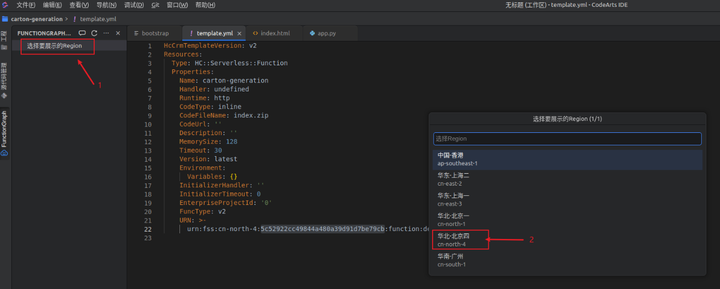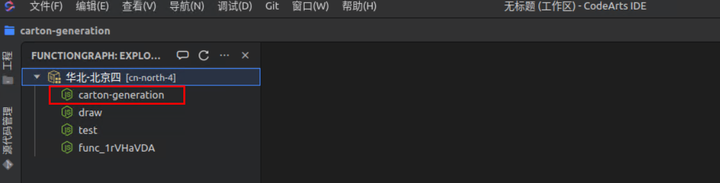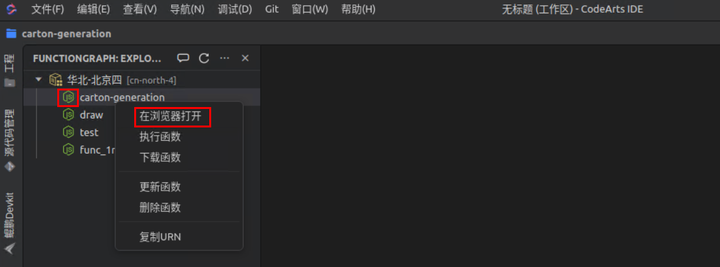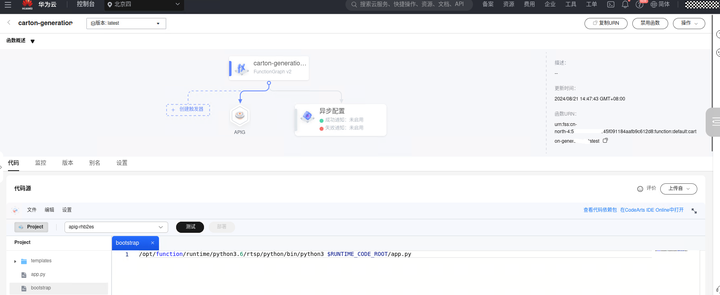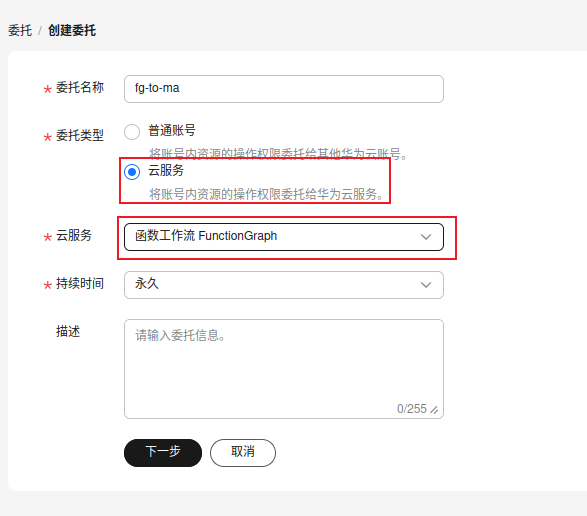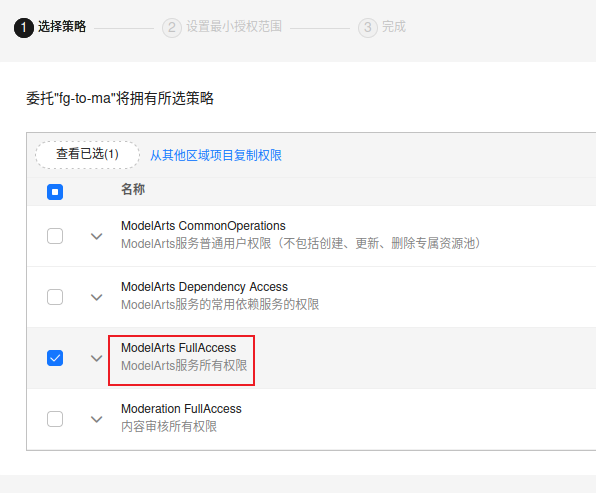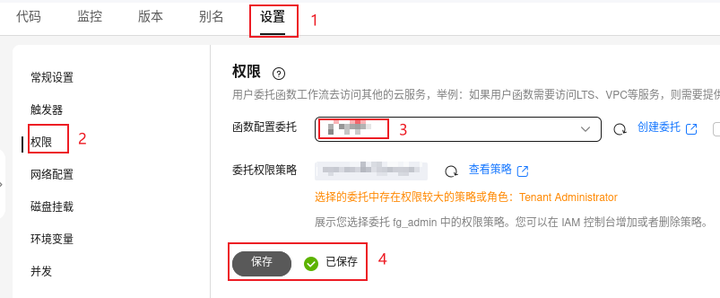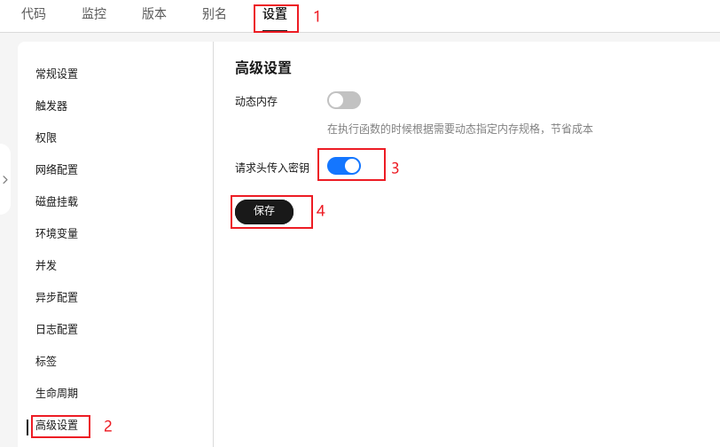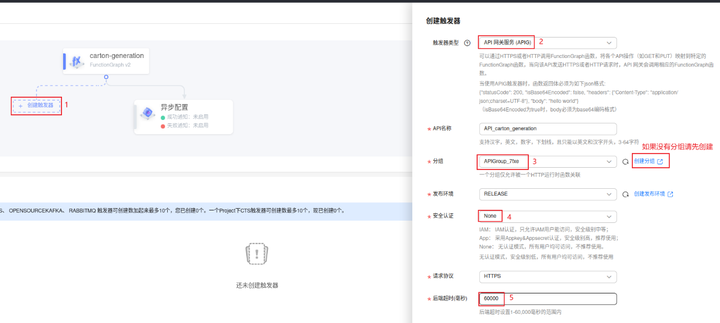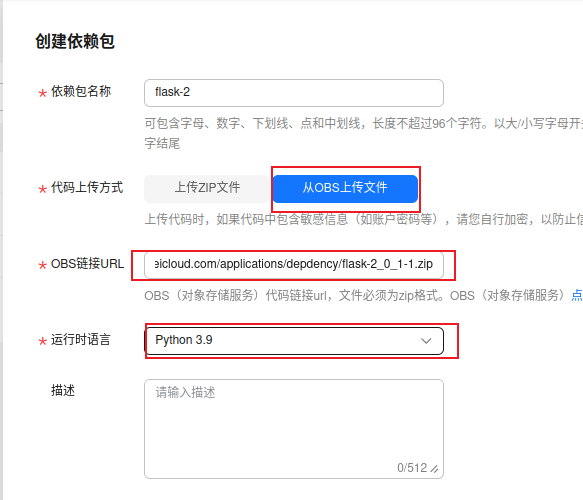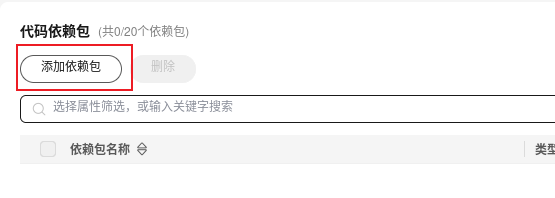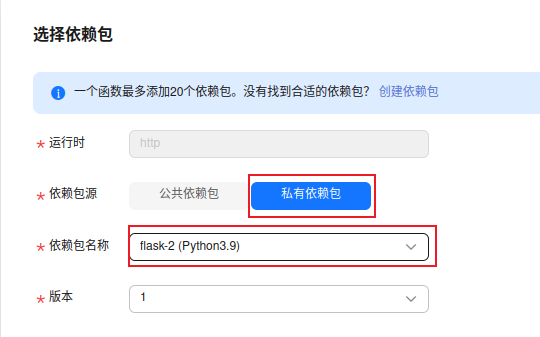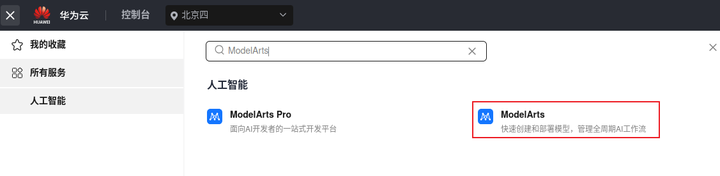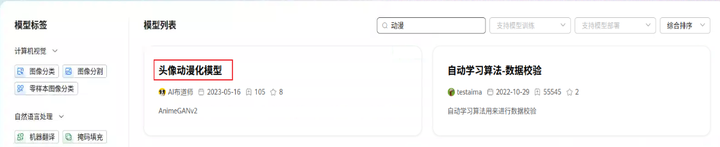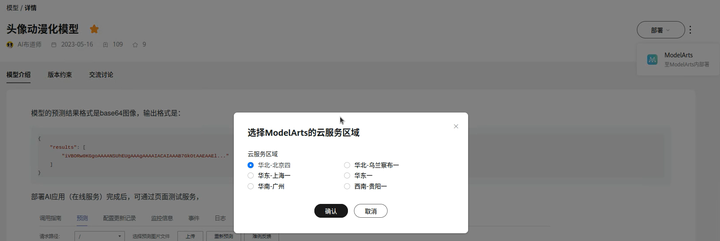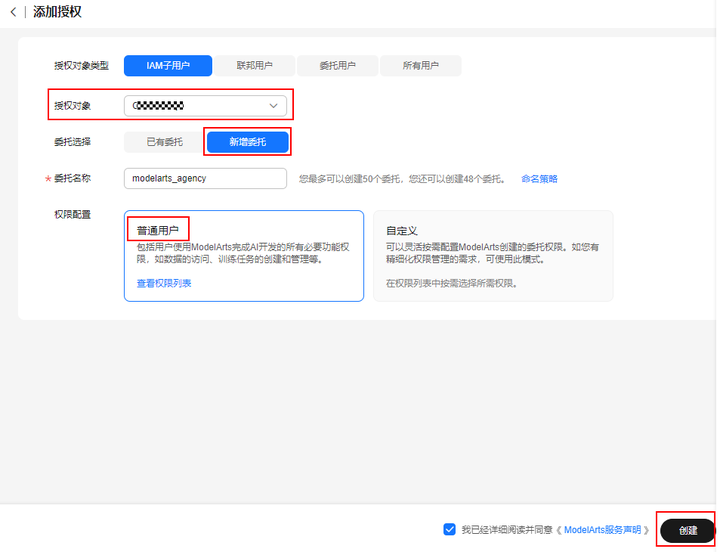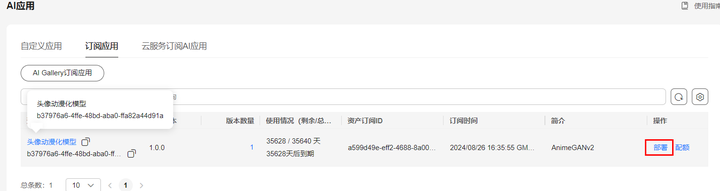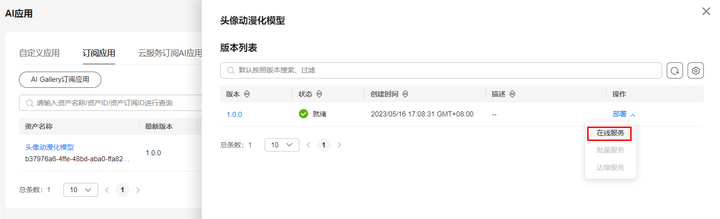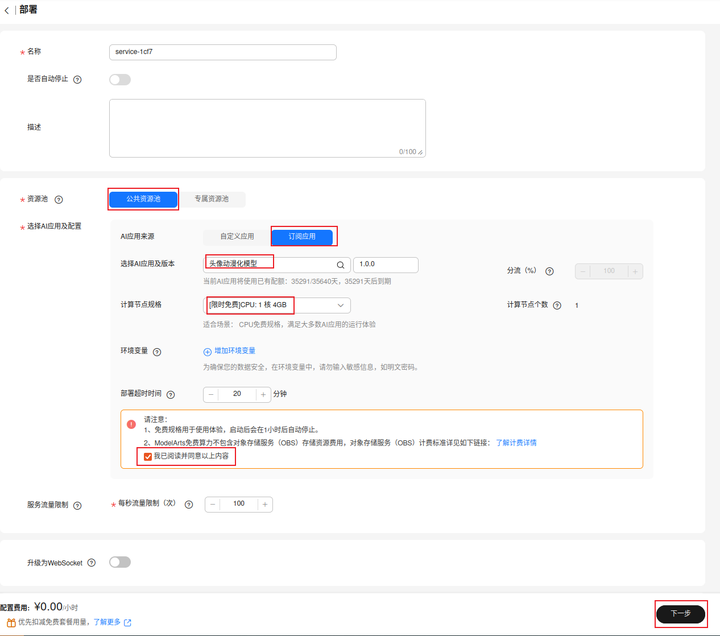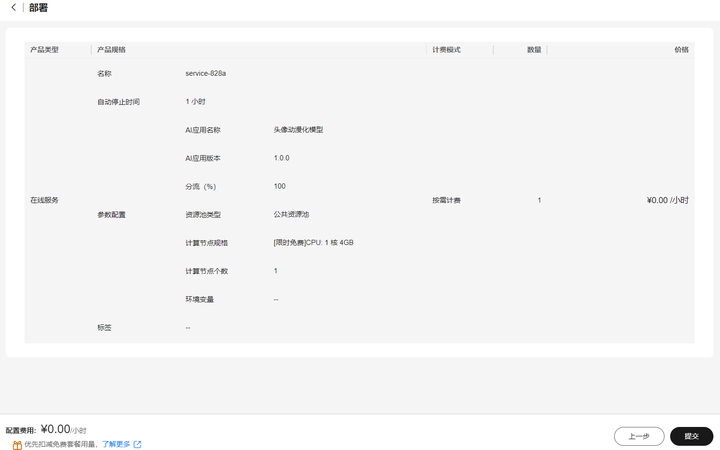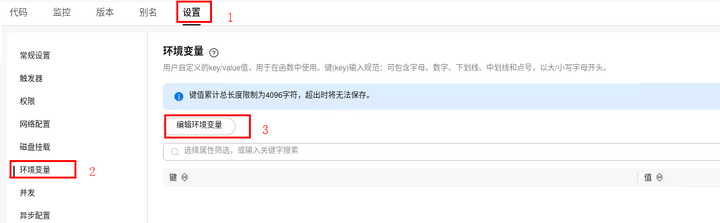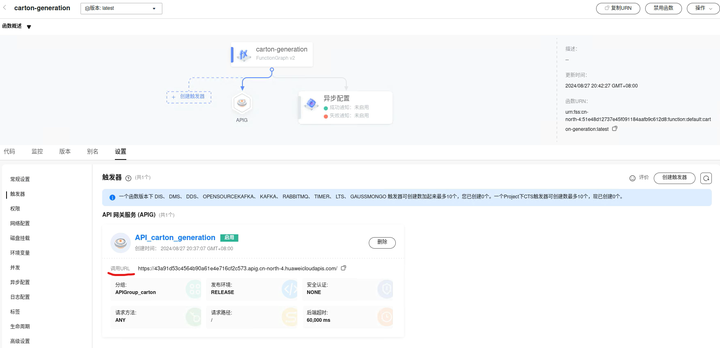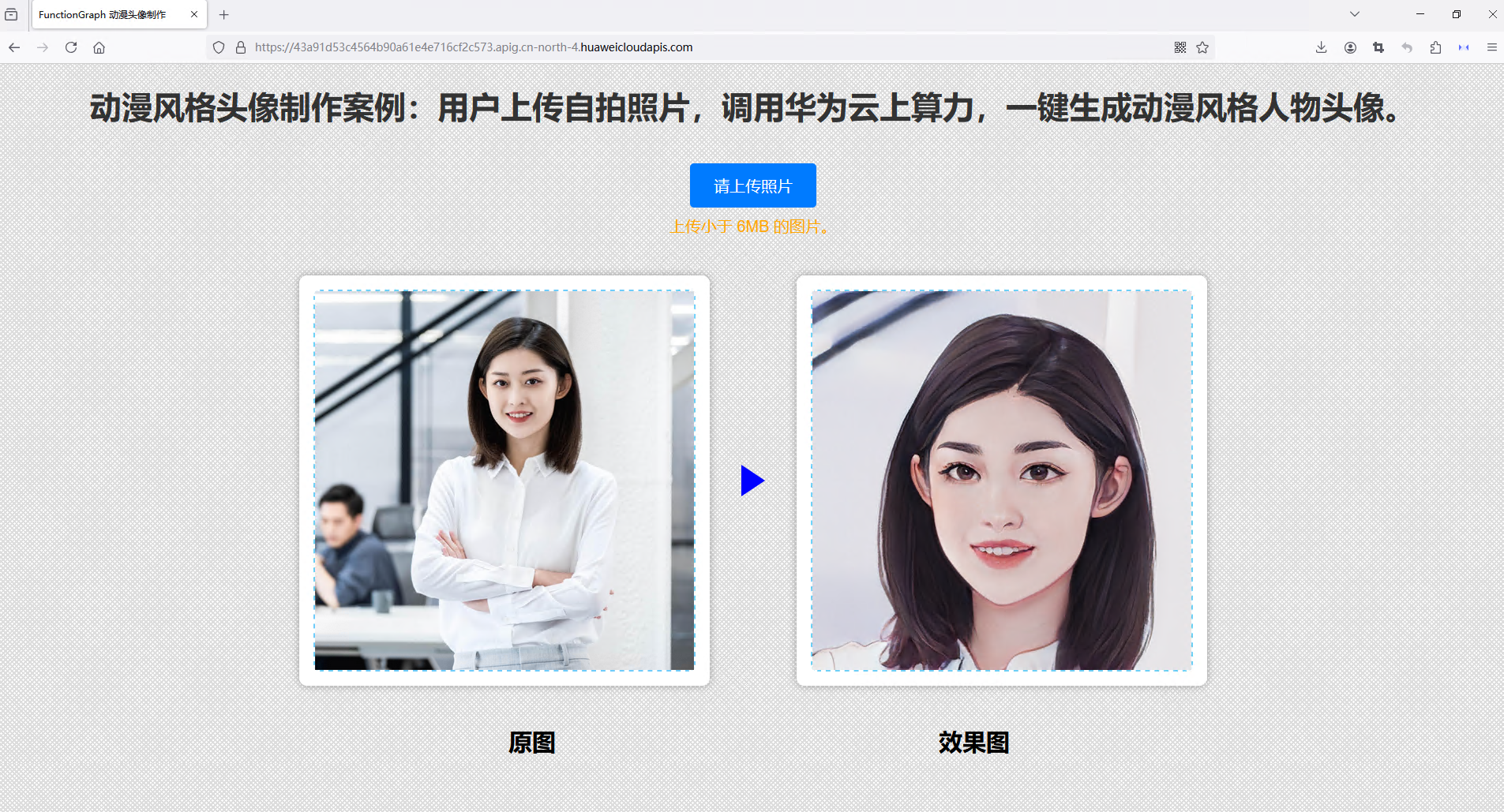摘要:通过调用ModelArts上的动漫头像制作应用,将头像图片转化为动漫风格的头像图片。
一、 案例介绍
本实验基于FunctionGraph和ModelArts的智能头像动漫化处理应用。通过部署在FunctionGraph上的函数,用户可以上传自己的头像图片,通过调用ModelArts上的动漫头像制作应用,将头像图片转化为动漫风格的头像图片。
二、 领取云主机
三、 实验流程
四、 安装FunctionGraph插件
方式一:在线安装
进入 云主机 ,打开CodeArts IDE,点击左侧“扩展”搜索“CodeArts FunctionGraph”点击安装该插件。
方式二:本地安装
在云主机桌面,打开CodeArts IDE开发环境,单击右侧“扩展”按钮,点击从本地安装,选择下载好的插件安装。
五、创建函数
FunctionGraph插件安装后,如提示登录请登录后使用。打开插件,在插件窗口点击“…”选择“创建函数”,选择Http Function函数。
选择工程路径,选择后插件会在该路径下创建carton-generation工程。
在templates中创建文件index.html。
修改index.html代码如下:
<!DOCTYPE html>
<html lang="en">
<head>
<meta http-equiv="Content-Type" content="text/html; charset=UTF-8">
<meta name="viewport" content="width=device-width, initial-scale=1.0">
<title>FunctionGraph 动漫头像制作</title>
<style>
body {
font-family: Arial, sans-serif;
background: repeating-linear-gradient(45deg, #ddd 0 2px, transparent 2px 4px), repeating-linear-gradient(-45deg, #ddd 0 2px, transparent 2px 4px);
text-align: center;
}
h1 {
color: #333;
}
p.description {
color: #666;
}
#upload-button {
padding: 15px 30px;
background-color: #007bff;
color: white;
border: none;
border-radius: 5px;
cursor: pointer;
font-size: 20px;
margin-top: 20px;
}
.image-container {
display: flex;
margin-top: 50px;
justify-content: center;
align-items: center;
}
.image-box {
margin: 0 40px;
padding: 0;
width: 500px;
height: 500px;
display: flex;
flex-direction: row;
position: relative;
letter-spacing: .3px;
padding: 10px;
border-radius: 10px;
transition: background-color .3s ease-in-out;
display: flex;
justify-content: center;
align-items: center;
background-color: white;
box-shadow: 0 0 10px rgba(0, 0, 0, 0.3);
}
#original-image-box, #preview-container {
border: 2px dashed #6dcff6;
border-radius: 10px;
width: 480px;
height: 480px;
}
.but-box {
margin: 0px 30px;
padding: 0;
width: 500px;
display: flex;
justify-content: center;
font-size: 30px;
font-weight: 700;
}
.image-box img {
height: 100%;
max-width: 100%;
}
.error-message {
color: red;
margin-top: 10px;
}
.size-warning {
font-size: 20px;
color: orange;
margin-top: 10px;
}
button {
padding: 20px 40px;
background-color: #4CAF50;
color: white;
border: none;
border-radius: 5px;
cursor: pointer;
font-size: 20px;
}
h1 {
font-size: 40px;
}
.triangle-arrow {
width: 0;
height: 0;
border-top: 20px solid transparent;
border-bottom: 20px solid transparent;
border-left: 30px solid blue;
}
.loading-mask {
position: fixed;
top: 0;
left: 0;
width: 100%;
height: 100%;
background-color: rgba(0, 0, 0, 0.1);
display: none;
justify-content: center;
align-items: flex-end;
z-index: 999;
}
.loading-text {
font-size: 30px;
color: red;
}
</style>
</head>
<body>
<h1>动漫风格头像制作案例:用户上传自拍照片,调用华为云上算力,一键生成动漫风格人物头像。</h1>
<input type="file" id="image-input" style="display: none;">
<button id="upload-button">请上传照片</button>
<p class="size-warning">上传小于 6MB 的图片。</p>
<p class="error-message" id="size-error"></p>
<div class="image-container">
<div class="image-box">
<div id="original-image-box">
</div>
</div>
<div class="triangle-arrow"></div>
<div class="image-box">
<div id="preview-container">
</div>
</div>
</div>
<div class="image-container">
<div class="but-box">
原图
</div>
<div class="but-box">
效果图
</div>
</div>
<div class="loading-mask" id="loading-mask">
<p class="loading-text">照片生成中...</p>
</div>
<script>
const uploadButton = document.getElementById('upload-button');
const imageInput = document.getElementById('image-input');
const originalImageBox = document.getElementById('original-image-box');
const imagePreview = document.getElementById("preview-container");
const sizeError = document.getElementById('size-error');
const sizeWarning = document.querySelector('.size-warning');
const loadingMask = document.getElementById('loading-mask');
uploadButton.addEventListener('click', () => {
imageInput.click();
});
imageInput.addEventListener('change', () => {
const file = imageInput.files[0];
if (file) {
if (file.size > 6 * 1024 * 1024) {
sizeError.textContent = '图片大小不能超过 6MB。';
sizeWarning.textContent = '';
return;
}
const img = document.createElement('img');
img.src = URL.createObjectURL(file);
originalImageBox.innerHTML = '';
originalImageBox.appendChild(img);
if (!file) {
console.log("!file ")
return;
}
const formData = new FormData();
formData.append("image", file);
loadingMask.style.display = 'flex';
fetch("/carton/upload", {
method: "POST",
body: formData,
})
.then((response) => response.text())
.then((data) => {
let parsedObject;
try {
parsedObject = JSON.parse(data);
} catch (error) {
console.error('JSON 解析错误:', error);
parsedObject = null; // 或者其他默认值,根据你的需求设置
}
const animeImgElement = document.createElement('img');
animeImgElement.src = "data:image/png;base64," +
parsedObject.results[0];
imagePreview.innerHTML = '';
imagePreview.appendChild(animeImgElement);
loadingMask.style.display = 'none';
})
.catch((error) => {
loadingMask.style.display = 'none';
console.error(error);
alert("处理失败");
});
}
});
</script>
</body>
</html>
修改app.py内容如下:(复制文档中python代码时,可能会导致格式错误,可以从下载的项目资料中获取app.py文件内容!)
from flask import Flask, request, render_template
import requests
import os
MODEL_ART_API = os.getenv('MODEL_ART_API')
app = Flask(__name__)
@app.route('/')
def index():
return render_template('index.html')
@app.route('/carton/upload', methods=['POST'])
def upload_file():
if 'image' not in request.files:
return 'No file uploaded.', 400
file = request.files['image']
if file.filename == '':
return 'Filename is empty.', 400
resp = model_art_pic_carton(file)
print(resp)
return resp.json()
def model_art_pic_carton(file):
payload = {}
files=[ ('images',(file.filename,file,'image/png'))]
headers = {
'x-auth-token': get_token_from_fg_header()
}
response = requests.request("POST", MODEL_ART_API, headers=headers, data=payload, files=files,verify=False)
return response
# 从FunctionGraph平台发送的请求里获取鉴权token
# 需要先配置委托 并且 在高级设置打开传入秘钥开关
def get_token_from_fg_header():
return request.headers.get("X-Cff-Auth-Token")
if __name__ == '__main__':
app.run(debug=True,port=8000,host="0.0.0.0")
修改bootstrap文件内容如下:
/opt/function/runtime/python3.6/rtsp/python/bin/python3 $RUNTIME_CODE_ROOT/app.py
六、部署函数
点击“选择要展示的Region”,选择“华北-北京四”,可以看到该区域下刚部署好的函数:
右键选择函数,点击浏览器打开,跳转到函数详情界面。
七、函数配置委托
输入委托名称、委托类型选择“云服务”、云服务选择“函数工作流FunctionGraph”。
配置权限,选择ModelArts FullAccess。
回到浏览器函数详情界面,点击“设置”,选择“权限”,“函数配置委托”选择提前创建好的委托,点击“保存”。
配置高级设置,点击“设置”,选择“高级设置”,启用“请求头传入秘钥”,点击“保存”。
八、函数配置触发器
点击“创建触发器”,选择“触发器类型”,选择“分组”(如果没有分组需先创建),选择“安全认证”,设置“后端超时”。
九、函数添加依赖包
返回“函数工作流”管理界面,选择“依赖包管理”,点击“创建依赖包”。
填写“依赖包名称”,代码包上传方式为“从OBS上传文件”,将OBS链接粘贴到“OBS链接URL”中(OBS URL:https://functionstorage-cn-north-4.obs.cn-north-4.myhuaweicloud.com/applications/depdency/flask-2_0_1-1.zip )
十、订阅模型并部署AI应用
在华为云控制台点击搜索框搜索“ ModelArts ”,点击“ModelArts”,选择“AI Gallery”。
导航栏选择“模型”,搜索框输入“动漫”,选择“头像动漫化模型”。
进入详情页,点击“部署”,选择“ModelArts”。
跳转到订阅应用列表,如果页面提示需要创建委托,根据指引创建即可。
资源池选择“公共资源池”,AI应用及配置选择“订阅应用”,选择AI应用及版本,计算节点规格选择“[限时免费]CPU:1核4GB”,勾选“我已阅读并同意以上内容”,点击“下一步”。
确认服务处于运行中状态,复制API接口公网地址备用。
回到函数页面,设置环境变量,键:MODEL_ART_API,值:刚刚复制的API接口公网地址。
十一、制作动漫头像
到这里函数和AI应用就已经部署好了,可以复制URL到浏览器打开web页面开始制作动漫头像。